Creating professional designs isn’t just about choosing the right fonts or layouts-it’s also about making sure your text is clear and error-free.
Spelling errors and grammar mistakes can make even the best Canva design look unprofessional and hurt your brand’s credibility.
That’s why having a reliable spell check and grammar checker is so important for every designer.
While Canva offers a user-friendly platform with plenty of templates, many users still wonder: does Canva have spell check built in?
The answer isn’t straightforward, but there are several ways to catch spelling and punctuation errors in your Canva projects.
You can use your web browser’s spell checker, like the one in Google Chrome, or add the Grammarly extension for a more powerful grammar and punctuation checker.
Some designers prefer copying their text into Google Docs or Microsoft Word to use their spell check features before pasting it back into Canva.
No matter which method you choose, using a spell checker helps keep your blog post, social media graphic, or business presentation polished and professional. With these tools, you can focus on creativity while letting technology handle spelling, commas, and other common mistakes.
Does Canva Have Spell Check?
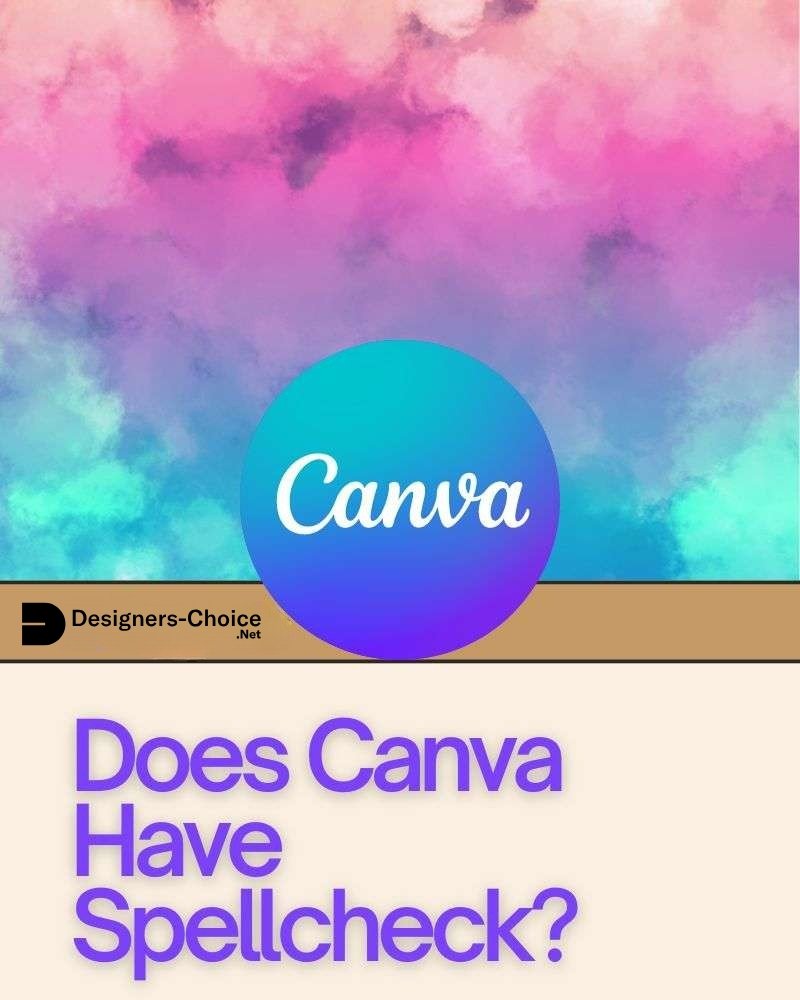
The answer to “Does Canva have spell check” has evolved.
Historically, Canva lacked a built-in spell checker, requiring users to rely on workarounds. However, Canva now offers Magic Write, an AI-powered feature that includes grammar checker and spell checker functionality.
This powerful grammar checker instantly identifies and fixes spelling, grammar, or punctuation errors while working in Canva Docs.
The spell check capability helps users create error-free content for various applications, including school essays, research articles, business reports, and blog posts.
That said,
The full spell checker functionality is primarily integrated into Canva Docs rather than the main design interface. For standard design projects, users may still need additional methods to ensure text accuracy.
Let’s explore all available options for spell checking in Canva.
How to Spell Check in Canva?

Canva does not have a built-in spell-check tool. However, there are easy ways to check your spelling.
Method 1: Using Canva’s Magic Write Feature
Canva’s Magic Write feature provides AI-powered spell check and grammar checking capabilities within Canva Docs. This powerful grammar checker automatically detects spelling errors, grammar issues, and punctuation errors as you type.
To access this spell checker:
- Open Canva Docs
- Type or paste your text
- Highlight the text requiring spell check
- Select “Magic Write“
- Choose “Fix spelling” to scan and correct errors
This spell check option saves time by instantly identifying problems while maintaining your writing flow. The grammar checker component also helps improve overall sentence structure and clarity.
Method 2: Using Browser’s Built-in Spell Checker
Most web browsers include basic spell check functionality that works within Canva’s text fields. This browser-based spell checker can identify common spelling errors while working directly in the Canva design interface.
For Google Chrome users:
- Open Chrome settings via the three-dot menu
- Search for “spell“
- Enable spell check functionality
Once activated, the browser spell checker will highlight spelling errors with a red underline while typing text in Canva. Right-clicking the underlined word provides correction suggestions. This method provides real-time feedback without switching between applications.
Method 3: Using Grammarly Extension
The Grammarly extension offers robust spell check and grammar checking capabilities that work directly within the Canva interface. This popular browser extension functions as both a spelling checker and a punctuation checker.
To use Grammarly with Canva:
- Install the Grammarly extension for Chrome, Firefox, or Safari
- The extension will automatically check text as you type in Canva
- Spelling errors and grammar issues appear with underlines
- Hover over underlined text to see correction suggestions
The Grammarly extension provides more comprehensive checking than basic browser tools, identifying complex grammar issues, punctuation errors, and stylistic improvements in addition to spelling.
Method 4: Copy and Paste to External Tools
For thorough spell checking, copying text from Canva to dedicated writing tools offers comprehensive error detection. This method works well for text-heavy designs or critical projects.
Process:
- Select and copy text from your Canva design (Ctrl+C on Windows, Cmd+C on Mac)
- Paste into Google Docs, Microsoft Word, or the Grammarly web app
- Use these platforms’ spell check and grammar tools
- Make necessary corrections
- Copy the corrected text and paste it back into Canva (Ctrl+V on Windows, Cmd+V on Mac)
This approach uses specialized writing tools’ advanced capabilities while still maintaining your Canva workflow.
Method 5: Manual Proofreading Techniques
Manual proofreading remains valuable even with technological assistance. Professional designers often combine automated spell checkers with careful manual review.
Effective techniques include:
- Reading text backward to focus on individual words rather than the content
- Printing designs for physical proofreading
- Having another person review your work
- Reading text aloud to catch awkward phrasing and errors
- Taking a break before the final review to approach with fresh eyes
Manual proofreading catches context-specific errors that automated tools might miss, particularly with specialized terminology or brand names.
Step-By-Step Guide To Spell Checking With Magic Write

Opening Your Design
To begin spell checking with Canva’s Magic Write:
- Log into your Canva account
- Open Canva Docs by selecting it from the homepage menu
- Create a new document or open an existing one
- For text from a design project, copy it first and paste into Docs for checking
The Magic Write spell checker functions primarily within Canva Docs rather than directly in design projects, making this intermediary step necessary for accessing the full spell check capabilities.
Selecting Text
Once your text appears in Canva Docs:
- Click and drag to highlight the text requiring spell check
- Ensure all relevant content is selected
- For long documents, consider checking in manageable sections
Text selection activates the Magic Write menu, providing access to the spell checker and other text enhancement functions.
Using Magic Write To Fix Spelling
With text selected:
- Click the “Magic Write” option that appears
- Choose “Fix spelling” from the menu options
- Wait briefly while the powerful grammar checker scans your text
- The spell checker automatically identifies and suggests corrections for spelling errors, punctuation errors, and grammar issues
The Magic Write spell checker leverages AI technology to detect a wide range of text issues beyond simple spelling, including grammar problems and punctuation inconsistencies.
Reviewing Corrections
After Magic Write processes your text:
- Review each suggested correction carefully
- Accept appropriate changes
- Consider context for specialized terms or brand names that might be falsely flagged
- Check that formatting remains consistent after corrections
This review step remains essential, as even advanced spell checkers occasionally suggest inappropriate corrections for specialized terminology or creative language choices.
Using Third-Party Tools For Spell Checking
For additional verification:
- Copy your corrected text (Ctrl+C/Cmd+C)
- Paste into another checking tool like Grammarly or Word
- Address any issues missed by Magic Write
- Return the finalized text to your Canva design
This multi-tool approach provides comprehensive error detection for critical projects.
Using Third-Party Tools For Spell Checking
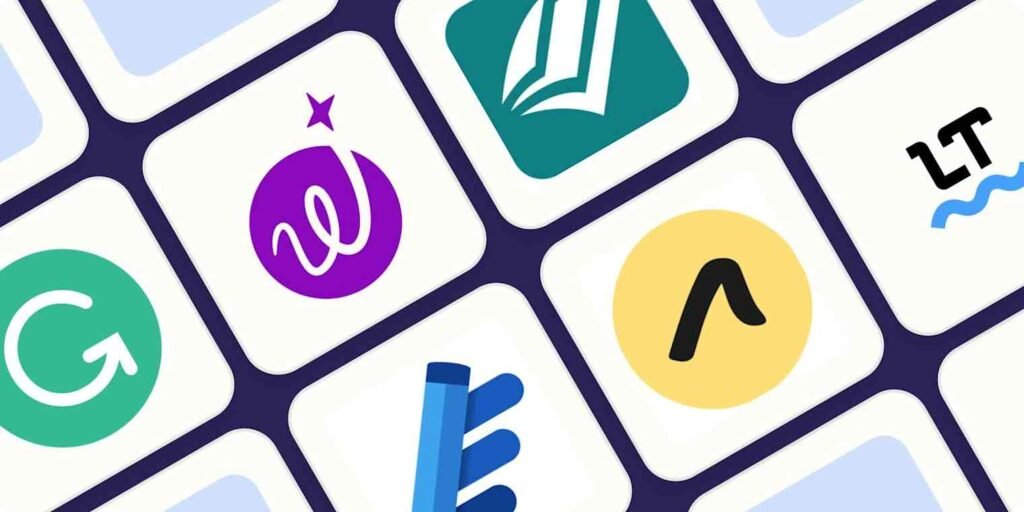
Setting Up Grammarly For Canva
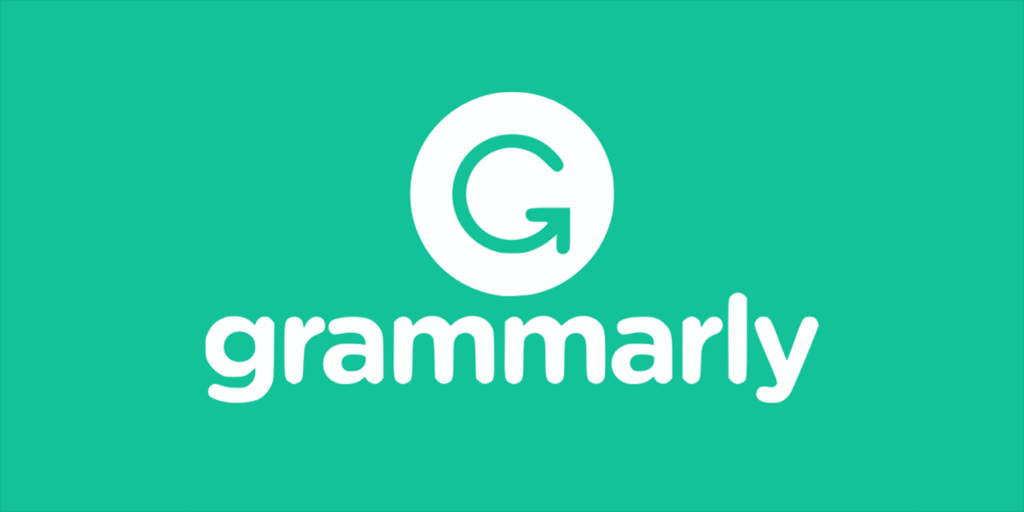
Grammarly offers powerful spell check capabilities directly within your browser:
- Visit the Grammarly website or browser extension store
- Download and install the extension for your web browser
- Create a Grammarly account or log in
- The extension automatically activates when working in Canva
- Spelling errors appear with red underlines
- Grammar issues show with other colored underlines
- Click the underlined text to view correction suggestions
The Grammarly extension works seamlessly across Canva’s interface, providing real-time feedback on spelling errors, punctuation errors, and grammar issues.
Using Google Docs For Spell Checking
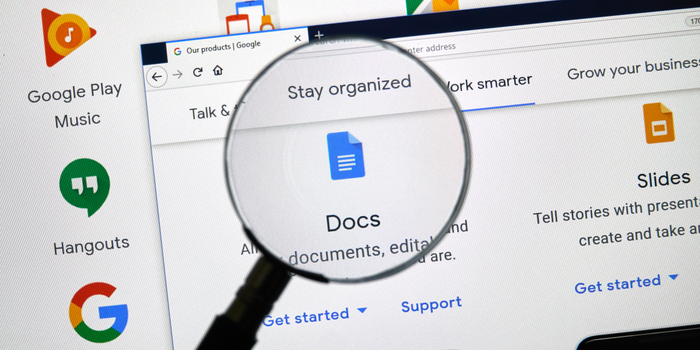
Google Docs offers robust spell check functionality:
- Open Google Docs in a separate browser tab
- Create a new document
- Copy text from your Canva design
- Paste into Google Docs
- Spelling errors automatically appear with red underlines
- Right-click underlined words for correction options
- Use Tools > Spelling and grammar for comprehensive checking
- Copy corrected text back to Canva
Google Docs’ spell checker catches many common errors and works well for checking longer text passages before finalizing them in Canva.
Using Microsoft Word For Spell Checking
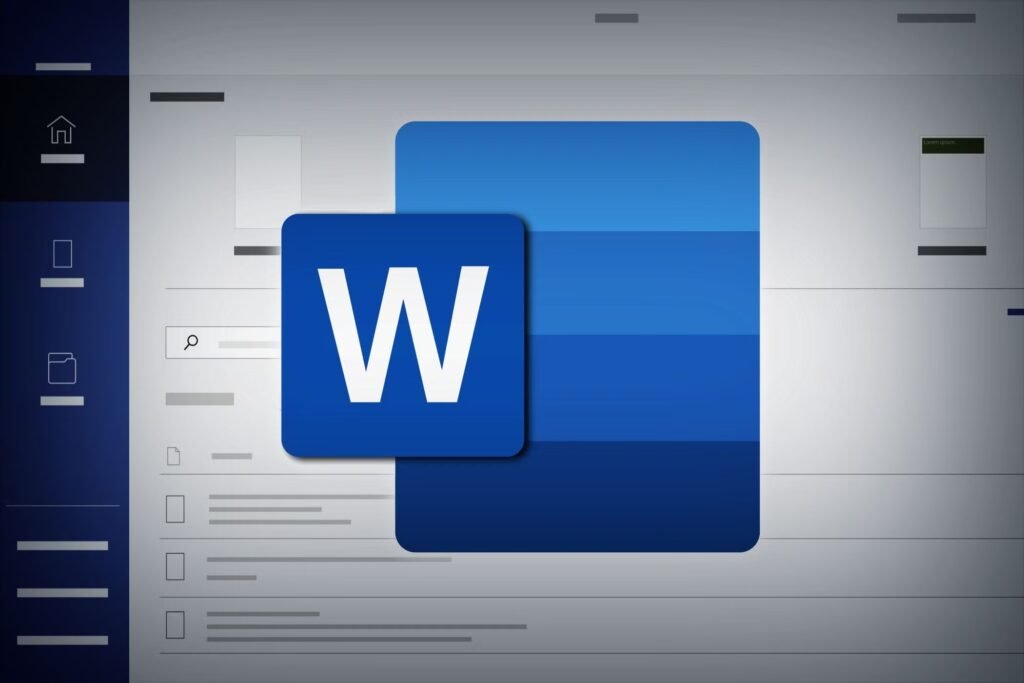
Microsoft Word provides industry-standard spell checking:
- Open Microsoft Word
- Create a new document
- Copy text from Canva
- Paste into Word
- Use the Review tab > Spelling & Grammar
- Address flagged issues
- Copy corrected text back to Canva
Spell Checking On Mobile Devices
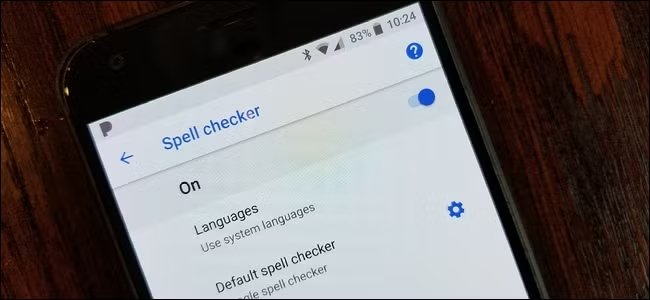
Options For The Canva Mobile App
The Canva mobile app presents challenges for spell checking:
- The Magic Write feature may be accessible in the mobile Docs interface
- Mobile keyboard spell checkers provide basic functionality
- Red underlines typically indicate spelling errors detected by your device
- Tap underlined words to view correction options
Mobile spell checking tends to be more limited than desktop options, but it provides basic error detection for on-the-go design work.
Workarounds For Mobile Spell Checking
For more thorough mobile spell checking:
- Copy text from your Canva mobile design
- Paste into a mobile word processor or email app
- Use that app’s spell check functionality
- Copy corrected text back to Canva
- Alternatively, send yourself the text to check on a desktop device
These workarounds help overcome the limitations of mobile spell checking for important projects.
Tips For Error-Free Canva Designs
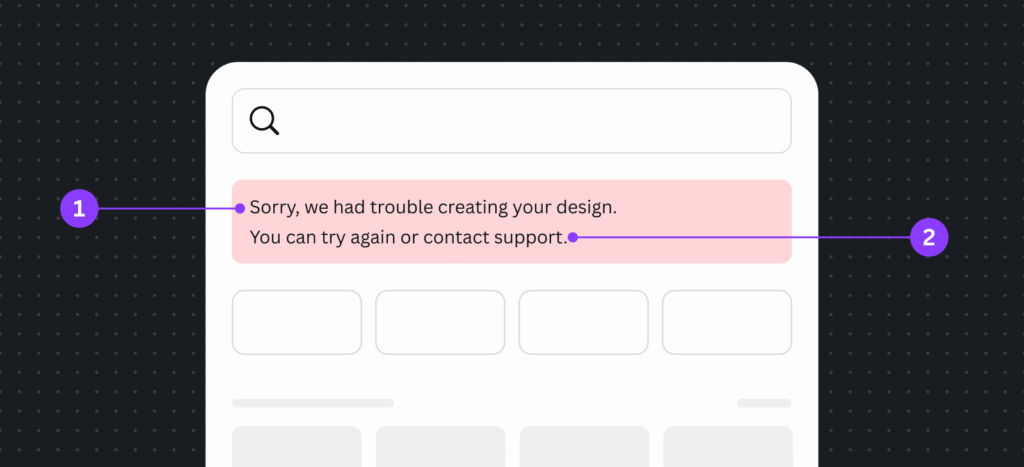
Pre-Writing Best Practices
Prevent spelling errors before they occur:
- Draft important text in a dedicated word processor with spell check before adding to Canva
- Create a style guide with commonly used terms and brand-specific spellings
- Maintain a list of frequently misspelled words relevant to your industry
- Use simple, clear language when possible
- Be consistent with spelling conventions (American vs. British English)
Preparation minimizes errors and streamlines the design process, reducing time spent on corrections later.
Final Proofreading Checklist
Before finalizing any Canva design:
- Check all headlines and prominent text first – these errors are most noticeable
- Verify proper names, brand terms, and technical terminology
- Review punctuation, especially commas and apostrophes
- Confirm consistent capitalization in headings
- Check for proper spacing after punctuation
- Verify numbers and dates
- Review fonts for consistency and legibility
- Print complex designs for final review when possible
This systematic approach catches errors that might slip through automated spell checkers.
FAQ’s:
Does Canva Have A Built-In Spell Checker?
Yes, Canva now offers spell check functionality through its Magic Write feature in Canva Docs. This powerful grammar checker can fix spelling, grammar, and punctuation errors. However, the spell checker isn’t directly integrated into the main design interface.
Is Magic Write Available On The Free Version Of Canva?
Magic Write has limited functionality in Canva’s free version. Full access to the spell checker and grammar features may require a Canva Pro subscription.
Does Canva Support Spell Check In Multiple Languages?
Canva’s Magic Write feature supports spell checking in multiple languages, though English has the most comprehensive support. Browser-based spell checkers and tools like Grammarly also offer multi-language functionality depending on your settings.
Which Browser Extensions Work Best For spell checking in Canva?
Grammarly consistently ranks as the most effective browser extension for spell checking in Canva, providing comprehensive error detection. LanguageTool offers a free alternative with solid functionality.
Can I Spell Check Canva Designs On Mobile?
The Canva mobile app has limited native spell check capabilities. Users can use device keyboard spell checkers or copy text to other mobile apps for checking, then paste corrected text back into Canva.
Is Canva’s Spell Check Reliable For Long Documents?
For extensive text, it’s advisable to use dedicated word processing software like Google Docs or Microsoft Word in conjunction with Canva’s Magic Write. This combined approach ensures thorough error detection.
Is Canva’s Grammar Checker Free To Use?
Basic grammar checking via Magic Write is available in Canva Docs, but may have usage limits on free accounts. Premium features of the spelling and grammar checker may require a Canva Pro subscription.
Conclusion
The question “Does Canva have spell check” has a nuanced answer. While Canva now offers spell checking through Magic Write in Canva Docs, designers still benefit from supplementing this with additional methods for comprehensive error detection.
Whether using Canva’s built-in capabilities, browser-based spell checkers, specialized extensions like Grammarly, or external tools like Google Docs and Microsoft Word, maintaining error-free text remains essential for professional designs.
The methods outlined in this guide provide multiple layers of protection against spelling errors, punctuation mistakes, and grammar issues.
Keep in mind that no matter how advanced a grammar checker may be, a final human review is essential; the synergy of technological help and meticulous proofreading yields well-refined outcomes that boost your brand’s credibility and influence.
