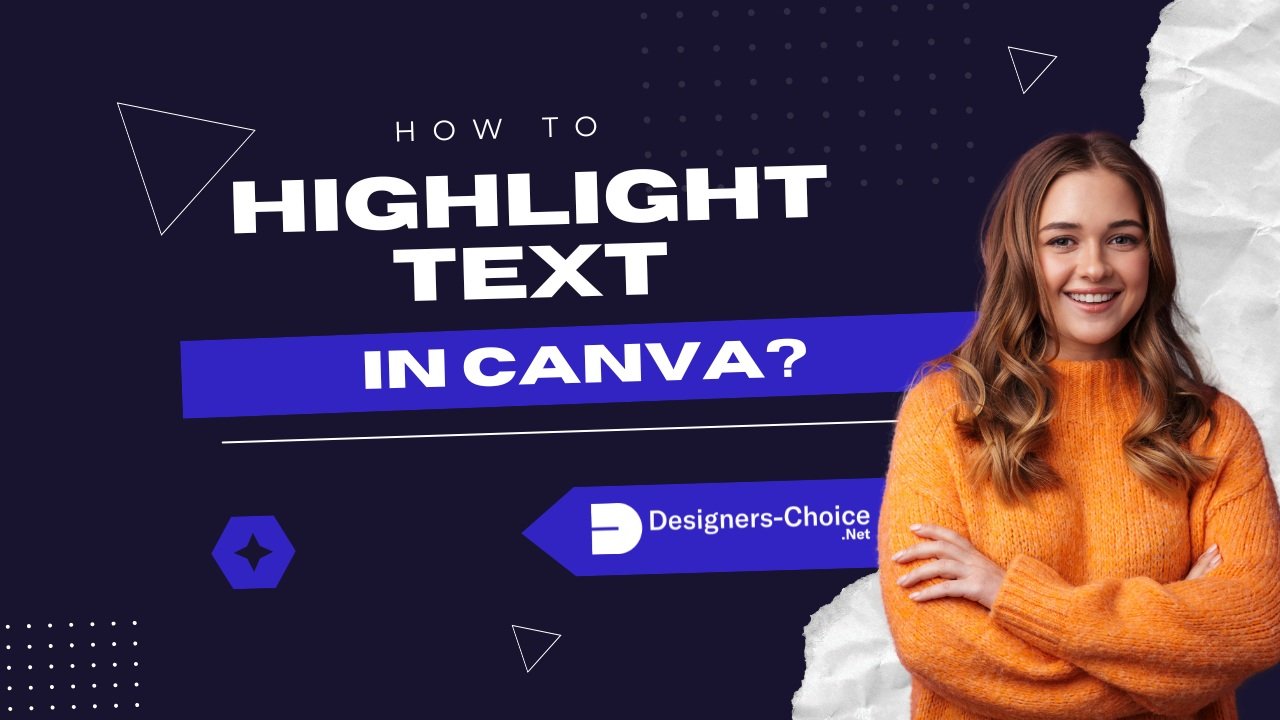Text highlighting in Canva helps make important information pop in your designs.
Whether you’re creating social media graphics, presentations, or posters, knowing how to highlight text can take your work to the next level.
This guide will show you three easy ways to highlight text in Canva, plus tips to make your highlights look great.
Understanding Text Highlighting In Canva
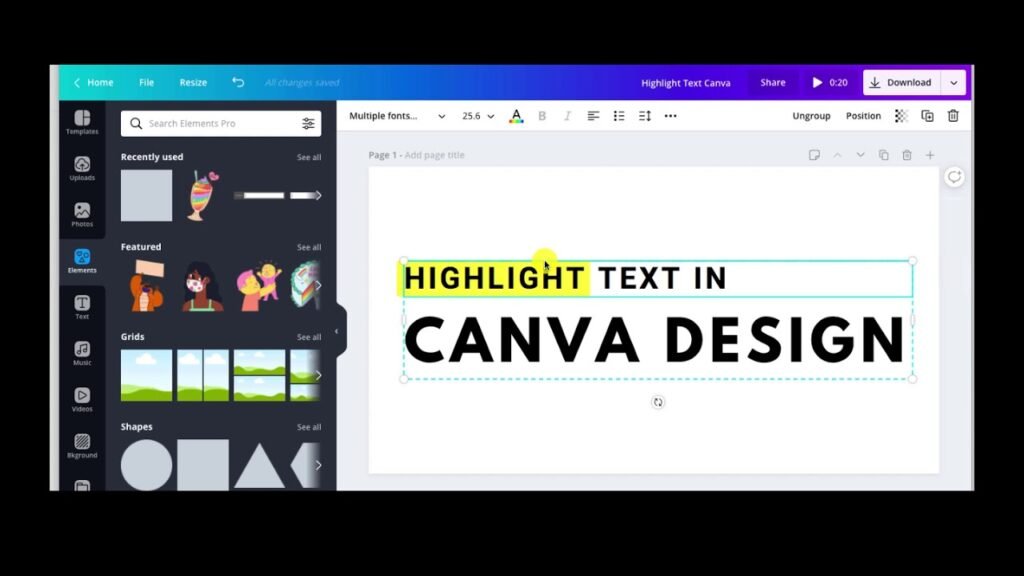
What Is Text Highlighting?
Text highlighting is putting a colored background behind words to make them stand out.
Just like using a yellow marker on paper, digital text highlighting in Canva makes certain words or phrases catch people’s attention. You can highlight a single word, a few words, or even an entire text box.
Why Highlight Text In Your Designs?
When you have lots of text in your design, people might not read everything. Highlighting helps point out the most important information. For example, if you’re making a flyer for a sale, you might highlight the discount amount or date so people notice right away.
Benefits of Text Highlighting
Text highlighting offers many advantages in your Canva designs:
- Makes important information stand out
- Helps organize your content by importance
- Adds color and visual interest to your design
- Guides the reader’s eye to key points
- Makes your message easier to remember
- Creates visual breaks in long text
How To Highlight Text In Canva?
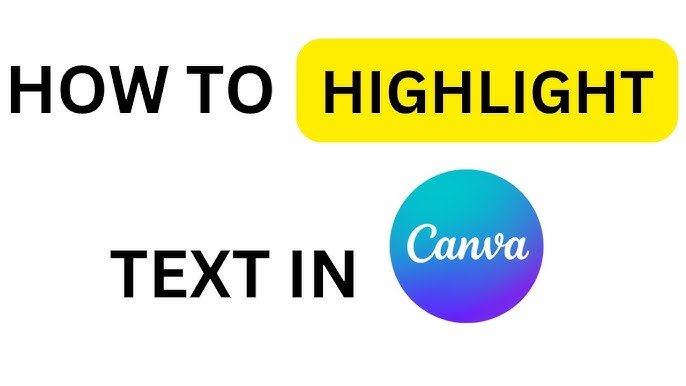
Highlighting text in Canva is easy, thanks to its many design tools. You start by picking your text box. Then, choose how you want to highlight it. You can use the built-in Background Effect, add shapes and elements, or get creative with the Drawing Tool.
Each method lets you change things like highlight color, transparency, or padding.
Below, we will explore three main ways to highlight text in Canva. Let’s discover these useful techniques.
Method 1: Using The Background Effect
This is the quickest way to highlight text in Canva:
- Open your Canva design and click on the text box you want to highlight.
- Look at the top menu and click on “Effects.”
- In the panel that opens on the left sidebar, scroll down and find “Background.”
- Click on “Background” to apply a highlight to your selected text box.
- Now you can customize your highlight:
- Use the Roundness slider to make the corners more or less rounded
- Use the Spread slider to adjust how far the highlight extends from your text
- Use the Transparency slider to make the highlight more or less see-through
- Click on the color box to open the color picker and change the highlight color
Remember, this method will highlight the entire text box, not just specific words within it.
Method 2: Using Shapes and Elements
For more control over what you highlight, try using shapes:
- In your Canva design, click on the “Elements” tab in the left menu.
- Search for “square shape” or “rectangle” in the search bar.
- Pick a shape and drag it onto your design.
- Resize the shape to fit behind the text you want to highlight.
- Change the color of the shape by clicking on it and using the color picker at the top.
- If the shape is covering your text, right-click on the shape and select “Send to back” so your text appears on top.
- Adjust the opacity of the shape if needed using the transparency slider in the toolbar.
This method gives you more control because you can place highlights exactly where you want them, even behind specific words in a paragraph.
Method 3: Using The Drawing Tool
For a more hand-drawn highlight effect:
- In your Canva design, click on the “Draw” button in the left sidebar.
- Select the highlighter tool (it looks like a marker).
- Choose a color for your highlight from the color palette.
- Adjust the thickness using the slider.
- Carefully draw over the text you want to highlight by clicking and dragging your cursor.
This method works well if you want a more natural, hand-drawn look, but it requires a steady hand.
Key Points To Consider When Putting Highlight

When highlighting text in your Canva design, keep these important points in mind:
- Make sure the text is still easy to read after highlighting it
- Don’t highlight too much text, or nothing will stand out
- Choose a highlight color that works well with your text color
- Keep enough padding (space) between your text and the edge of the highlight
- Be consistent with your highlight style throughout your design
- Consider how the highlight fits with the rest of your design
Mistakes To Avoid When Putting Highlight
Here are some common mistakes to avoid when highlighting text in Canva:
- Using too many different highlight colors in one design
- Making the highlight too bright or distracting
- Highlighting too much text (when everything is highlighted, nothing stands out)
- Not leaving enough space between the text and the edge of the highlight
- Using a highlight color that makes the text hard to read
- Inconsistent highlighting styles across your design
- Placing highlights that don’t align properly with the text
Tips For Effective Text Highlighting

Striking text highlighting needs careful planning.
Choosing The Right Colors For Highlighting
The color of your highlight can make a big difference:
- Use colors that match your brand or design color scheme
- Make sure there’s enough contrast between the text color and highlight color
- Yellow, pink, and light blue are popular highlight colors because they’re bright but still allow text to be read easily
- Try using lighter shades for a subtle highlight effect
- Avoid using dark highlight colors with dark text
- Test your highlight colors to make sure the text is still easy to read
Creating Consistent Highlight Styles
Consistency helps make your design look professional:
- Use the same highlight color throughout your design (or colors with a clear purpose)
- Keep the roundness setting the same for all highlights
- Use the same amount of padding (space between text and highlight edge)
- Create a style guide for your highlights if you’ll be using them in multiple designs
- If you’re highlighting different types of information, use a consistent color system
Combining Highlighting With Other Text Effects
Highlighting can work well with other text effects:
- Try using bold text with highlights for extra emphasis
- You can combine highlights with text shadows for a layered effect
- Use different font sizes along with highlighting to create visual hierarchy
- Consider using italic text inside highlights for quotes or special notes
- You can add a subtle border to your highlight for more definition
Troubleshooting Common Highlighting Issues
Why Can’t I Highlight Specific Words?
One limitation in Canva is that the Background effect can only highlight an entire text box, not specific words within it.
Here are some solutions:
- Break your text into multiple text boxes, with separate ones for the highlighted words
- Use the shapes method (Method 2) to place highlights behind specific words
- Try the drawing tool method (Method 3) to manually highlight specific words
- Create separate text elements for the words you want to highlight
Fixing Misaligned Highlights
If your highlights don’t line up properly with your text, try these fixes:
- Make sure your text box is properly aligned (use the alignment options in the toolbar)
- If using shapes, zoom in to position them more precisely
- Group your text and highlight them together after positioning them correctly
- Use the keyboard arrow keys for fine adjustments to the position
- Check that your text padding and line spacing are consistent
- Try adjusting the spread of the highlight if using the Background effect
Solutions For Common Problems
Here are solutions for other common highlighting issues:
- If the highlight color looks different than expected, check your screen brightness
- If you can’t find the Background effect, make sure you’ve selected a text box first
- If the highlight isn’t visible, check that it’s not the same color as your background
- If the highlight looks pixelated when downloaded, try using a PNG format
- If the highlight appears in the wrong layer, use the “Position” options to adjust it
- If the highlight doesn’t appear in your download, make sure all elements are within the page boundaries
FAQ’s:
Can I Highlight Text In Canva On Mobile Devices?
Yes! The Canva mobile app lets you highlight text just like the desktop version.
Tap your text box, then find the “Effects” button at the bottom. Scroll to the “Background” option to add a colored highlight behind your words. You can also use shapes from the “Elements” tab to create custom highlights on your phone or tablet.
How Do I Remove A Highlight From Text If I Change My Mind Later?
Removing highlights is easy. If you used the “Background” effect, click the text box, open the “Effects” toolbar, and turn off “Background.” For shape highlights, just click the colored box or line and press the Delete key or trash icon. Your text will stay exactly as it was before.
Can I Adjust The Opacity Of The Text Highlight In Canva?
Yes! Use the “Transparency” slider to make highlights see-through. For “Background” highlights, find the slider in the “Effects” menu. If you used shapes, click the shape and adjust the slider in the top toolbar. This helps make dark highlights lighter so your text stays easy to read.
Is It Possible To Animate Highlighted Text In Canva Presentations?
Absolutely! Click your highlighted text or shape, then press the “Animate” button in the top menu. Choose effects like “Fade In” or “Slide” to make your highlights move. This works great for making parts of your presentation pop during slideshows.
How Do I Ensure The Highlighted Text Remains Legible With Darker Highlight Colors?
Pair dark highlights with bright white or light-colored text. Make the text bold using the “Font” menu, and use the “Transparency” slider to soften the highlight. Adding a subtle shadow effect (from the “Effects” menu) also helps words stand out against dark backgrounds.
Conclusion
Highlighting text in Canva is an easy way to make your designs more effective.
Whether you use the Background effect, shapes, or the drawing tool, highlights help your important information get noticed. Remember to keep your highlights consistent, choose colors carefully, and make sure your text stays easy to read.
With the methods we’ve covered in this article, you can now add great-looking highlights to your Canva designs. Try these techniques in your next project to make your message clearer and your design more eye-catching.
At Designers Choice, we hope this guide helps you create better designs. Keep checking our website for more helpful tips and tutorials on making the most of design tools like Canva.