Want to make your Canva PDFs more useful?
Adding clickable links lets people visit your website, email you, or check your social media pages with just one click.
Imagine turning a boring school project poster into something where friends can click your Instagram link or email you questions easily!
Here’s the good news: you don’t need to be a tech expert.
Whether you’re using Canva’s free version or Canva Pro, adding links is as simple as typing text or dragging images.
For example, you can make a “Visit My Website” button for your online business or link social media icons in your email signature.
This guide will show you step-by-step how to create these clickable parts in your PDF files.
You’ll learn to add links to text boxes, pictures, and even buttons – all while avoiding common mistakes.
Let’s turn your designs into interactive tools that everyone can enjoy!
Now that the groundwork is set, let’s dive deeper into clickable links in Canva PDFs!
Understanding Clickable Links In Canva PDFs
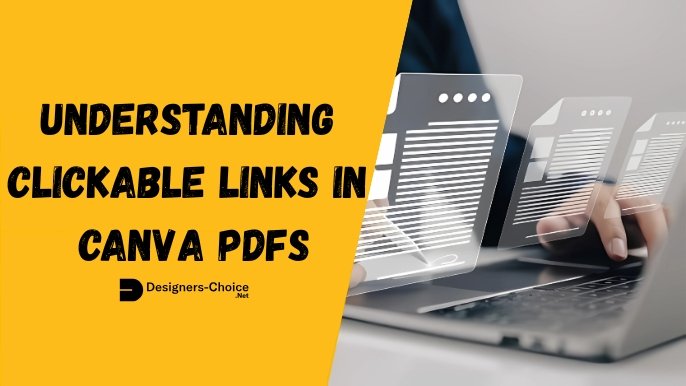
What Are Clickable PDF Links?
Clickable PDF links are interactive elements within your PDF files that redirect users to external websites, email addresses, or other pages when clicked.
These hyperlinks appear as underlined text or clickable images that respond when someone taps or clicks them in their browser or PDF viewer.
The Canva website builder includes this functionality as a core feature, allowing designers to create professional documents without coding knowledge.
When you add a link to any text box or image in your existing design, Canva automatically formats it to work in PDF format.
The link icon appears in the toolbar when you select any design element, making the process straightforward for users at any skill level.
However, these interactive features only function when you export your work as PDF files, not as image files like JPG or PNG.
Benefits and Use Cases
Interactive PDF documents serve multiple purposes for online business owners and graphic design professionals.
Email signatures become more effective when they include direct links to your social media platforms, allowing recipients to connect with your brand instantly.
Blog post content can reference additional resources through embedded links, keeping readers engaged while providing valuable information.
Social media posts often reference longer content that requires PDF format for detailed information.
Adding clickable links creates a seamless bridge between your social media graphics and your main website or specific landing pages.
This integration works particularly well for ebook projects, where readers expect to click through to related content or purchase pages.
Marketing materials benefit significantly from this functionality.
When creating presentations or promotional documents, you can link directly to product pages, contact forms, or social media icons that expand your reach. The ability to track user engagement through these links provides valuable analytics for improving your content strategy.
Technical Requirements and Limitations For Adding Clickable Links in Canva
Canva supports clickable links exclusively in PDF format, which means your final export must be set to PDF Standard rather than PDF Print.
The flattened PDF option removes all interactive elements, so you must leave this setting unchecked during the download process.
Most modern browsers support these interactive features, but some older PDF viewers may not display links correctly.
The platform allows unlimited links per document, but each link must be attached to a specific design element such as text, images, or graphics. You cannot add floating links or invisible clickable areas. Each text box, image, or shape can contain one primary link, though you can duplicate elements if you need multiple links in the same area.
File size considerations become important when adding many interactive elements.
While links themselves don’t significantly increase file size, the PDF format generally creates larger files than static image formats like JPEG or PNG. This trade-off provides the interactive functionality that makes your documents more engaging and professional.
How To Add A Clickable Link In Canva?
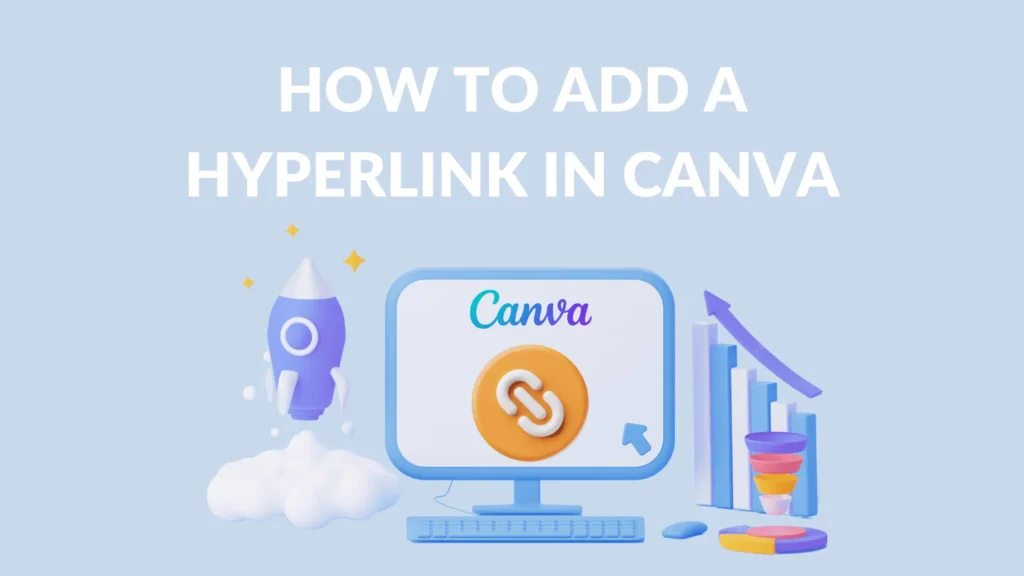
Creating New Designs With Links
Starting a new project with clickable links requires planning your content structure before adding design elements.
Open the Canva Editor and select your preferred document size, such as A4 or letter format for PDF compatibility.
The templates available in both free and Canva Pro versions provide excellent starting points for interactive documents.
Begin by mapping out where you want links to appear in your layout.
Text elements work best for obvious clickable areas, while images and social media icons can serve as visual cues for specific actions.
The apply button becomes your primary tool for confirming each link addition throughout the design process.
Consider your target audience when planning link placement. Social media links work well in headers or footers, while email addresses typically appear in contact sections. Product links or additional resources fit naturally within body content where they add value to your readers.
Adding Links to Text Elements
Select any text box in your design to begin adding a clickable link.
The toolbar displays a link icon when text is selected, providing direct access to the hyperlink features. Click this icon to open the link dialog box where you can enter your target URL.
For email addresses, simply type the complete email into the link field, and Canva automatically formats it with the proper “mailto:” prefix. This creates a direct email link that opens the user’s default email application when clicked.
Social media links require the full URL, including “https://” for proper functionality.
The process involves selecting your text, clicking the link icon from the toolbar, entering your URL, and clicking the apply button to confirm. You can modify the font and formatting of linked text while maintaining the hyperlink functionality.
The underline formatting appears automatically but can be removed if desired while keeping the link active.
Adding Links to Images and Graphics
Images and graphics require a slightly different approach compared to text elements.
Select your image or graphic element, then click the three-dot menu that appears above the selected item. Choose the link option from this dropdown menu to access the same URL input dialog.
Social media icons work particularly well as clickable elements because users naturally expect them to link to your platforms.
Upload your logo or custom graphics and link them to your main website or specific landing pages.
The visual appeal of clickable images often generates higher engagement than text-only links.
When working with complex graphics, ensure each clickable element is clearly defined as a separate layer. Grouped elements can share a single link, but individual items within a group cannot have different destinations.
This limitation requires careful planning when designing complex layouts with multiple interactive areas.
Creating Interactive Buttons
Interactive buttons combine visual appeal with clear functionality, making them ideal for call-to-action elements. Create rectangular shapes or use existing button templates from the Canva Editor.
Customize the colors and fonts to match your brand while ensuring the button indicates its purpose.
Add descriptive text to your buttons, such as “Visit Website,” “Contact Us,” or “Follow on Instagram,” to guide user actions.
Link these buttons to appropriate destinations such as your social media pages, email address, or specific sections of your Canva website. The combination of visual design and clear messaging improves click-through rates significantly.
Button placement affects user experience and engagement levels. Position primary action buttons prominently, while secondary links can appear in less prominent locations. Consider the natural reading flow of your document when deciding where to place interactive elements.
Advanced Techniques and Best Practices
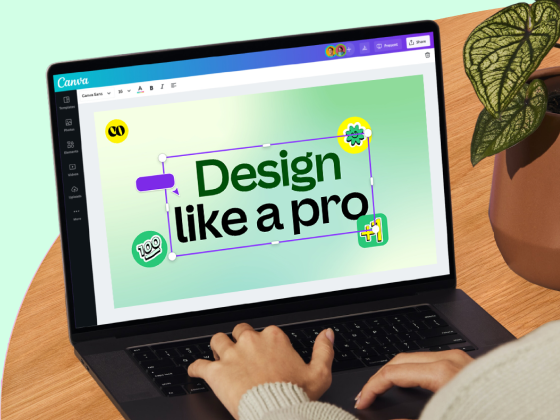
Multi-Page Document Navigation
Creating navigation between multiple pages within a single PDF requires linking to specific page numbers rather than external URLs.
Canva supports internal page navigation through the same link interface used for external links. Select your navigation element and choose the page destination from the available options.
Table of contents sections benefit greatly from internal linking, allowing readers to jump directly to relevant sections.
Create a clear visual hierarchy with numbered sections and corresponding navigation links. This approach works particularly well for longer documents such as guides, e-book projects, or comprehensive reports.
Navigation buttons should appear consistently throughout multi-page documents to maintain user experience.
Consider adding “back to top” or “next page” buttons that help readers move through your content efficiently. The key is maintaining consistent placement and styling across all pages.
Email Link Integration
Email links require specific formatting to function correctly across different devices and email applications.
Always include the complete email address in the link field, and Canva will automatically add the necessary “mailto:” prefix. This ensures compatibility with various email clients and mobile devices.
Consider adding subject lines to your email links by including “?subject=Your Subject Here” after the email address.
This pre-fills the subject field when users click the link, making it easier for them to contact you about specific topics. The feature works particularly well for customer service or inquiry forms.
Test email links on multiple devices and platforms to ensure consistent functionality.
Some older email clients may not support advanced formatting, so keep your approach simple and universal. Always provide alternative contact methods for users who may experience technical difficulties.
Link Management and Organization
Organizing links within complex documents requires systematic planning and clear visual cues.
Create a consistent color scheme or formatting style for different types of links such as external websites, email addresses, and internal navigation. This helps users understand what to expect when they click each element.
Keep a master list of all URLs used in your document to facilitate updates and maintenance. Link rot occurs when external websites change or remove content, breaking your carefully crafted connections. Regular testing ensures your links continue working properly over time.
Consider using URL shortening services for long or complex web addresses that might break during the design process.
However, be cautious with shortened links as some users and security systems flag them as potentially unsafe. Transparency in your linking strategy builds trust with your audience.
Downloading and Exporting Interactive PDFs
Proper Export Settings
The download process determines whether your clickable links function correctly in the final PDF.
Click the download button in the top-right corner of the canva editor and select PDF Standard from the file type options. Avoid PDF Print format as it removes interactive elements during the export process.
Ensure the “Flatten PDF” option remains unchecked throughout the download process. This setting removes all interactive elements including links, buttons, and navigation features. The standard PDF format preserves all clickable elements while maintaining professional print quality.
Select appropriate page ranges if your document contains multiple sections. You can export entire documents or specific pages depending on your distribution needs. The Canva website automatically processes your settings and generates the interactive PDF file.
Avoiding Common Export Mistakes
Common mistakes during export can render all your clickable links non-functional. Always preview your PDF after download to test each link before sharing with your audience. Open the file in different PDF viewers to ensure compatibility across various platforms and devices.
Avoid selecting print-optimized settings when your primary goal is digital distribution. Print settings often remove interactive elements to prevent printing errors. Choose standard PDF format for documents intended for digital sharing, email distribution, or website download.
Check file size after export, especially for documents with many images or graphics. Large files may not email properly or could load slowly on mobile devices. Balance image quality with file size to maintain both visual appeal and functionality.
Testing Link Functionality
Test every clickable element immediately after download to identify any non-functional links. Open your PDF in multiple applications such as Adobe Reader, browser built-in viewers, and mobile PDF apps. Different applications may handle interactive elements differently.
Create a testing checklist that includes all link types present in your document. Verify external website links, email addresses, social media links, and internal navigation features. Document any issues for future reference and improvement.
Share test versions with colleagues or friends before final distribution. Fresh eyes often catch issues that designers miss after working extensively with the same content. This quality control step prevents embarrassing broken links in professional documents.
Troubleshooting and Common Issues
Link Validation and Testing
Broken links damage your professional reputation and frustrate users attempting to access your content.
Validate all external URLs before adding them to your design by opening each link in a separate browser tab. This simple step prevents most linking issues before they affect your audience.
Create a systematic testing protocol that covers all interactive elements in your PDF. Test links immediately after adding them, again after making design changes, and finally after export. This multi-stage approach catches issues at various points in the design process.
Monitor your links periodically after publication, especially for documents with long-term distribution goals. Websites change, social media platforms update, and email addresses may become inactive over time. Regular maintenance keeps your documents current and functional.
Browser Compatibility Considerations
Different browsers and PDF viewers handle interactive elements with varying levels of support.
Modern browsers like Chrome, Firefox, and Safari generally provide excellent compatibility with Canva-generated PDFs. However, older or specialized viewers may not support all interactive features.
Mobile devices require special consideration as touch interfaces behave differently from mouse-driven desktop environments. Test your PDFs on smartphones and tablets to ensure links respond appropriately to touch gestures. Screen size limitations may also affect link visibility and usability.
Enterprise environments often use specialized PDF viewers or security settings that may block external links.
Consider providing alternative access methods for users in restrictive network environments. Clear instructions help users navigate any technical limitations they may encounter.
Updating and Maintaining Links
Link maintenance becomes important for documents with extended lifespans. Social media platforms change URLs, businesses relocate websites, and email addresses become inactive over time. Establish a review schedule that checks all links at regular intervals.
Create master documents in Canva that allow easy updates without recreating entire designs. Save your original design files and maintain organized folders for different versions. This approach enables quick updates when link changes become necessary.
Document all external links used in your projects for easy reference during maintenance cycles. Include contact information for linked websites when possible, allowing you to verify changes or request updated URLs.
Proactive maintenance prevents link rot and maintains document quality.
FAQ’s:
How Can I Edit an Existing Link in Canva?
Click on any link in your design. This will open editing options for you. A pencil icon will show up near linked items.
This lets you change the URL or remove the link. You can also edit links using the three-dot menu. This menu is above the selected items. This process keeps the original style while letting you update URLs.
It helps change website addresses or social media links. Always check edited links before finishing your document. Make sure they work properly. Keep in mind that editing many links at once needs care with each item.
Canva does not allow mass updates for links. Plan your linking method well during the first design phase for easier edits later.
What Types of Links Can Be Added to a Canva PDF?
Canva allows different types of links. These include outside websites, email addresses, phone numbers, and internal links.
Social media links guide users to sites like Instagram and Facebook. Email links use “mailto:” at the start for easy use. Internal links help connect pages in a PDF. They are great for tables of contents and cross-references.
File downloads need outside hosting. Canva cannot add them directly but lets you link to cloud storage or sharing sites. Make sure the linked files are easy for your audience to reach.
How Do I Track Clicks On My Canva Links?
Canva does not have tools to track clicks on PDF links. However, you can use outside methods to do this.
Services like Bitly can shorten links and track clicks. They also give you stats about how well your links are doing. Google Analytics is another option. It can track clicks from PDF links on your site. You will need to set up goal tracking and UTM settings for this.
This information helps you improve your linking plans and content results. Also, check the analytics on social media sites. They show how PDF links help with overall engagement. You should compare this data with your posting schedule to find the best ways to share your content.
Conclusion
Creating clickable links in your Canva PDF files transforms static documents into interactive experiences that connect your audience with your online business, social media platforms, and additional resources. The simple steps outlined in this guide work equally well for beginners and experienced designers using either free accounts or Canva Pro subscriptions.
Always export as PDF Standard with interactive features enabled, test all links before distribution, and maintain your URLs over time for continued functionality. The integration of clickable elements elevates your graphic design projects from basic documents to professional tools that guide user actions and build stronger connections with your audience.
Whether you’re adding social media links to your email signature, creating interactive Ebook content, or developing comprehensive marketing materials, these techniques provide the foundation for more engaging and effective design work.
Master these skills and watch your PDF documents become powerful assets for your creative and business goals.
