Ever tried flipping text in Canva only to find no flip button? You’re not alone! While Canva’s toolbar lets you flip images and shapes easily, text needs a clever workaround. Don’t worry’ll show you how to use the flip tool by turning your text into a PNG image.
Whether you’re designing logos or social posts, these steps are simple enough for anyone. You’ll learn to download text, re-upload it, and flip it sideways or upside-down using the top menu. No fancy apps or keyboard shortcuts needed-just Canva’s basic tools.
Let’s turn that text box into a mirror effect for your next project!
Understanding Text Flipping in Canva
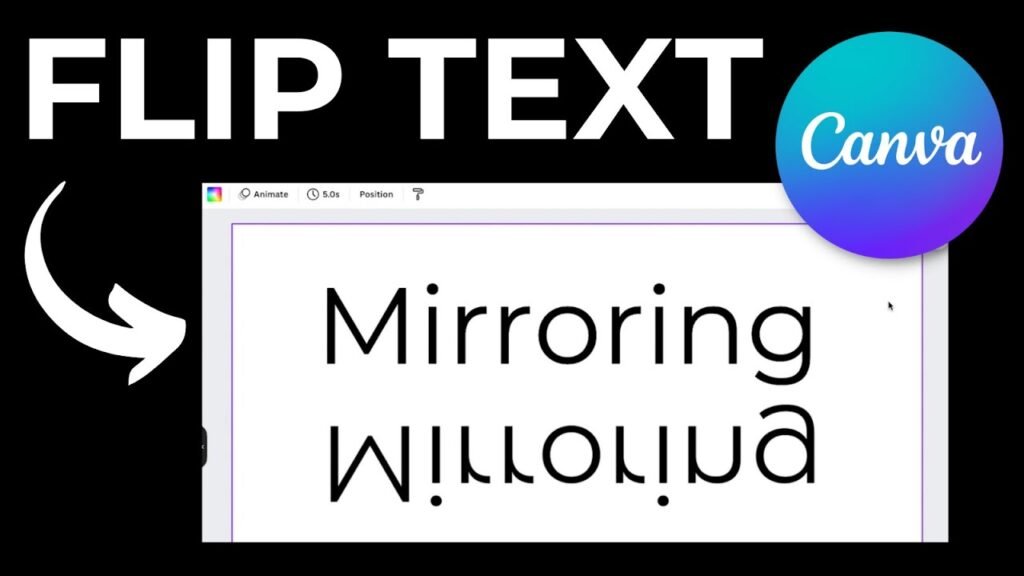
Why Direct Text Flipping Isn’t Available in Canva?
Canva doesn’t let you flip text directly with a flip button like you can with images.
This is because flipped text would be backward and hard to read! Most people need text to be readable from left to right, so Canva keeps it that way.
But sometimes for special designs, you might want flipped text for a mirror effect – and there are ways to make this happen.
Difference Between Rotating and Flipping Text
Before we start, let’s be clear about the difference:
- Rotating: This turns your text in a circle. You can use the rotate handle that appears when you click on text in Canva.
- Flipping: This creates a mirror image of your text – like seeing it backward in a mirror. To flip text, we need to turn it into an image first.
How to Flip Text in Canva?
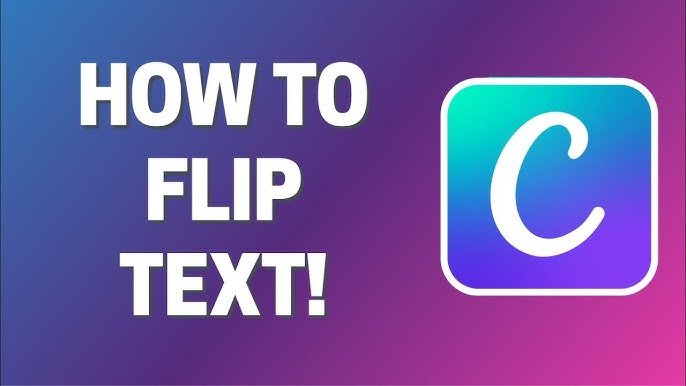
Method 1: Converting Text To Image For Flipping
Step 1: Create Your Text In Canva
First, open your Canva project and add a text box. Type your words and make them look how you want with the right font, size, and color.
Step 2: Download Text As An Image
Now we need to turn your text into a picture:
- Click the “Share” button in the top right corner
- Select “Download“
- Choose “PNG” as the file type
- Check the box for “Transparent background” so only your text downloads
- Click “Download“
Step 3: Upload The Image Back To Canva
Bring that text image back to your design:
- Click “Uploads” in the left menu
- Click “Upload media” and find the text image you just downloaded
- Once it appears in your uploads, click on it to add it to your design
Step 4: Use The Flip Tool On The Uploaded Image
Now that your text is an image, you can flip it:
- Select the text image
- Look for the “Flip” button in the toolbar above your design
- Click “Flip” and choose “Flip horizontal” to flip left to right, or “Flip vertical” to flip top to bottom
Step 5: Adjust The Flipped Text In Your Design
Move your flipped text where you need it. You might need to resize it or move it around to fit right in your design.
Method 2: Screenshot Method (No Download Required)
Step 1: Add Text To Your Design
Create your text in Canva and make it look just how you want it.
Step 2: Copy To Clipboard Technique
Take a screenshot of your text:
- On Windows: Use the Snipping Tool or press Windows + Shift + S
- On Mac: Press Command + Shift + 4
- Then paste it back into your Canva design
Step 3: Remove Background From Text Image
If you have Canva Pro, select the pasted image and use the Background Remover tool to make the background clear. If you don’t have Canva Pro, try to take your screenshot with a white background if your design background is white too.
Step 4: Flip The Text Horizontally Or Vertically
With your text now as an image, click on it and find the flip tool in the top toolbar. Choose “Flip horizontal” for a side-to-side flip or “Flip vertical” for an upside-down flip.
Creating Mirror Text Effects In Canva
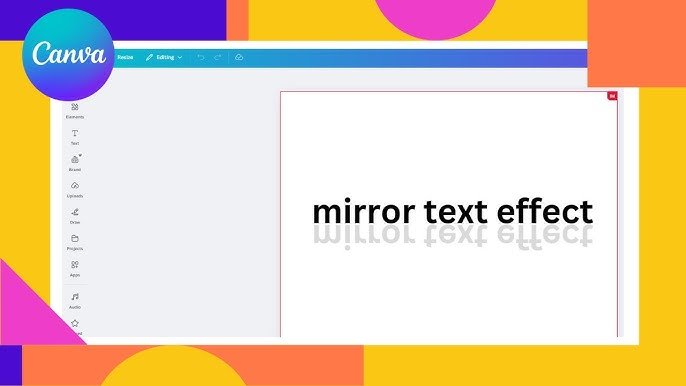
Creating a mirror text effect in Canva can make your designs stand out.
Duplicating and Flipping Text For Symmetry
To make cool mirror effects:
- Create your text image using one of the methods above
- Make a copy of it (select and press Ctrl+D or Command+D)
- Flip one copy using the flip button
- Place them together to create a mirror effect
Creating Reflection Effects With Transparency
For a water-like reflection:
- Make your normal text
- Create a flipped copy below it
- Lower the see-through level (transparency) of the flipped copy to about 40-50%
- You can even add a slight blur to make it look more like water
Aligning Mirrored Text Properly
Getting your mirror text to line up just right:
- Use Canva’s line-up tools in the top menu
- For side-by-side mirror effects, line both pieces up by their middle
- For top-and-bottom mirror effects, line both pieces up by their sides
- Look at the position numbers to make tiny adjustments
Advanced Text Flipping Techniques

Combining Flipped Text With Animations
If you use Canva Pro, you can make your flipped text move:
- Select your flipped text image
- Click “Animate” in the top menu
- Pick an animation that works well with mirror effects
- When you show or save as video, your mirror text will come alive
Adding Effects To Flipped Text
Make your flipped text pop:
- Try adding shadows
- Make it glow
- Change how bright or dark it is
- Try different colors for cool effects
Using Flipped Text In Various Design Projects
Flipped text works great in:
- Logos
- Social media posts
- Book covers
- T-shirt designs
- Pictures with water
- Any design where you want a mirror look
Troubleshooting Common Issues During Flipping
When flipping text in Canva, you may face some common challenges.
Fixing Quality Problems With Flipped Text
If your flipped text looks fuzzy:
- Take high-quality screenshots
- When downloading, pick the best quality option
- Don’t stretch the text image too big after flipping
Adjusting Colors of Flipped Text Images
If colors change after flipping:
- Use the photo editor tools in Canva to fix colors
- Adjust brightness and other settings
- If colors look very different, try the download method instead of screenshots
Working With Colored Backgrounds
If your page background has color:
- Use the Background Remover tool with Canva Pro
- Without Canva Pro, make your text on a matching colored background before taking a screenshot
- Make sure the sizes match up right
FAQ’s:
Can I Flip Or Rotate A Page Background in Canva?
You can’t flip a whole page background directly. But you can flip any image first, then set it as your background. Just upload your image, use the flip tool, and then set it as the background.
Can I Flip Text Vertically and Horizontally in Canva?
Yes! Once your text is an image, you can flip it both ways. First, flip it horizontally, then select it again and flip it vertically. This gives you a completely mirrored effect.
Will Flipping An Element In Canva Also Flip The Text Within It?
Yes, if text is part of a group or image, flipping the whole thing will flip the text too. This is why turning text into an image works for flipping.
Is It Possible To Set A Custom Pivot Point For Rotation In Canva?
Canva doesn’t let you pick where to rotate from. The rotate handle always turns things around the center of what you’ve selected.
Are There Any Keyboard Shortcuts To Flip Or Rotate Elements In Canva?
Canva doesn’t have keyboard shortcuts just for flipping. For rotation, you can hold Alt (Windows) or Option (Mac) while using the rotate handle to turn things in smaller steps.
Can I Flip Or Rotate A Video Or GIF In Canva?
Yes, you can flip videos and GIFs just like images! Select the video, click the flip button in the toolbar, and pick which way you want to flip.
Conclusion
Now you know how to flip text in Canva!
Even though there’s no direct flip button for text, you can use these simple methods to create mirror effects.
Remember that text becomes an image when you flip it, so make sure your text looks perfect before you turn it into an image.
You can use these tricks for many fun projects – from logos to social media posts to special designs with mirror effects. The flip tool in Canva is very useful once you know how to use it with text!
With a little practice, you’ll be flipping text quickly and easily in the Canva app or website. You might even find yourself using the toolbar and flip options without thinking about it. I hope this guide helps you make amazing designs with cool text effects!
