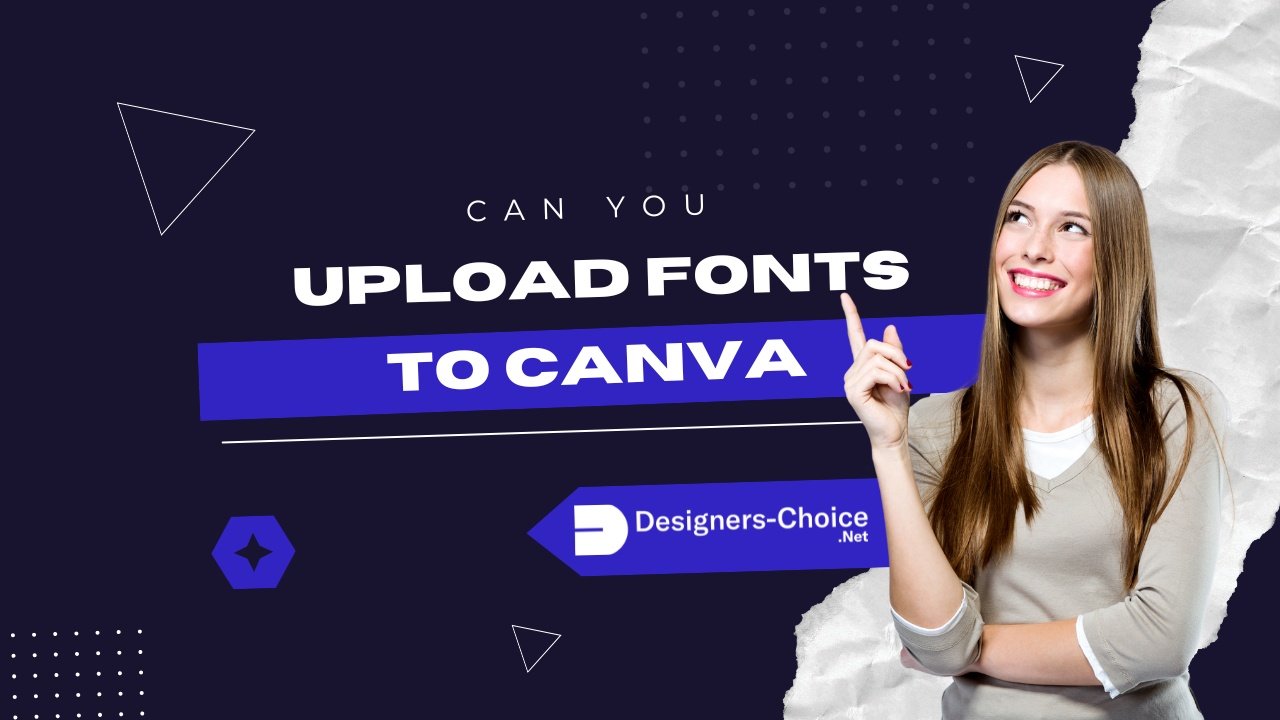Do you want to make your Canva designs look special?
Adding your own fonts to Canva can help you create amazing designs that stand out from everyone else.
Canva is a simple graphic design tool that helps you make social media posts, marketing materials, and business cards easily.
While Canva’s font library has many good fonts, using your custom fonts can make your designs even better. Font styles are very important because they help tell your brand story and make your designs look consistent.
This tutorial will show you how to upload fonts to Canva in easy steps that anyone can follow. You’ll learn to use the brand kit feature to add your fonts from your desktop or mobile device.
With custom fonts, you can create designs that match your brand perfectly and make your marketing materials look professional.
Can You Upload Fonts to Canva?
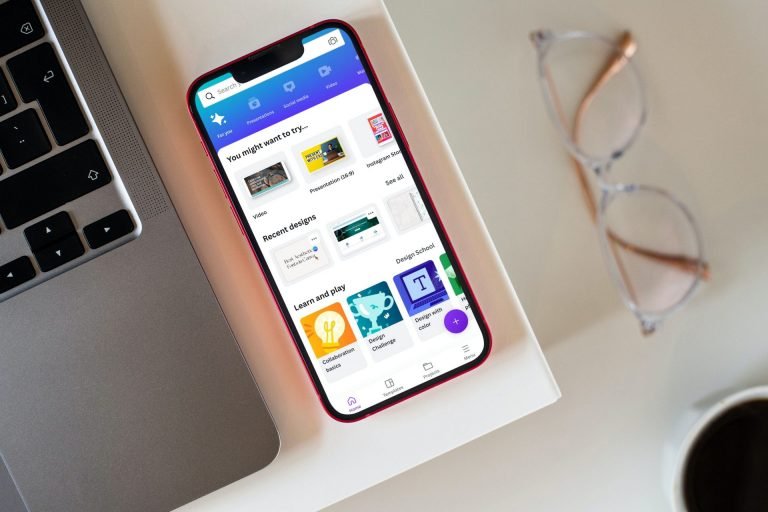
Yes, you can upload fonts to Canva! However, this feature is only available for Canva Pro users.
If you have the free version of Canva, you cannot upload your fonts. You can only use the fonts that come with Canva’s font library.
If you want to upload fonts but don’t have Canva Pro, you can start a free trial to test this feature. The free trial gives you access to all the pro features, including the ability to upload custom fonts.
How to Upload Fonts to Canva?
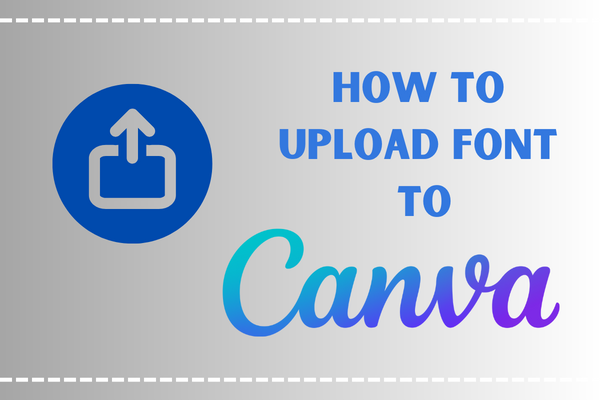
There are two main ways to upload fonts to Canva: using the desktop version or the mobile app. Let me show you both methods.
Uploading Fonts on Desktop
The desktop version of Canva makes it easy to upload fonts. Here’s how to do it:
- Step 1: Access the Brand Kit – First, log into your Canva account using your web browser. Make sure you have a Canva Pro subscription. On the left side of your screen, you’ll see a menu. Click on “Brand” to open your brand kit.
- Step 2: Select or Create a Brand Kit – If you have multiple brand kits, choose the one you want to add fonts to. If you don’t have a brand kit yet, Canva will help you create one.
- Step 3: Navigate to the Fonts Section – In your brand kit, scroll down until you find the “Fonts” section. This is where you can manage all your brand fonts.
- Step 4: Click “Upload a Font” – Look for the “Upload a font” button in the fonts section. Click on it to start the upload process.
- Step 5: Choose and Confirm the Font File – A window will open where you can browse your computer for the font file. Select your font file (it should be in TTF, OTF, or WOFF format, or contained in a zip file) and click “Open”. Canva will ask you to confirm that you have the right to use this font. This is important because you need to make sure you have permission to use the font. Click “Yes, upload away!” to continue.
- Step 6: Wait for the Upload to Complete – Canva will now upload your font. This usually takes just a few seconds. Once it’s done, you’ll see your font in the uploaded fonts list.
Uploading Fonts on Mobile
You can also upload fonts using the Canva mobile app. Here’s how:
- Step 1: Open the Canva App – Open the Canva app on your phone or tablet. Make sure you’re logged in with your Canva Pro account.
- Step 2: Go to the Brand Kit – In the mobile app, tap on the menu (three lines) at the top left of your screen. Then tap on “Brand” to access your brand kit.
- Step 3: Select the Fonts Section – In your brand kit, scroll down to find the “Fonts” section. This is where you can manage your brand fonts.
- Step 4: Tap “Upload a Font” – Look for the “Upload a font” option and tap on it. This will open your phone’s file browser.
- Step 5: Select the Font File – Browse through your phone’s files to find the font you want to upload. Tap on the font file to select it.
- Step 6: Confirm and Wait for Upload – Just like on desktop, Canva will ask you to confirm that you have the right to use this font. Tap “Yes” to confirm, and wait for the upload to complete.
Supported Font File Types
Canva supports three main font file types:
- TTF (TrueType Font) – This is the most common font format
- OTF (OpenType Font) – This format supports more advanced features
- WOFF (Web Open Font Format) – This format is designed for web use
Make sure your font is in one of these formats before trying to upload it. If your font is in a different format, you’ll need to convert it first.
Most fonts you download from websites like Google Fonts or DaFont will be in TTF or OTF format, which work perfectly with Canva.
Do You Need Canva Pro to Upload Fonts?
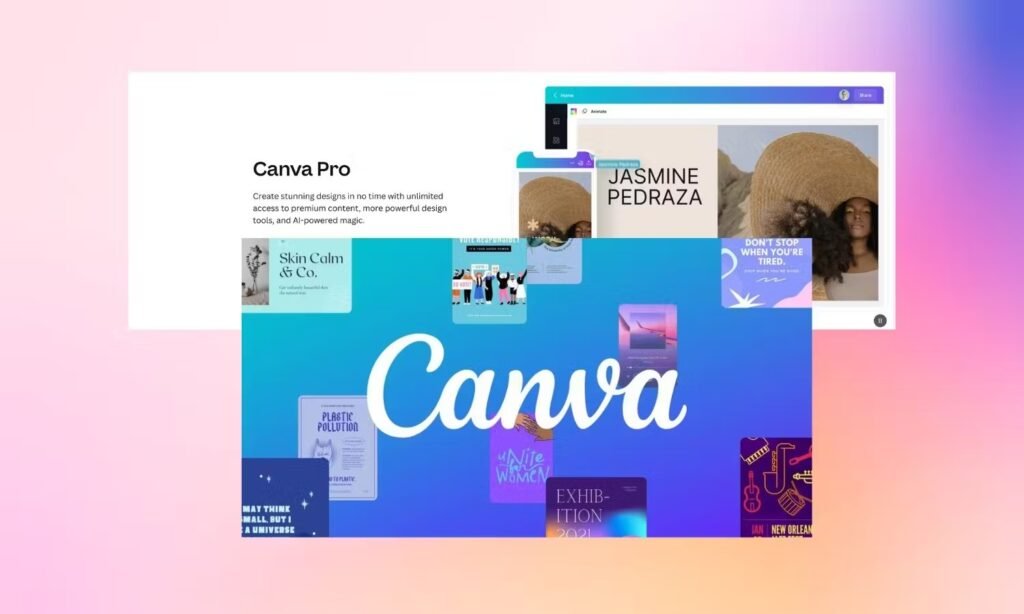
Yes, you absolutely need Canva Pro to upload fonts. This feature is not available in the free version of Canva.
However, Canva Pro is also available for:
- Canva Pro – For individuals and small teams
- Canva for Teams – For larger businesses
- Canva for Education – For teachers and students
- Canva for Nonprofits – For nonprofit organizations
If you’re a teacher or student, you might be able to get Canva for Education for free, which includes the ability to upload fonts.
Troubleshooting Font Upload Issues
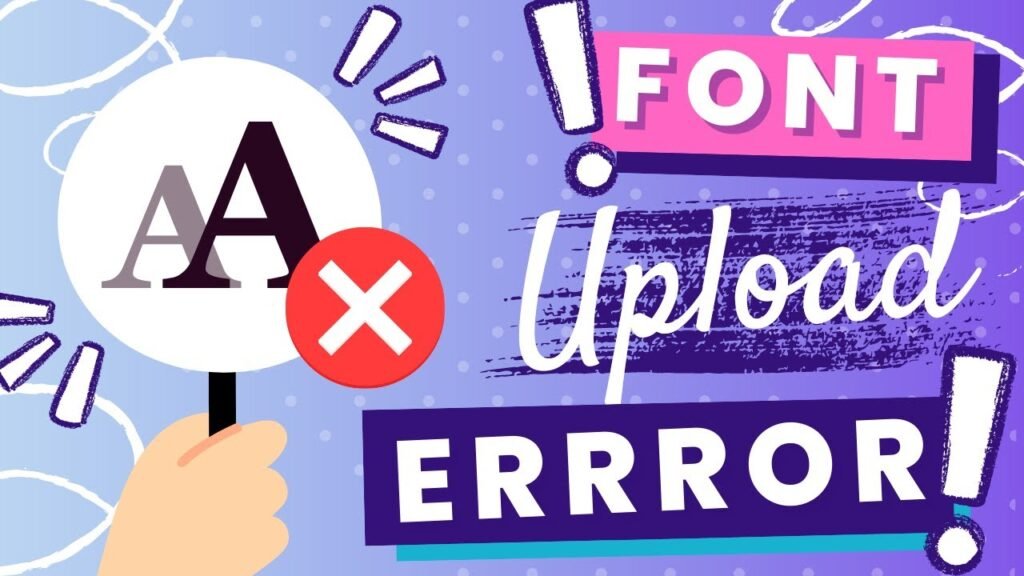
Sometimes you might have problems uploading fonts to Canva. Here are the most common issues and how to fix them.
Common Reasons For Upload Failures
- Wrong Font Format: Make sure your font is in TTF, OTF, or WOFF format. Canva doesn’t support other font formats.
- Licensing Issues: The font must be licensed for embedding. If you’re not sure about the licensing, contact the font provider.
- Corrupted Font File: Sometimes font files can get damaged during download. Try downloading the font again from a trusted source.
- Slow Internet Connection: A slow internet connection can cause upload failures. Make sure you have a stable internet connection.
- File Size Too Large: Very large font files might not upload properly. Try using a smaller font file.
How to Fix Upload Problems?
- Check Your File Format: Make sure your font is in the right format (TTF, OTF, or WOFF).
- Clear Your Browser Cache: Sometimes old data in your browser can cause problems. Clear your browser cache and try again.
- Try A Different Browser: If the upload still doesn’t work, try using a different web browser.
- Check Your Internet: Make sure you have a fast and stable internet connection.
- Restart the Process: Sometimes just starting over can fix the problem. Try uploading the font again.
Licensing and Usage Considerations

When you upload fonts to Canva, you need to make sure you have the right to use them. This is very important because fonts are protected by copyright laws.
- Free Fonts: You can use free fonts from websites like Google Fonts or Font Squirrel. These fonts usually come with licenses that allow you to use them for free.
- Paid Fonts: If you buy fonts from places like Creative Market, make sure you read the terms of use carefully. Some fonts might have limits on how you can use them.
- Commercial Use: If you’re using fonts for business purposes, make sure the font license allows commercial use. Some fonts are only free for personal use.
Always check the licensing terms before uploading any font to Canva. When in doubt, contact the font provider to ask about licensing.
FAQ’s:
Can I Upload Fonts to Canva With a Free Account?
No, you cannot upload fonts to Canva with a free account. You need Canva Pro, Canva for Teams, Canva for Education, or Canva for Nonprofits to upload custom fonts.
Does Canva Support All Font File Types?
No, Canva only supports TTF, OTF, and WOFF font formats. If your font is in a different format, you’ll need to convert it first.
Is Canva Pro Necessary to Add Custom Fonts?
Yes, Canva Pro is necessary to add custom fonts. However, you can also use Canva for Education or Canva for Nonprofits if you qualify for these programs.
What Should I Do If My Font File Isn’t Uploading?
If your font file isn’t uploading, check that it’s in the right format (TTF, OTF, or WOFF), make sure you have a good internet connection, and verify that the font is licensed for embedding. You can also try clearing your browser cache or using a different browser.
Can I Use Uploaded Fonts On Canva Mobile?
Yes, once you upload a font to your brand kit on the desktop version, you can use it on the mobile app too. The fonts sync across all your devices.
Conclusion
Uploading fonts to Canva is a great way to make your designs more unique and professional, especially if you’re considering downloading your designs as a PDF. While you need Canva Pro to access this feature, it’s worth it for the creative freedom it gives you.
Whether you’re creating business cards, social media posts, or any other marketing materials, custom fonts can help your designs stand out from the crowd. With the simple process outlined in this tutorial, you’ll be able to upload your own fonts and create amazing designs that truly represent your brand.
Start your Canva Pro free trial today and begin uploading your favorite fonts. Your designs will look more professional and consistent, helping you create a stronger brand presence across all your marketing materials.