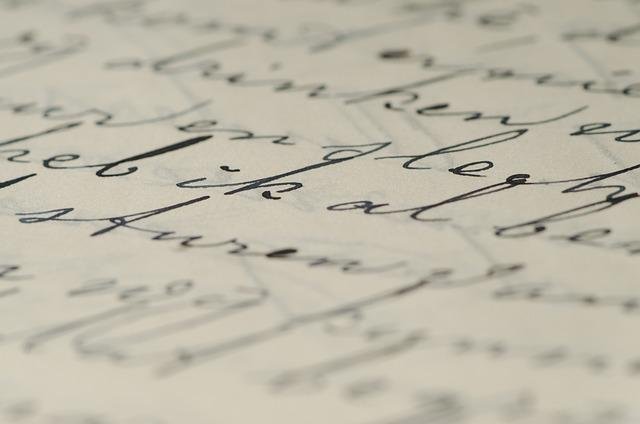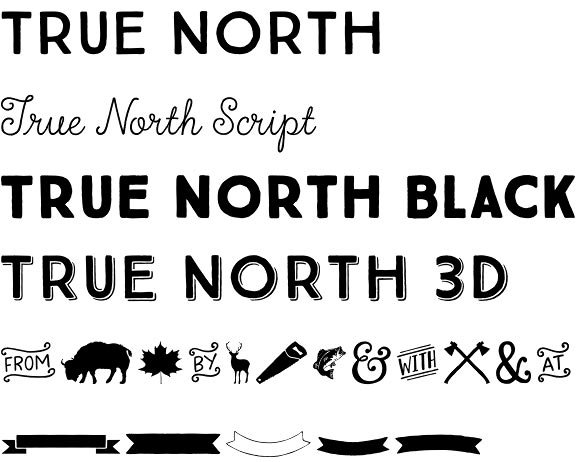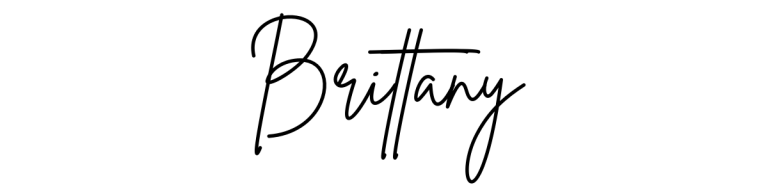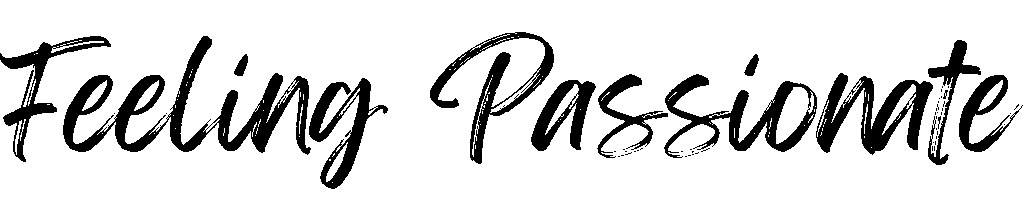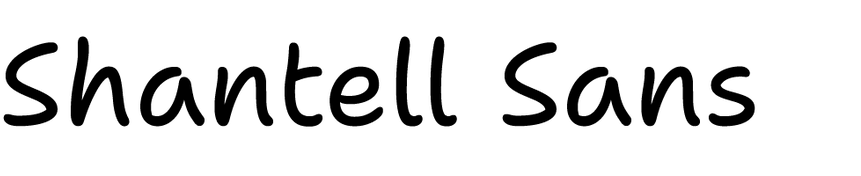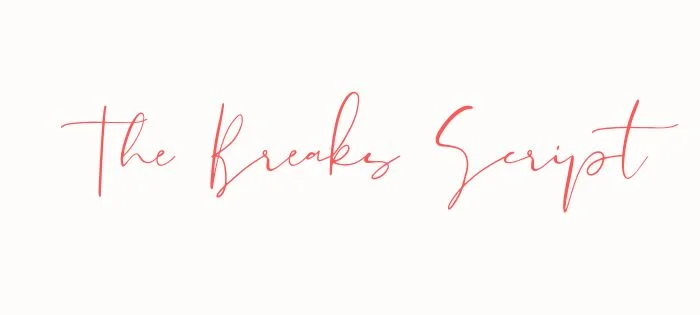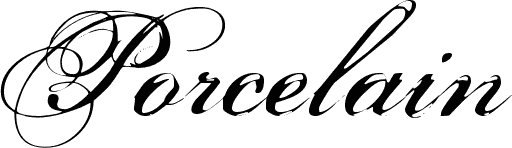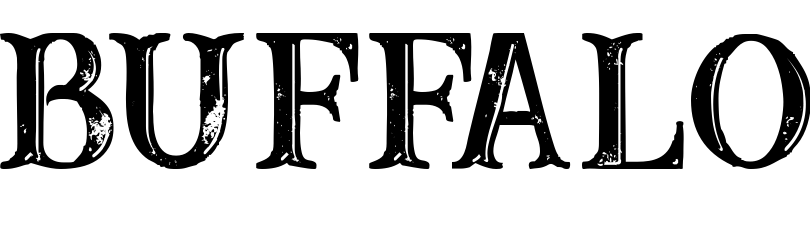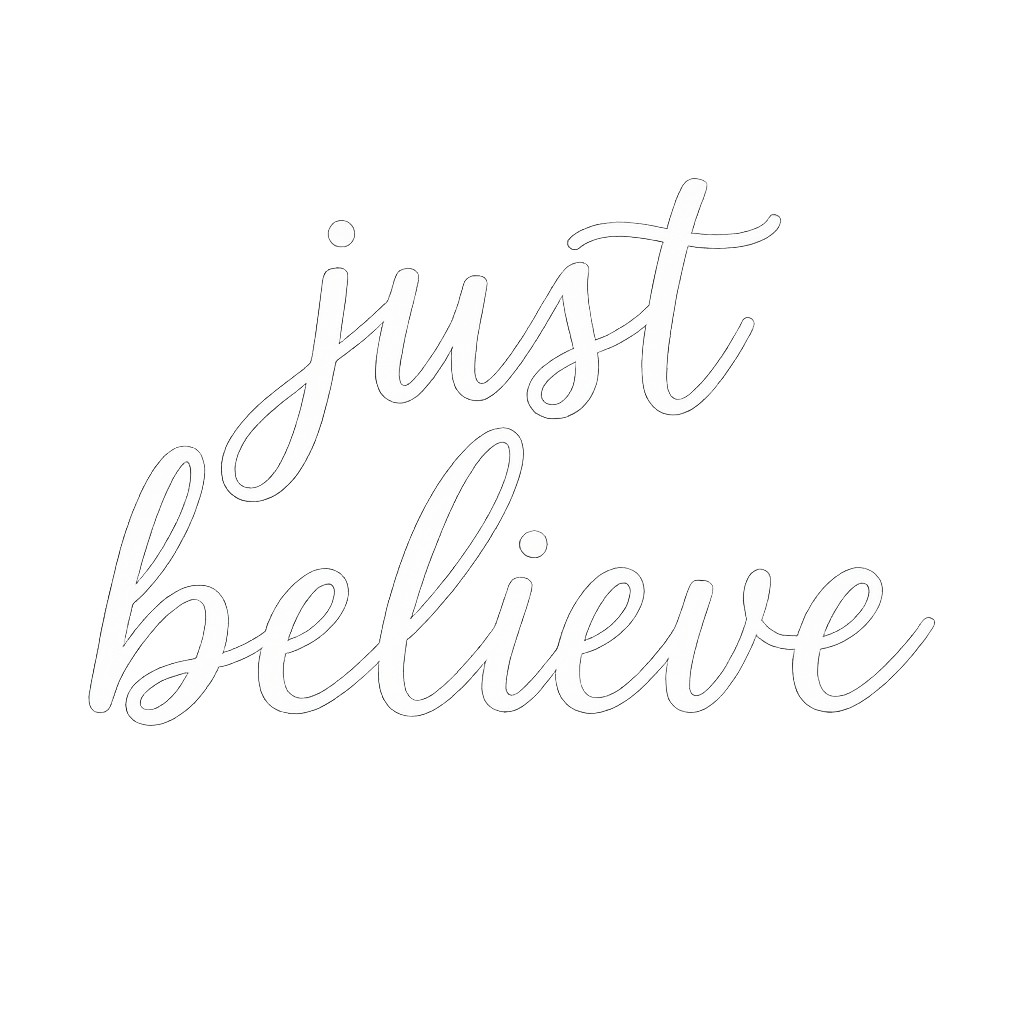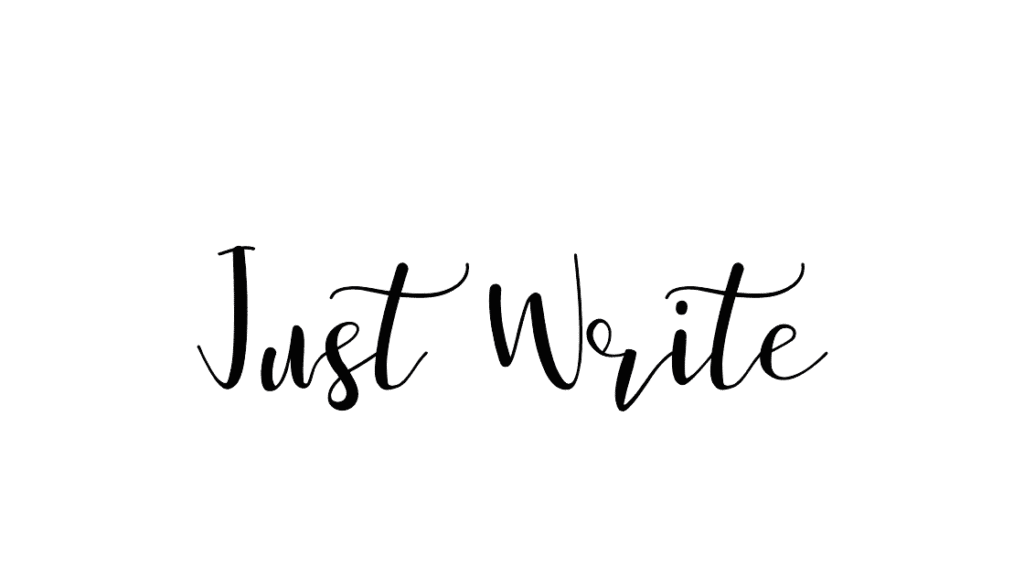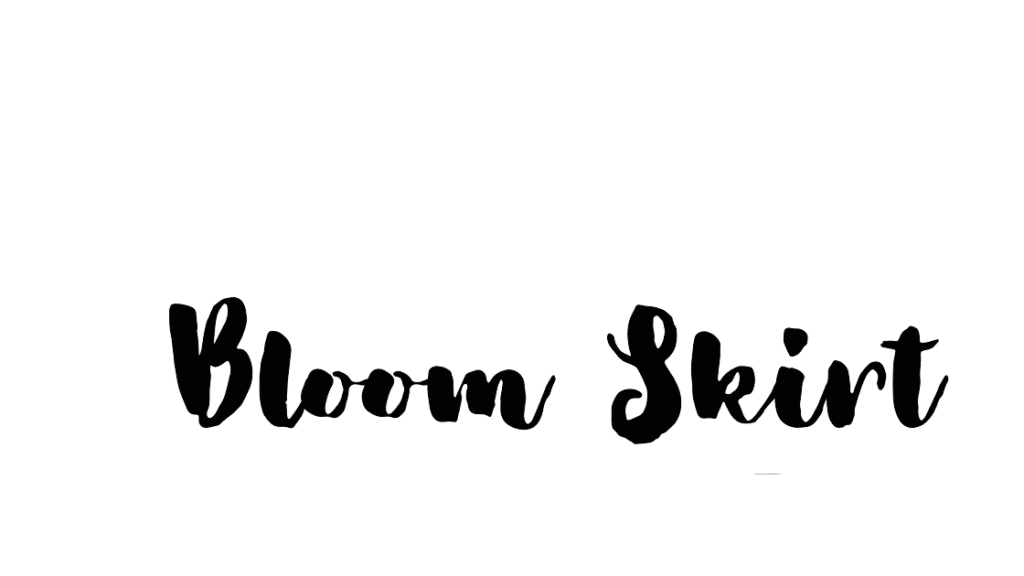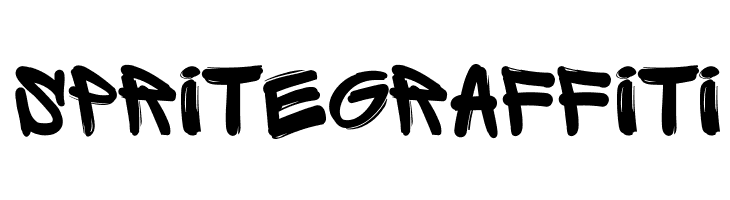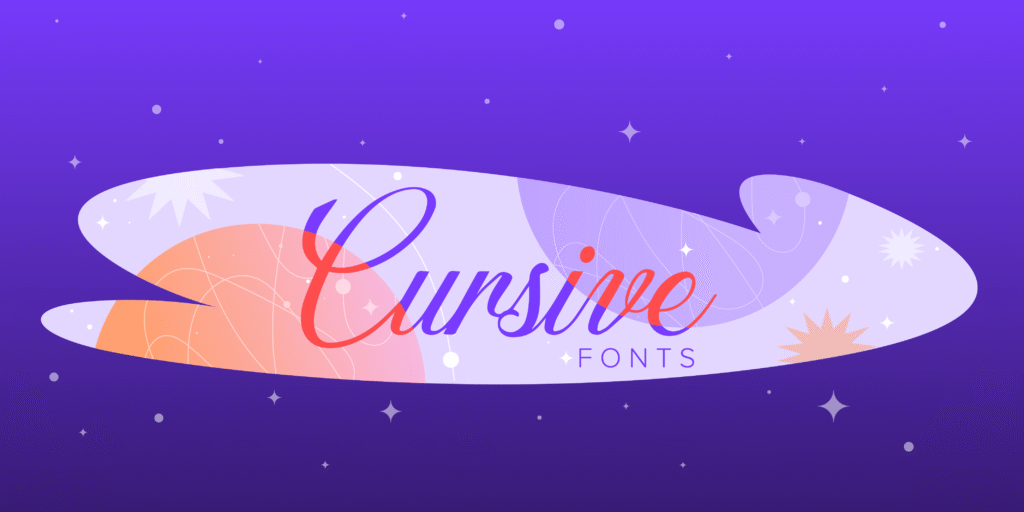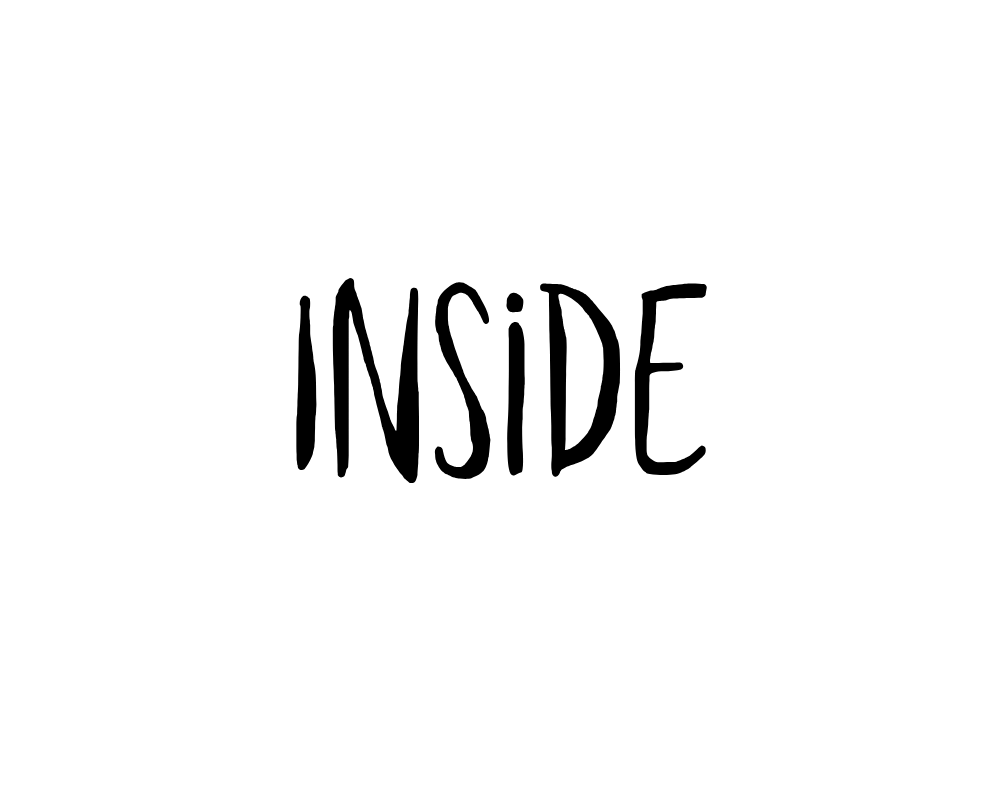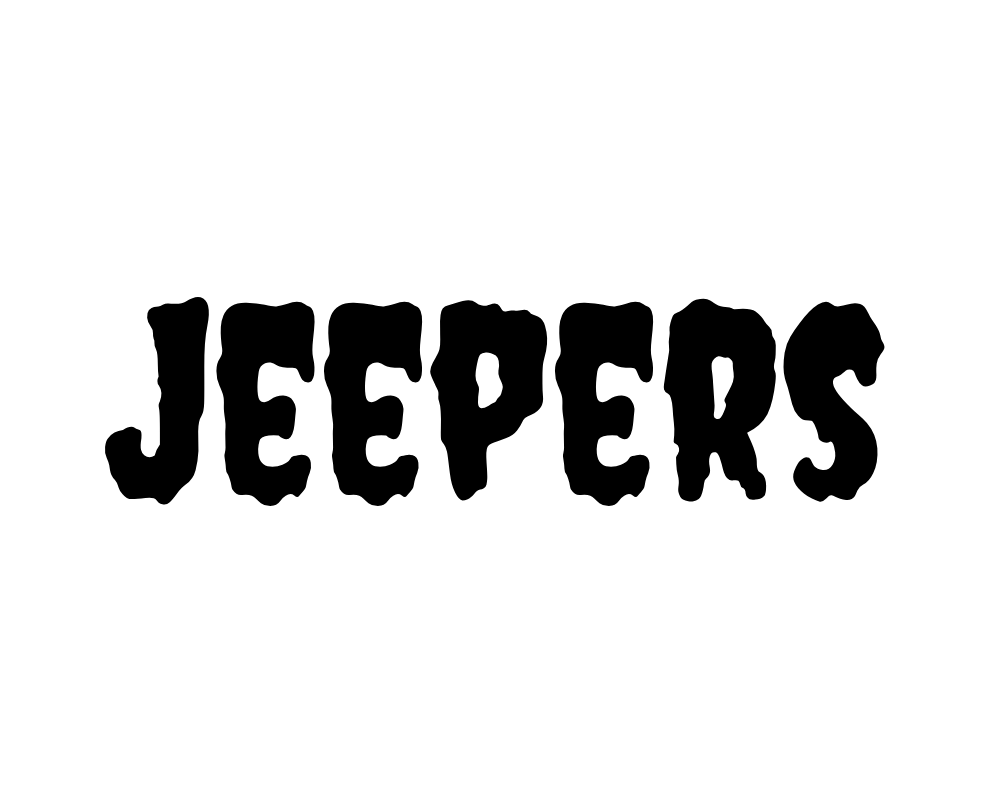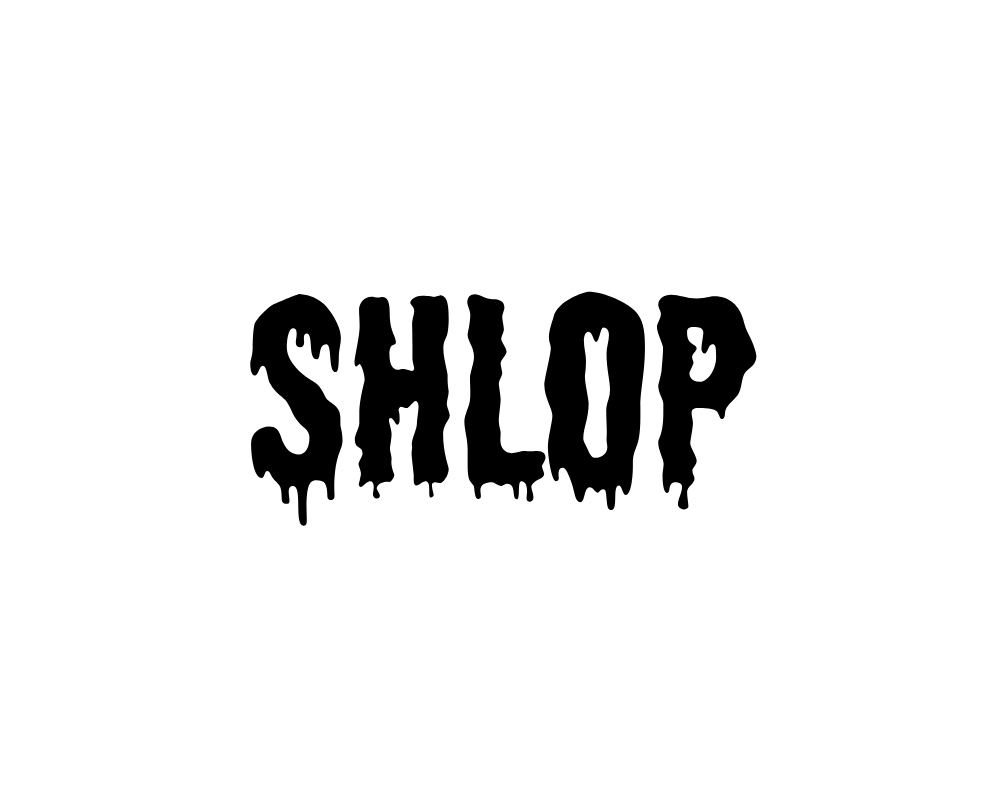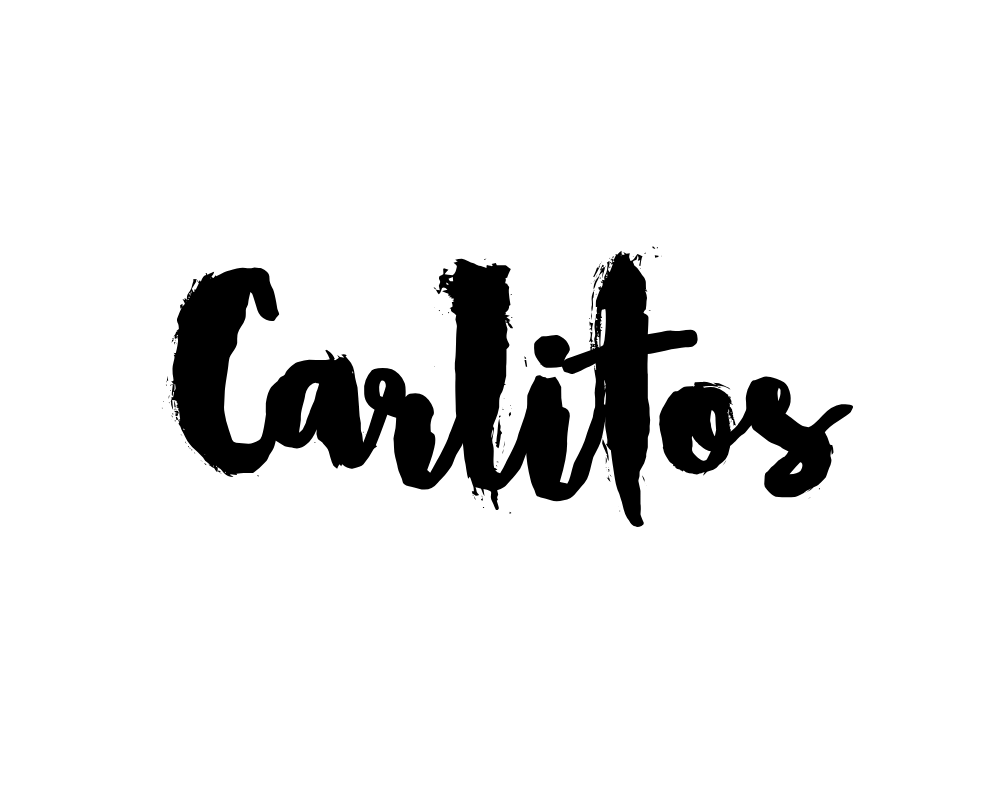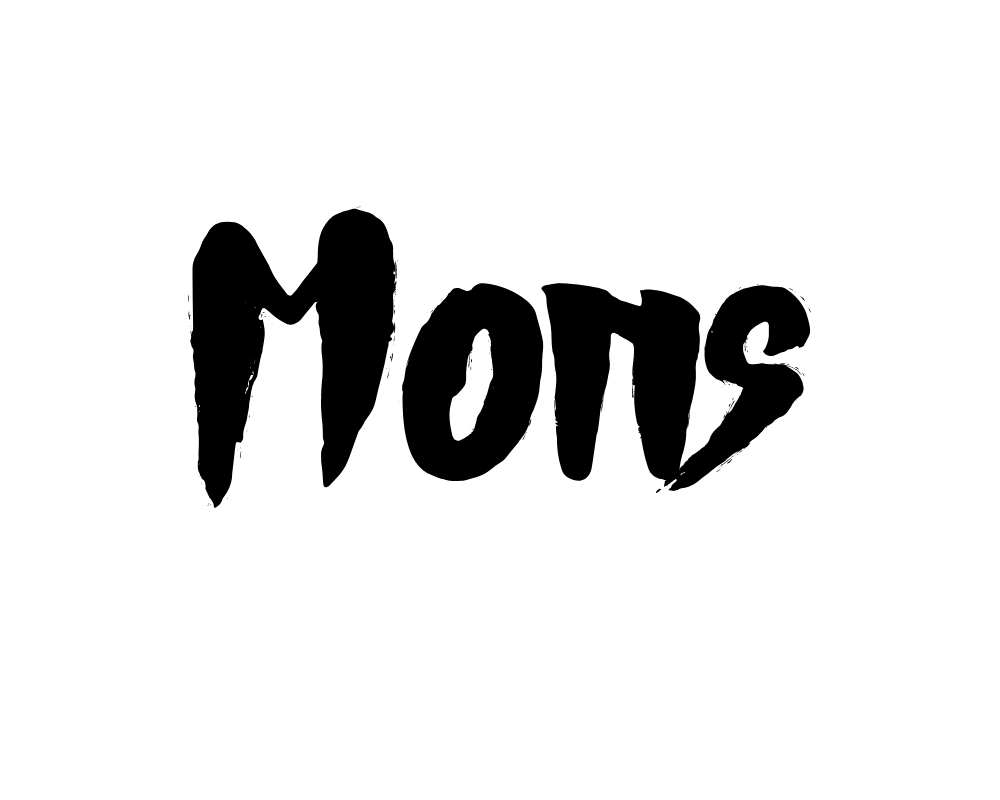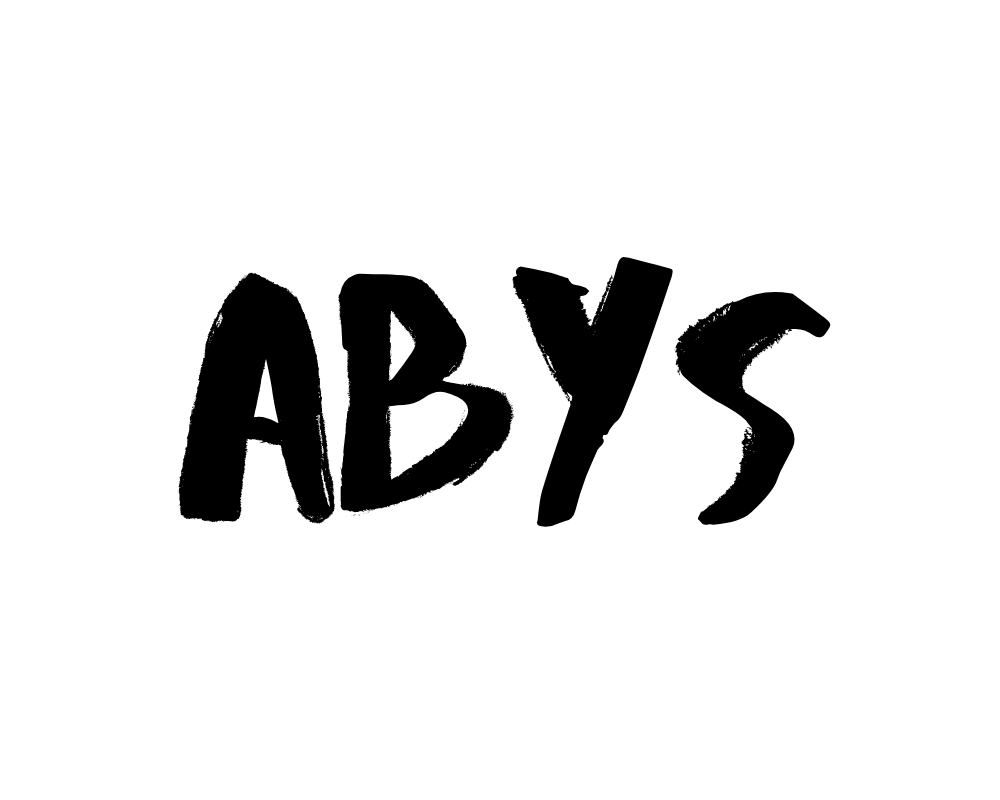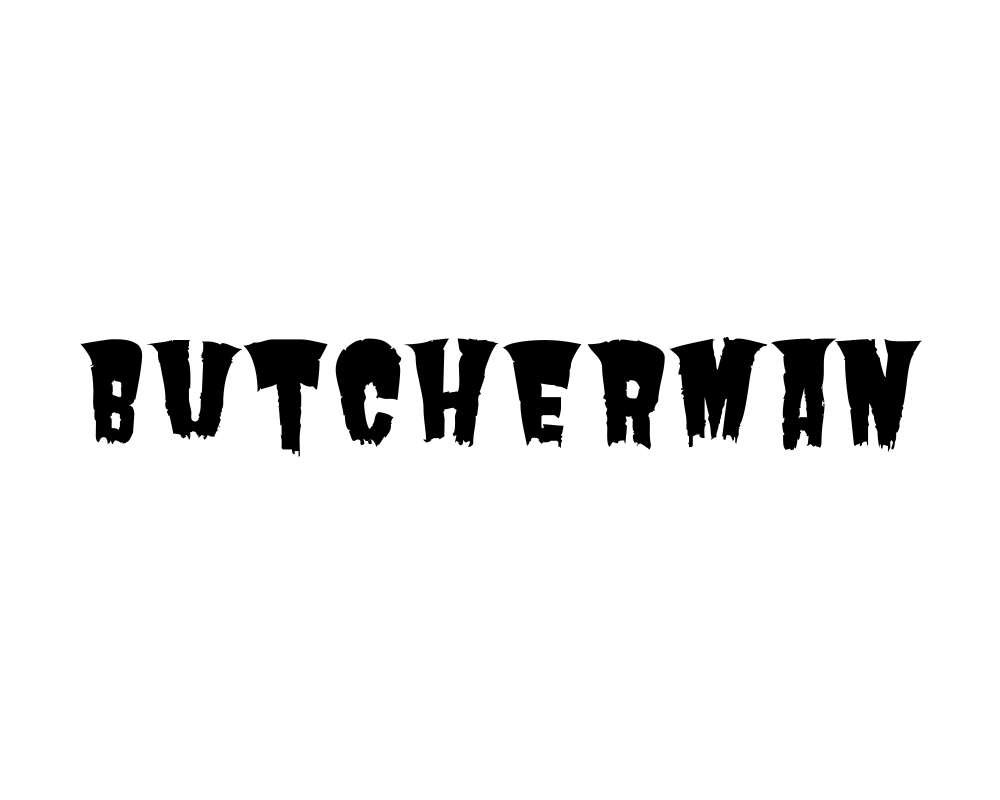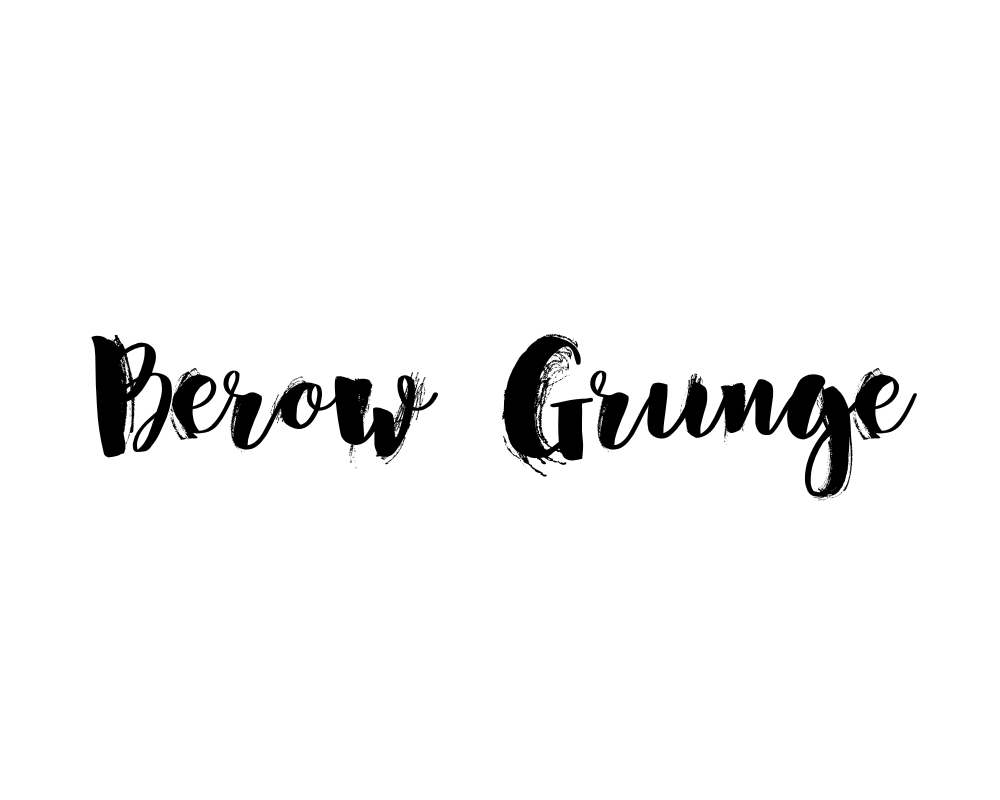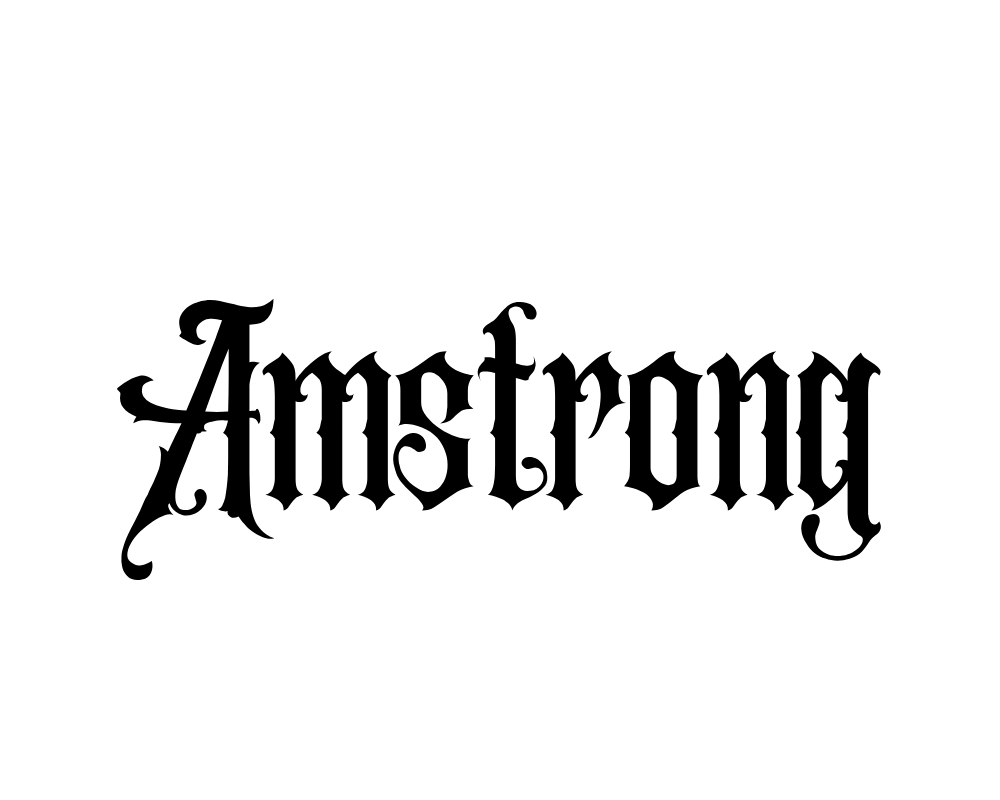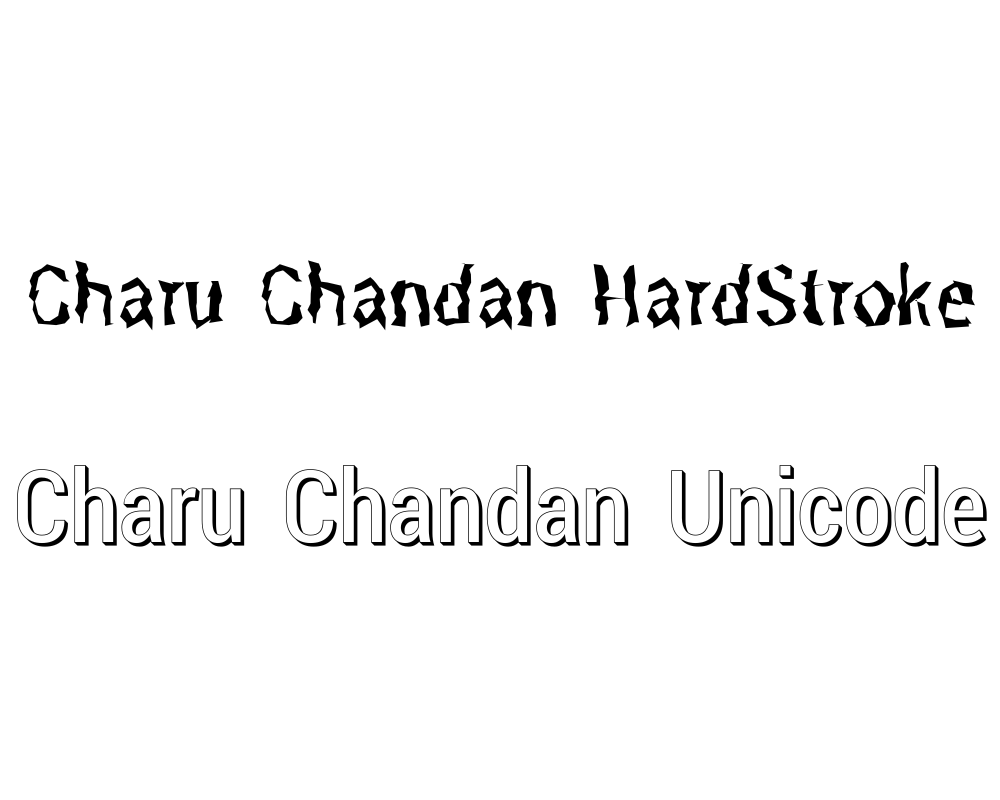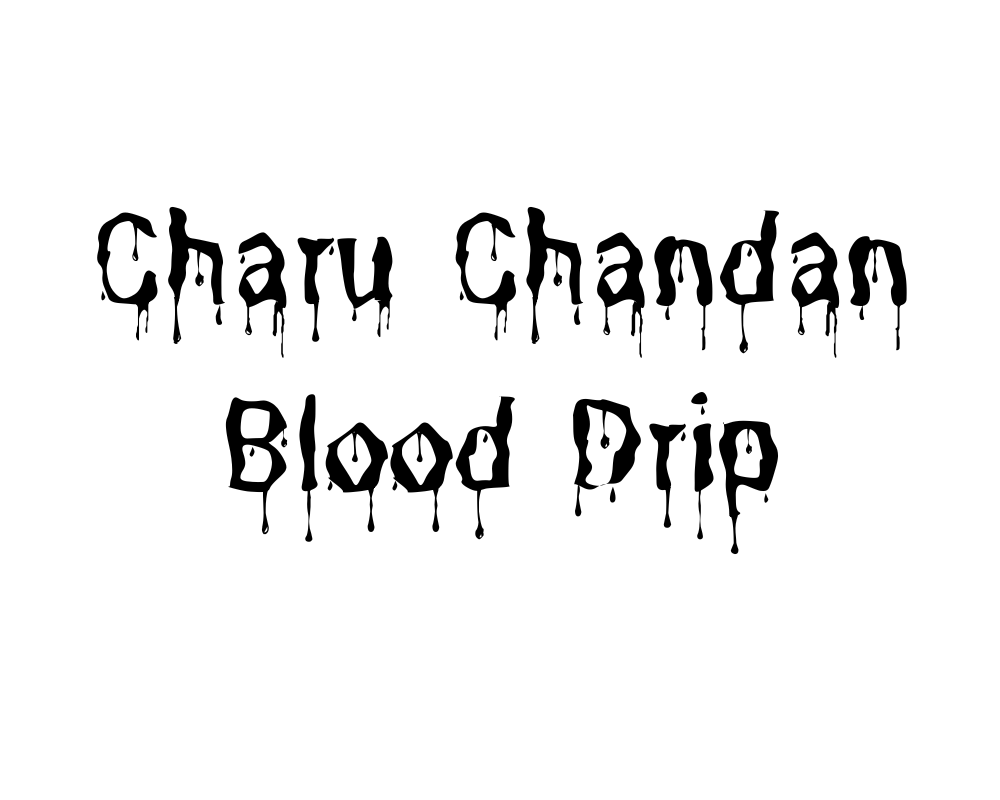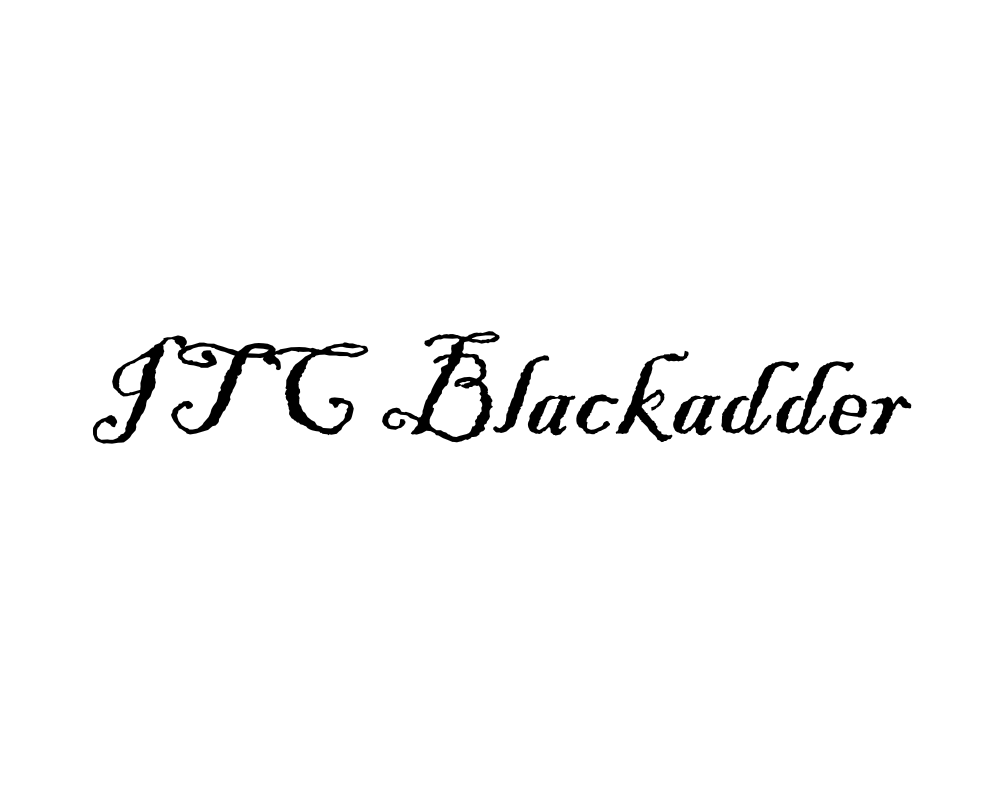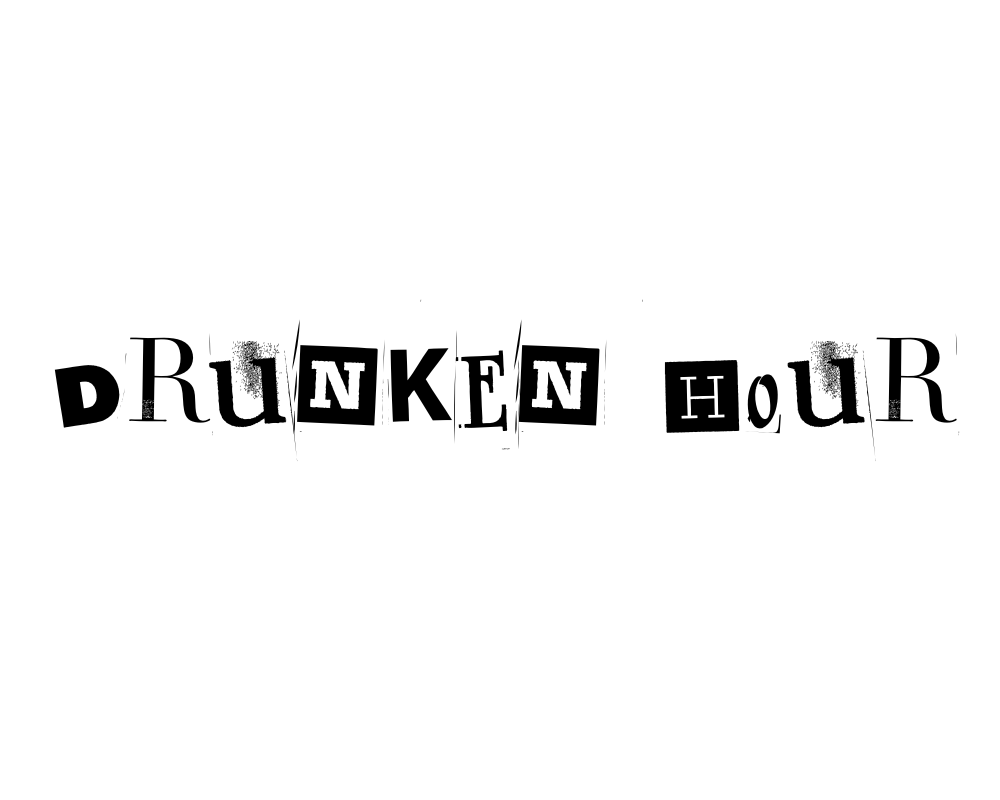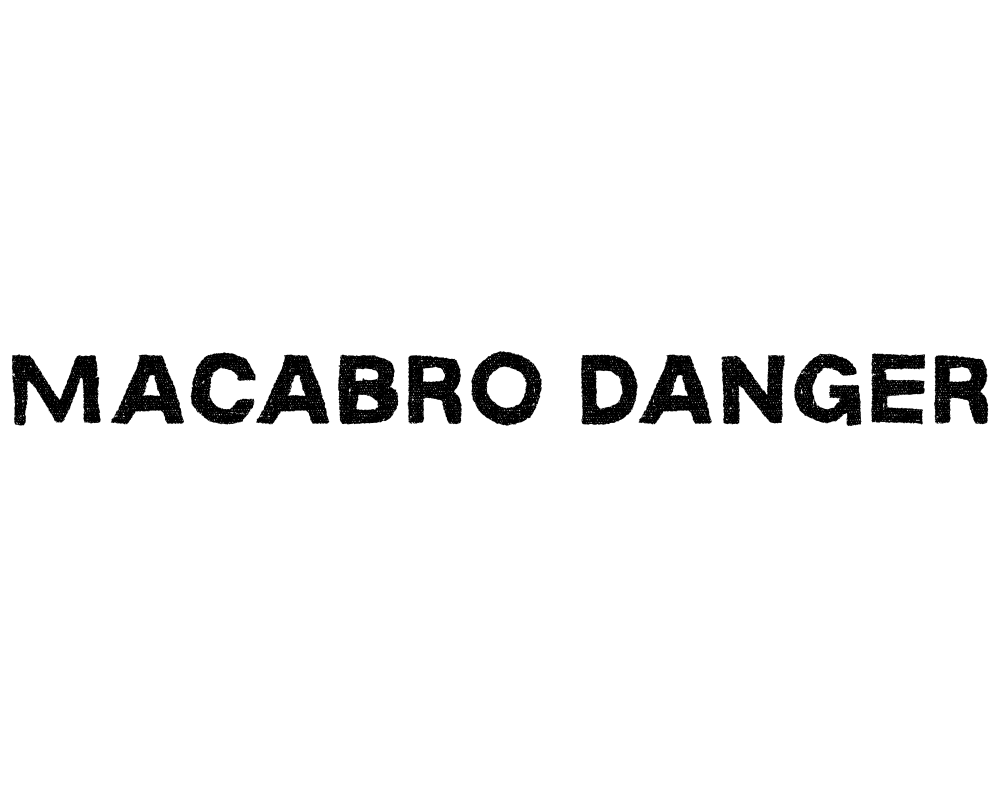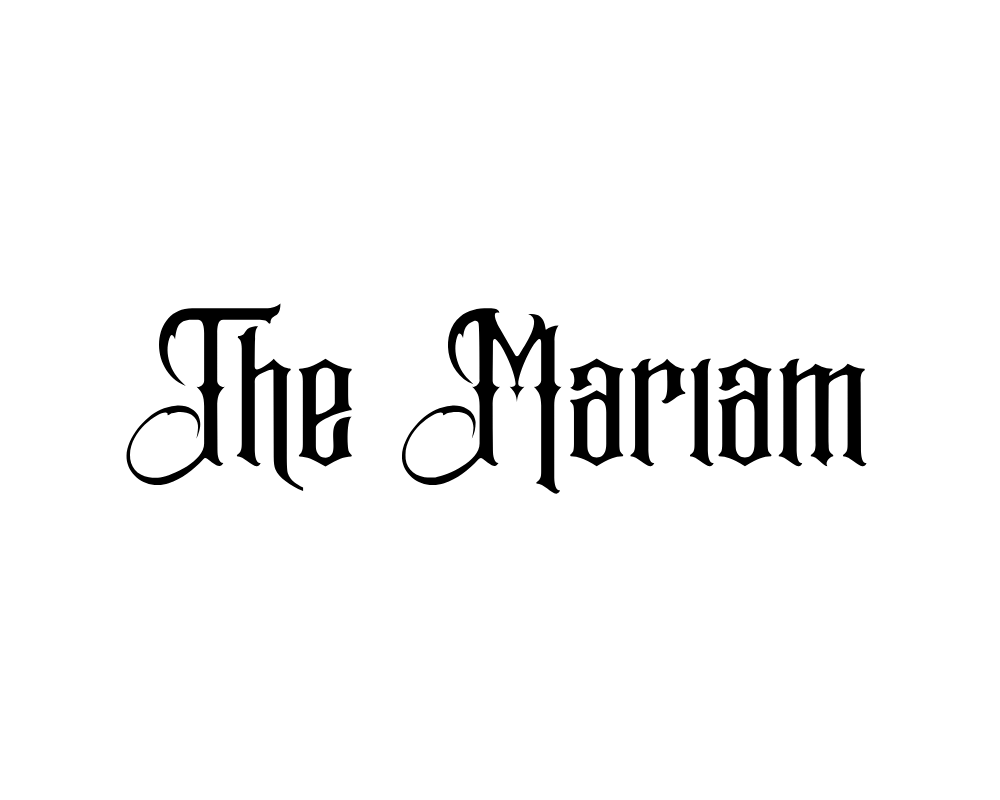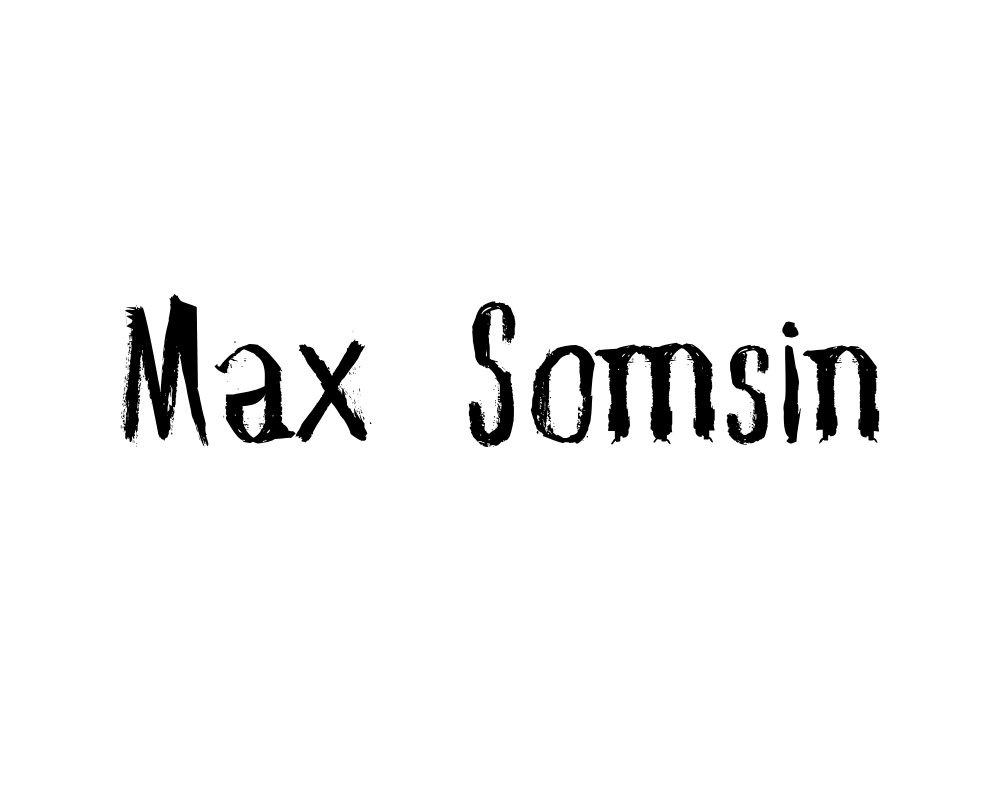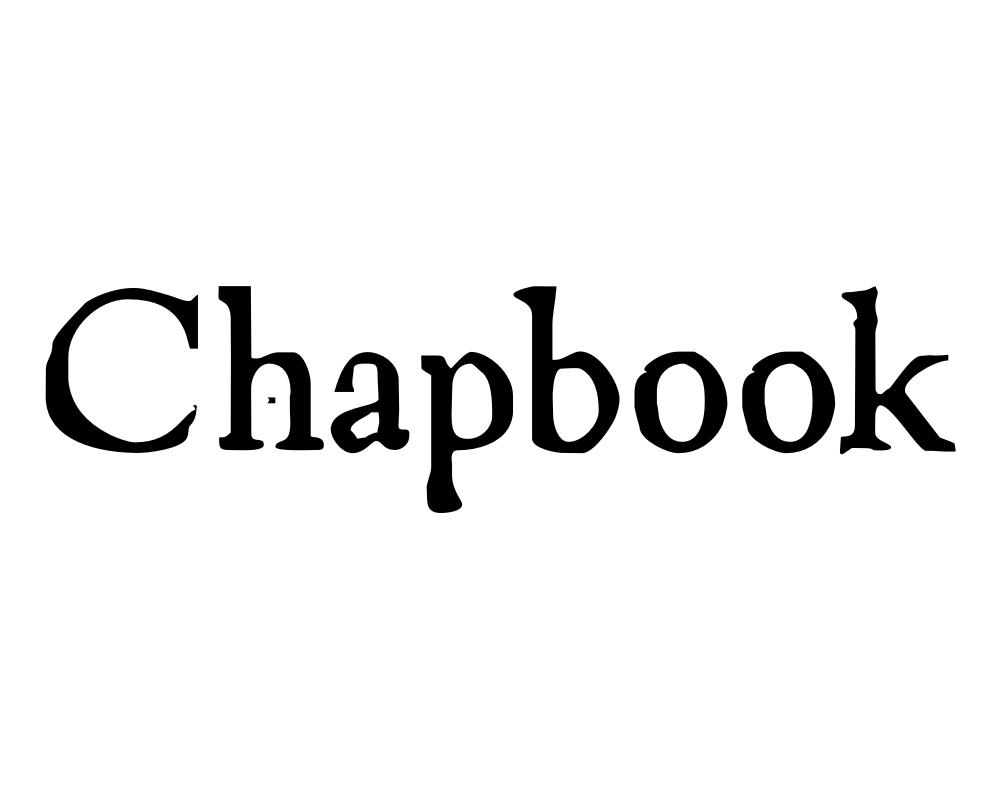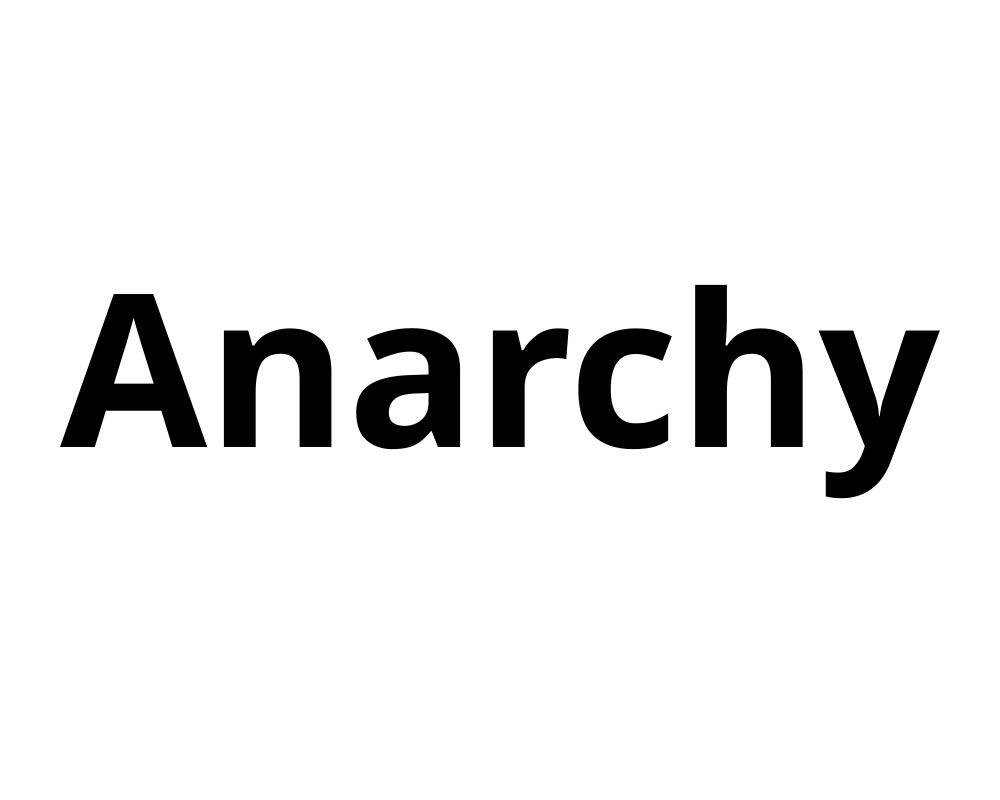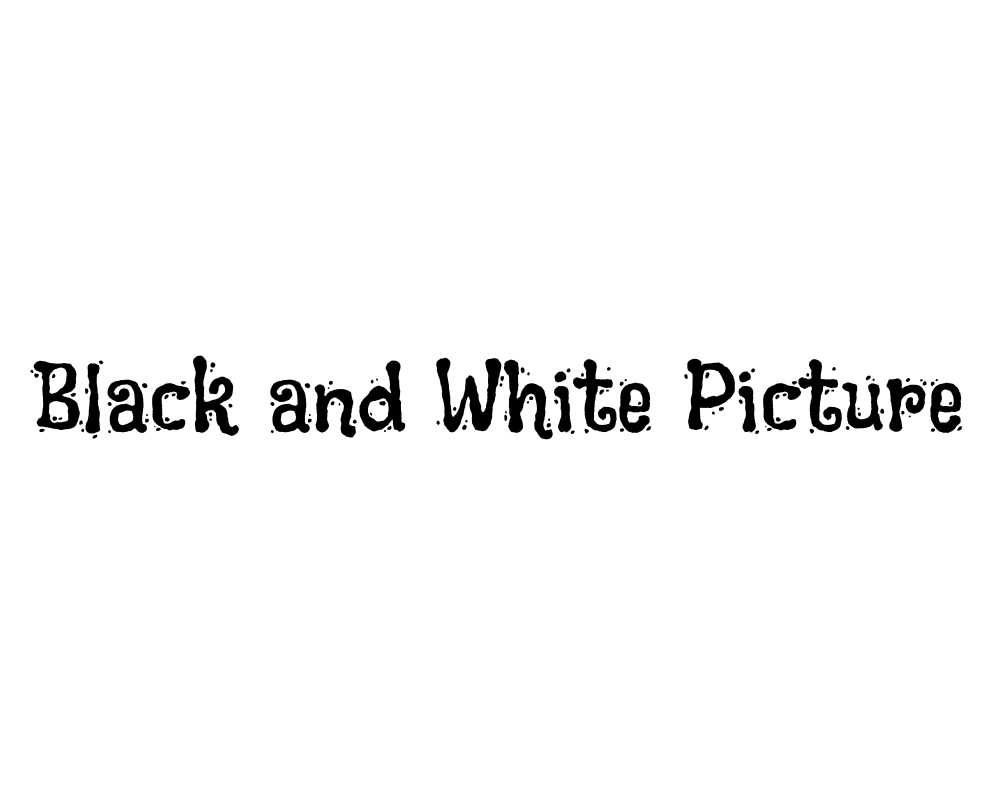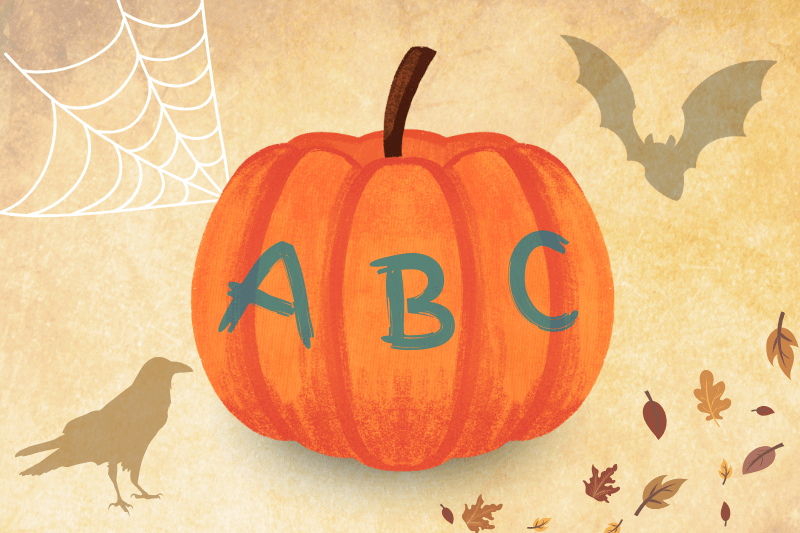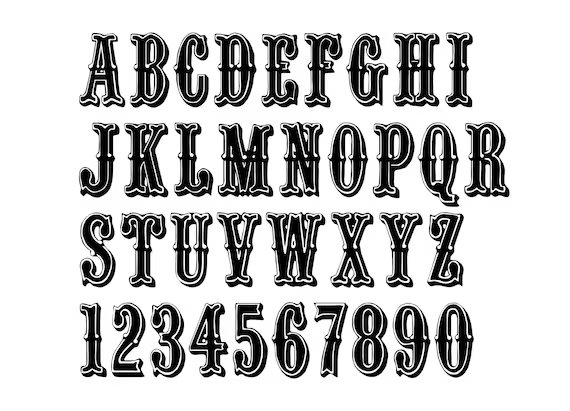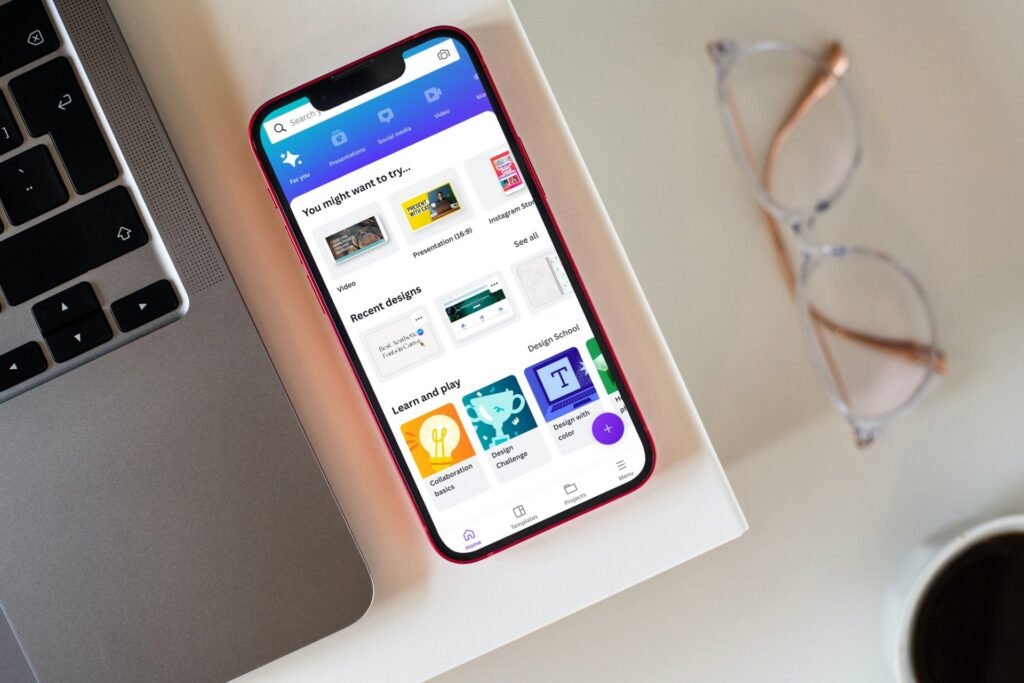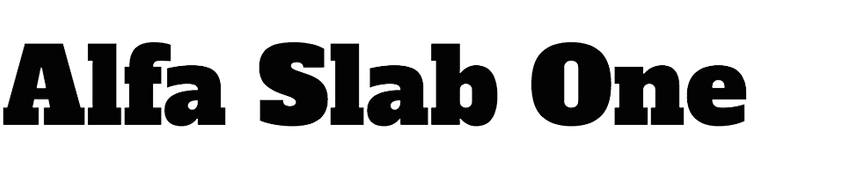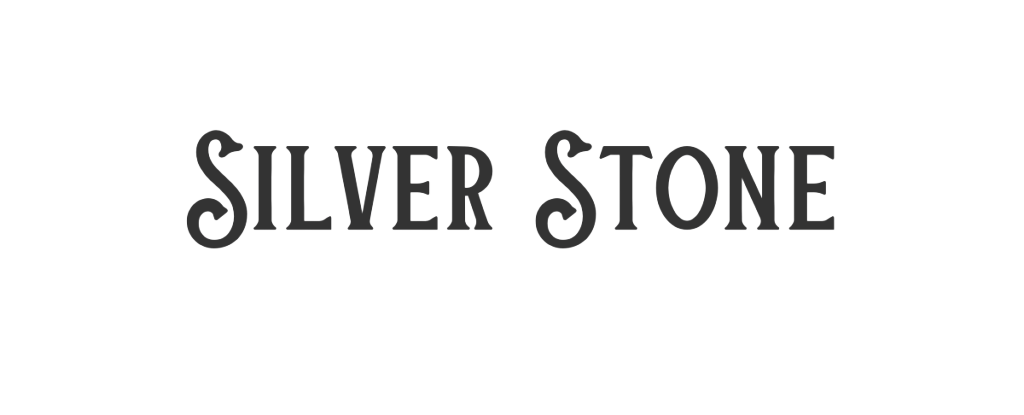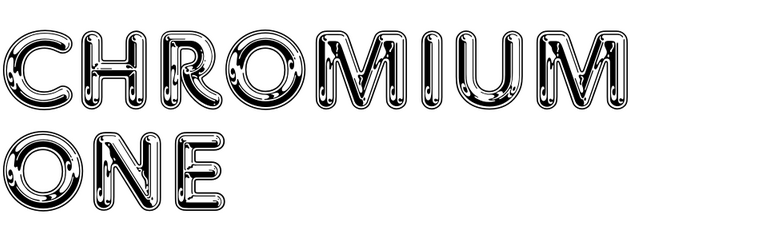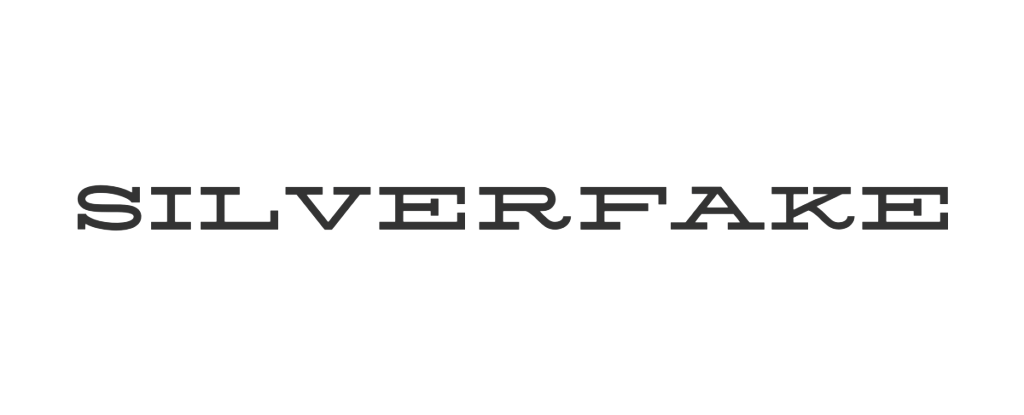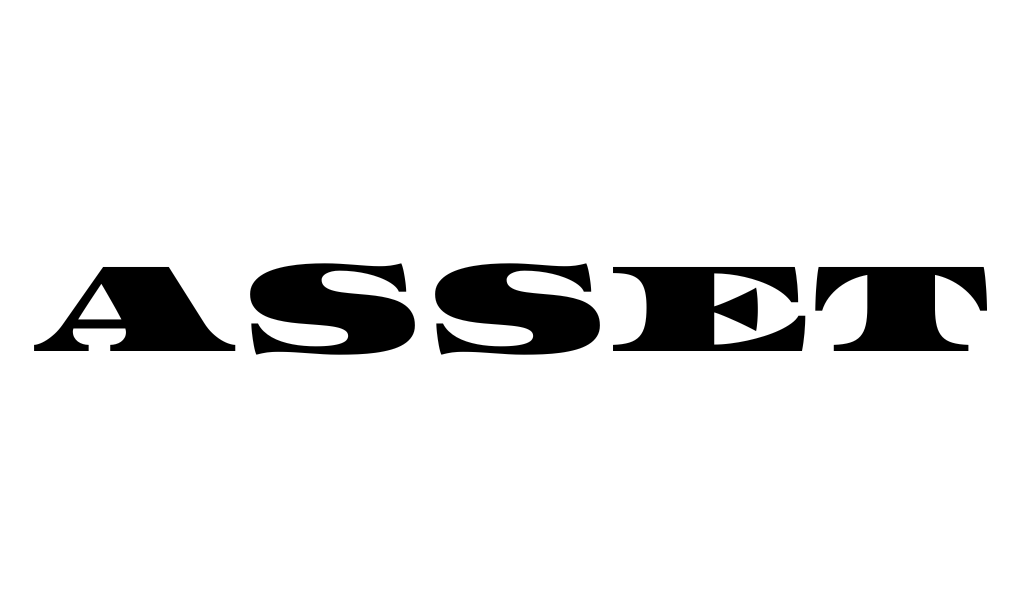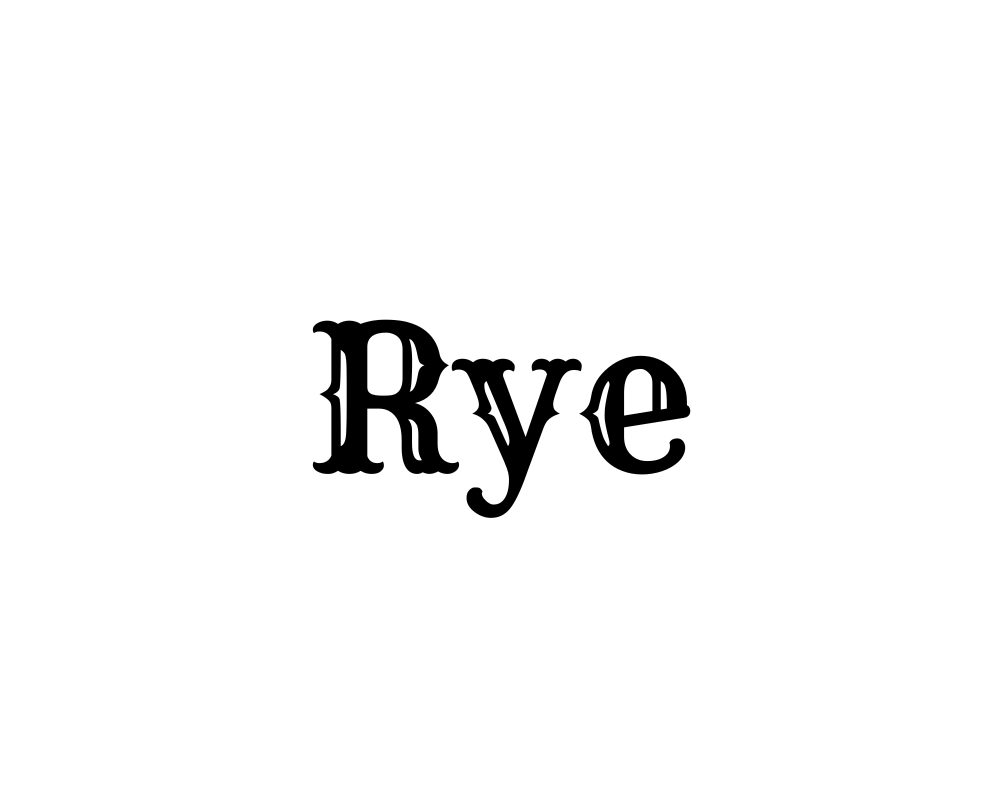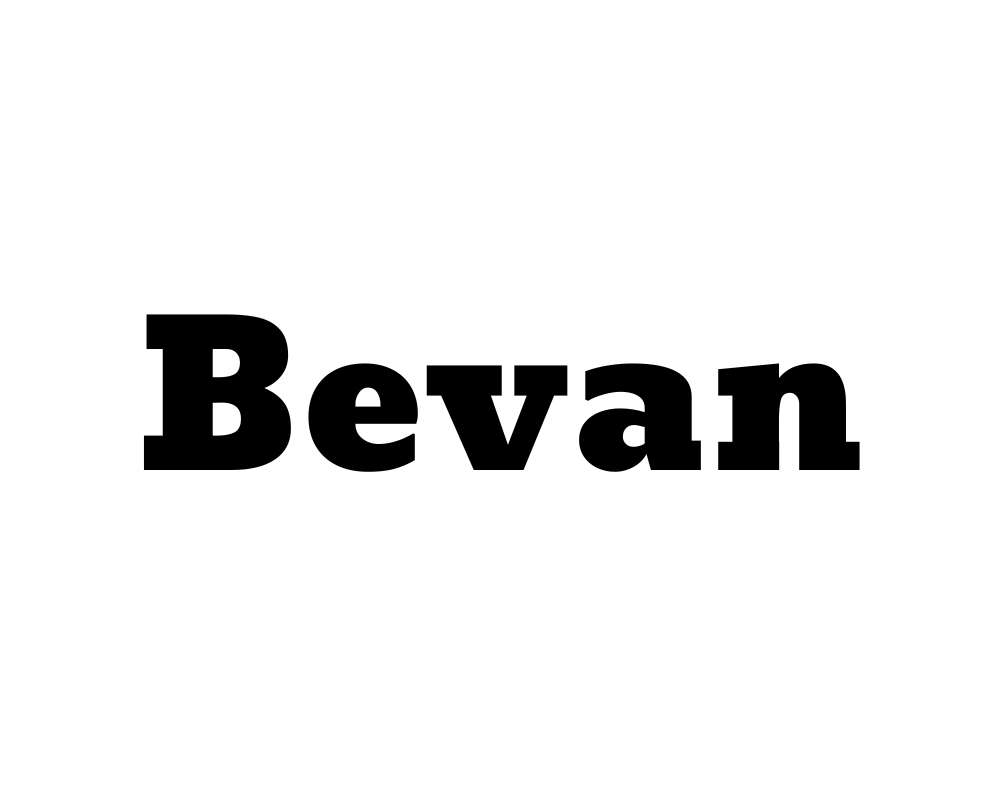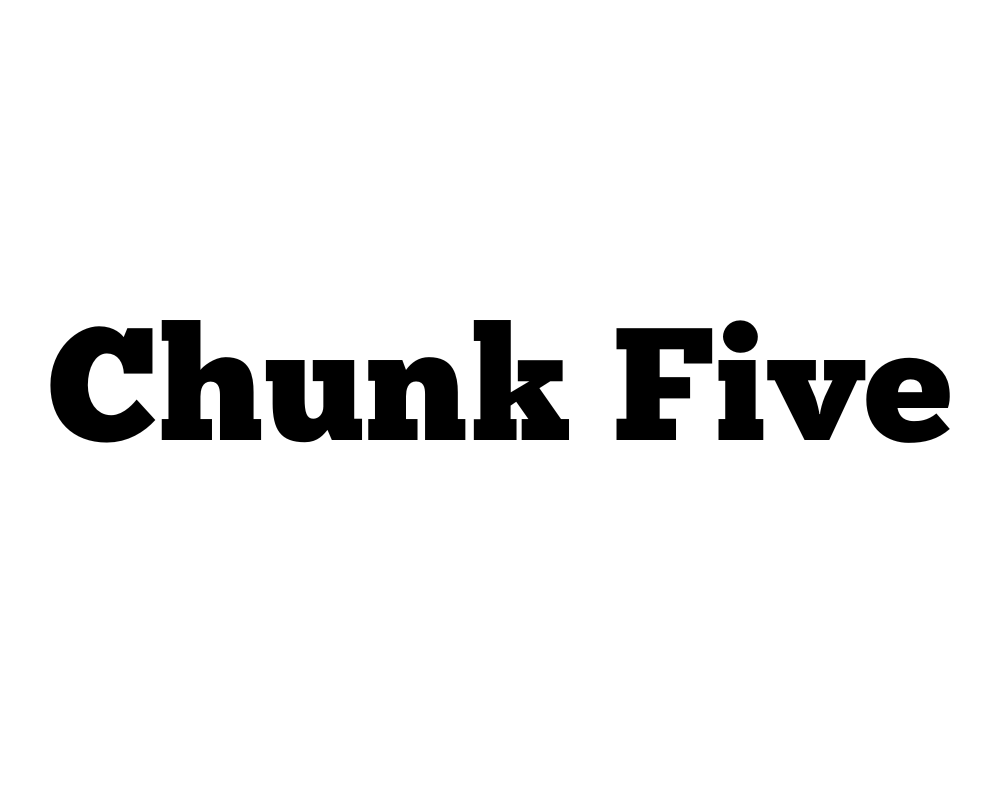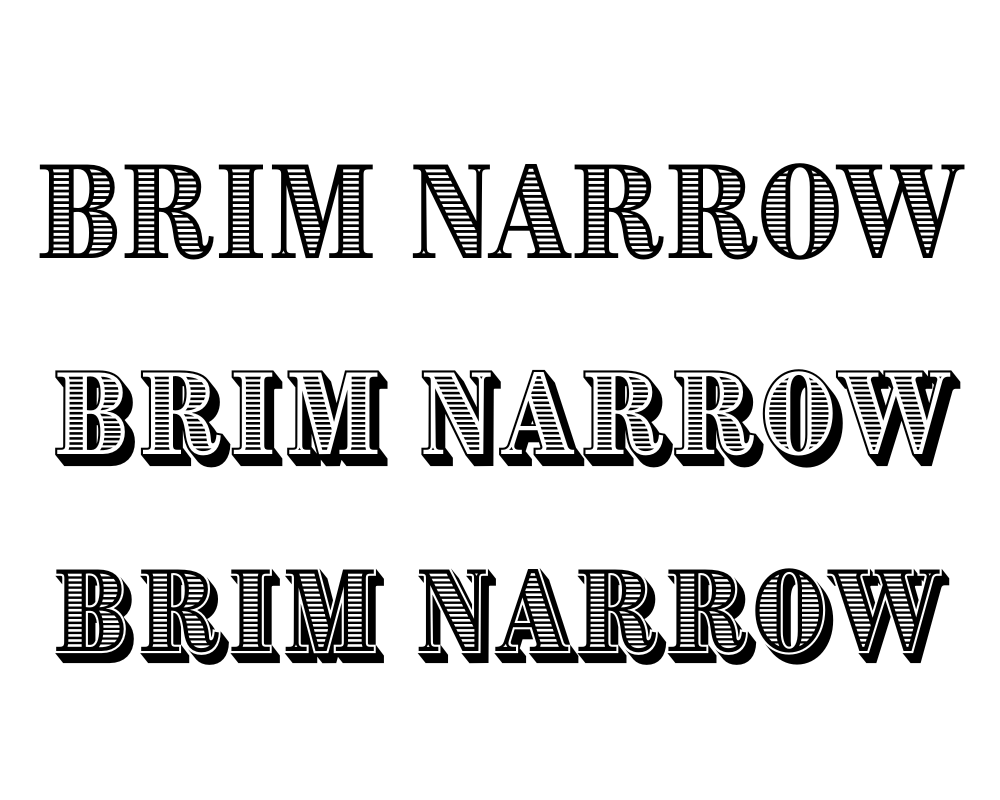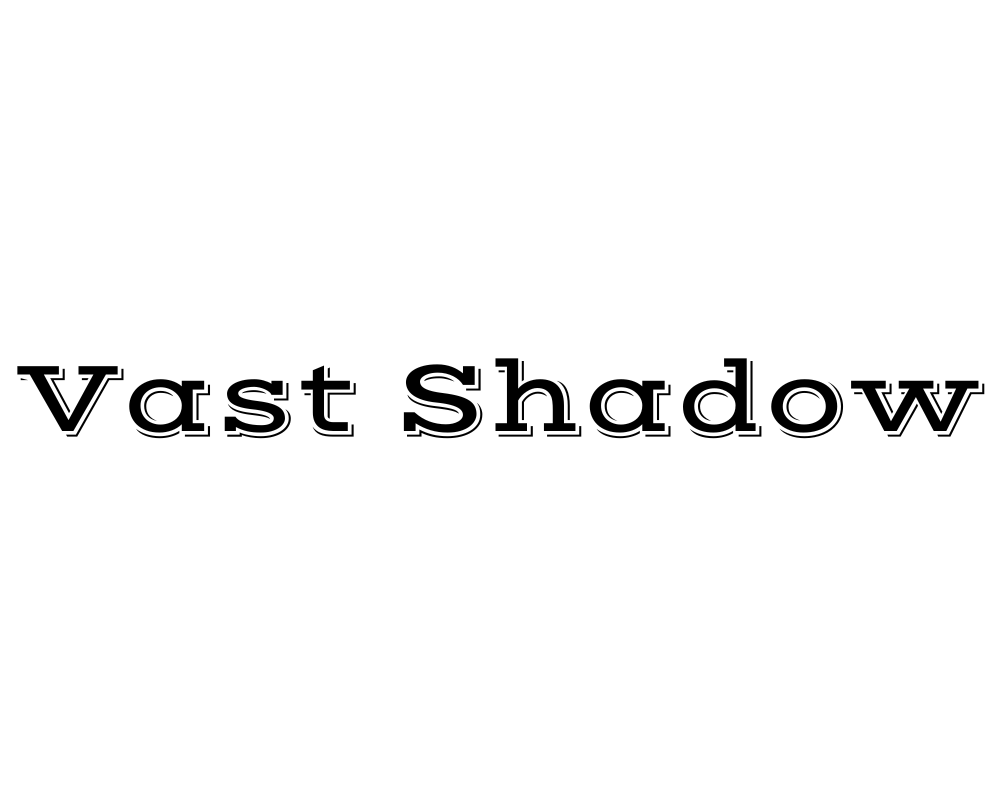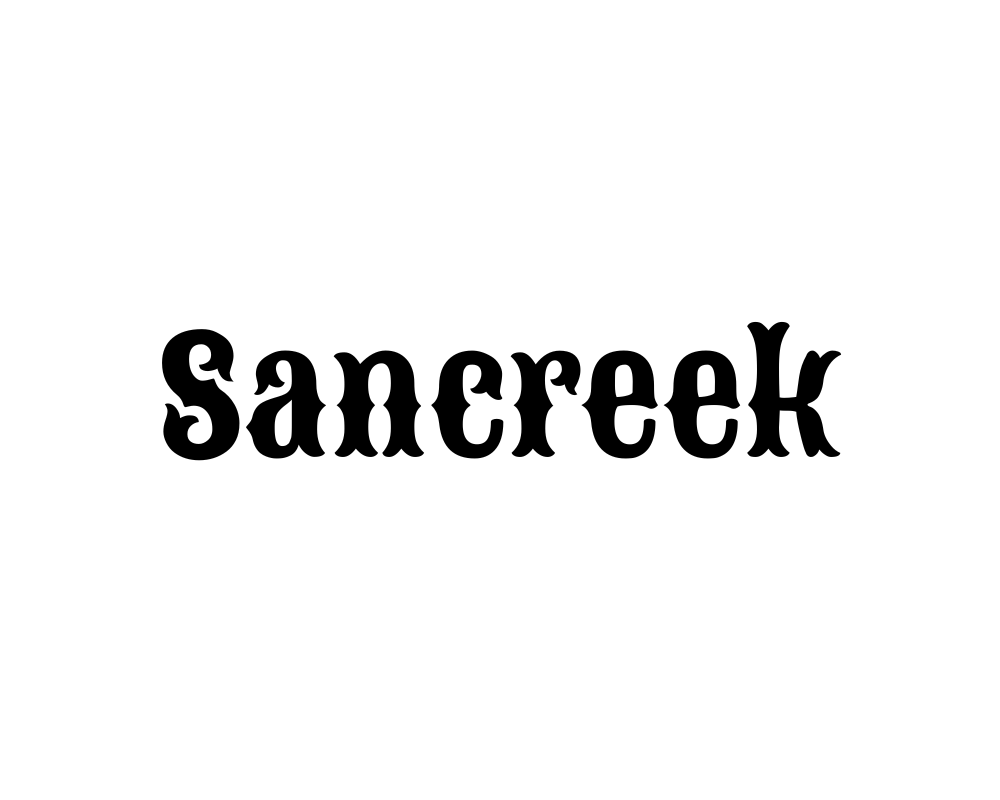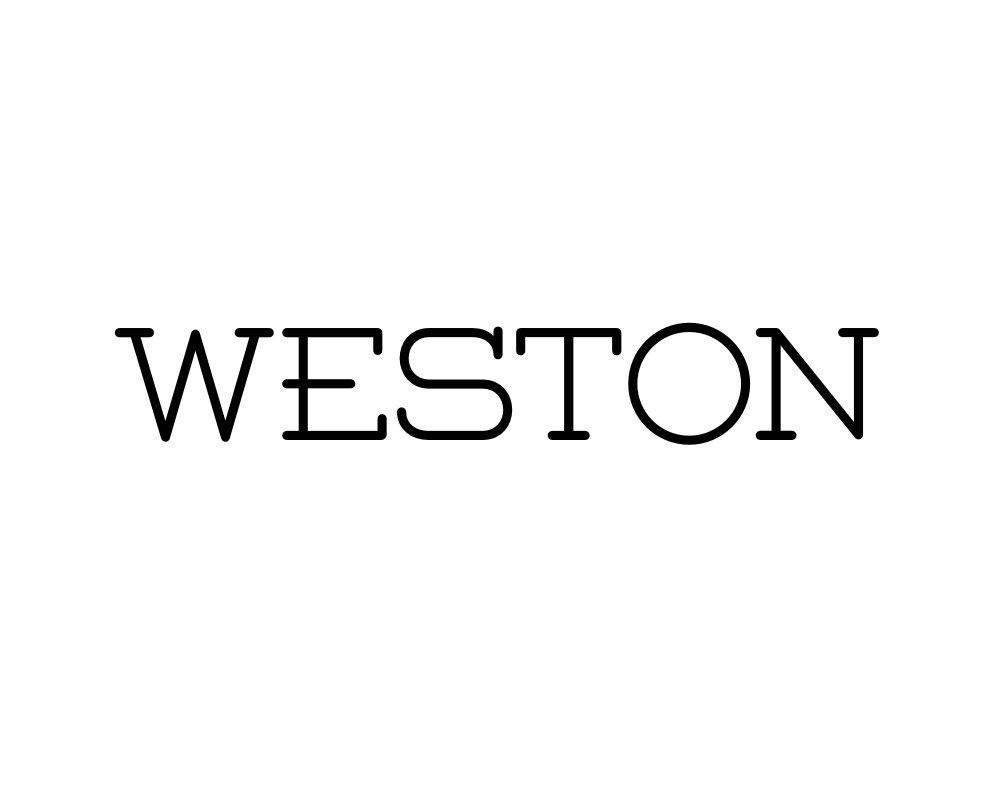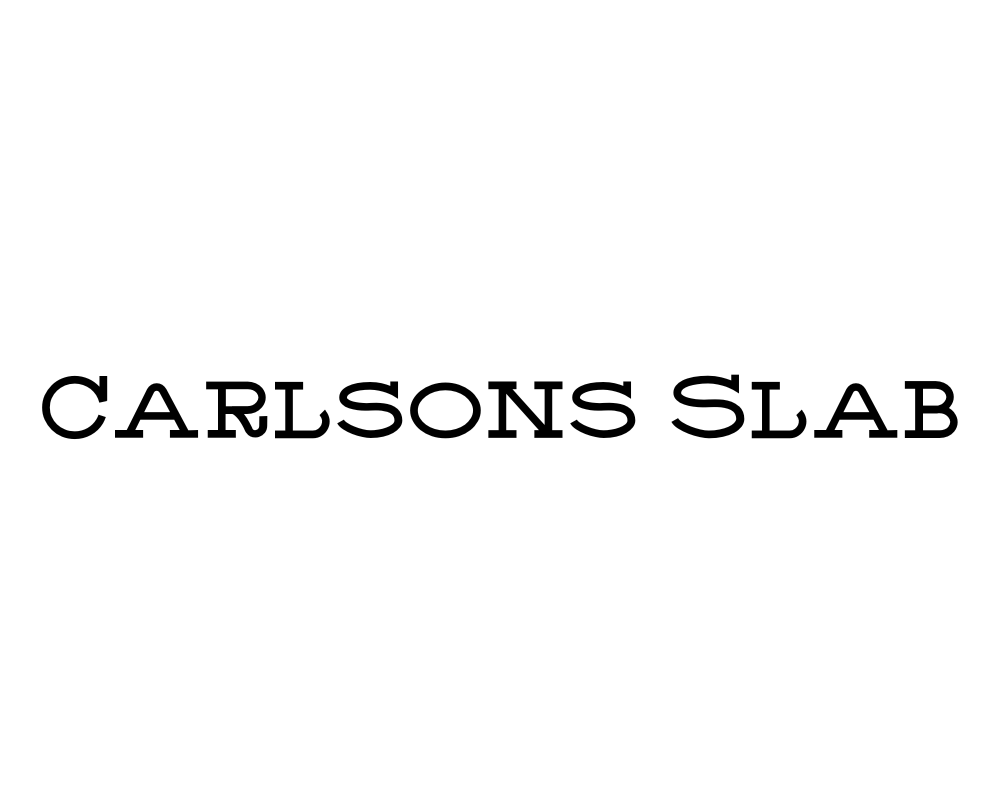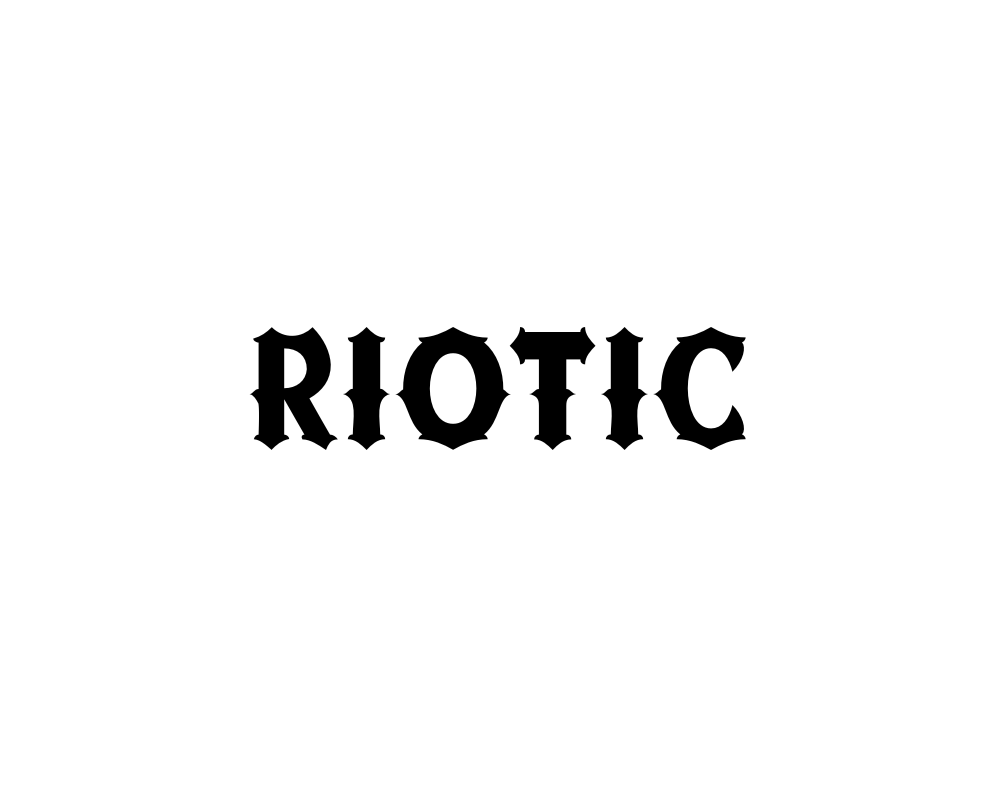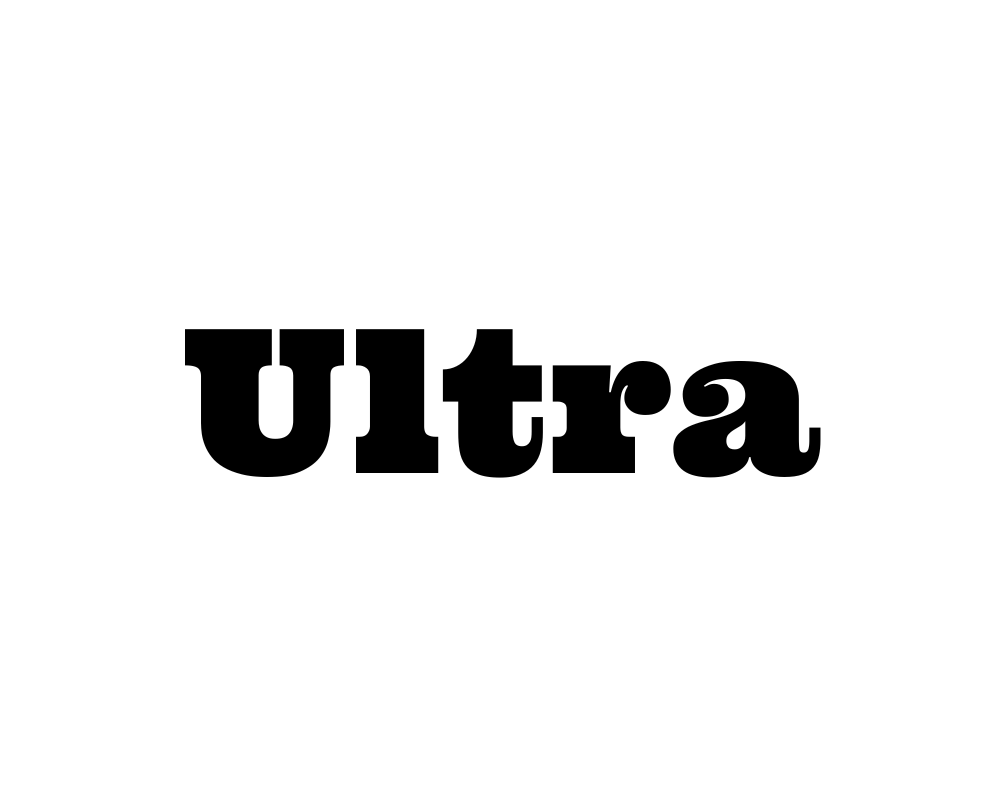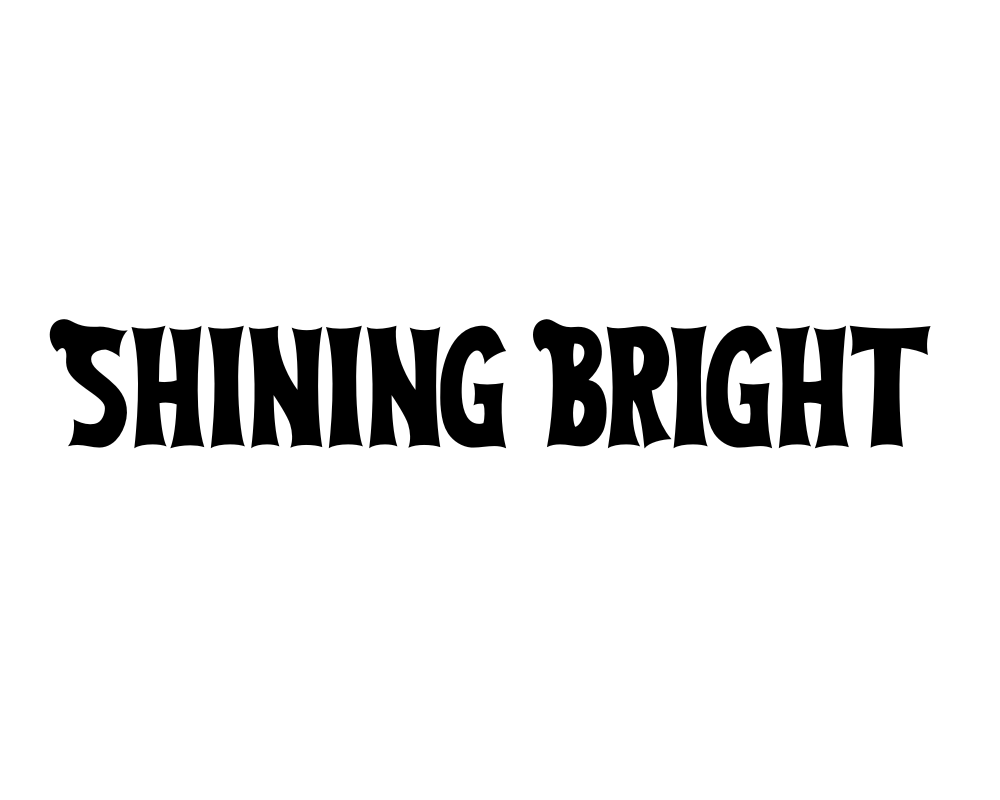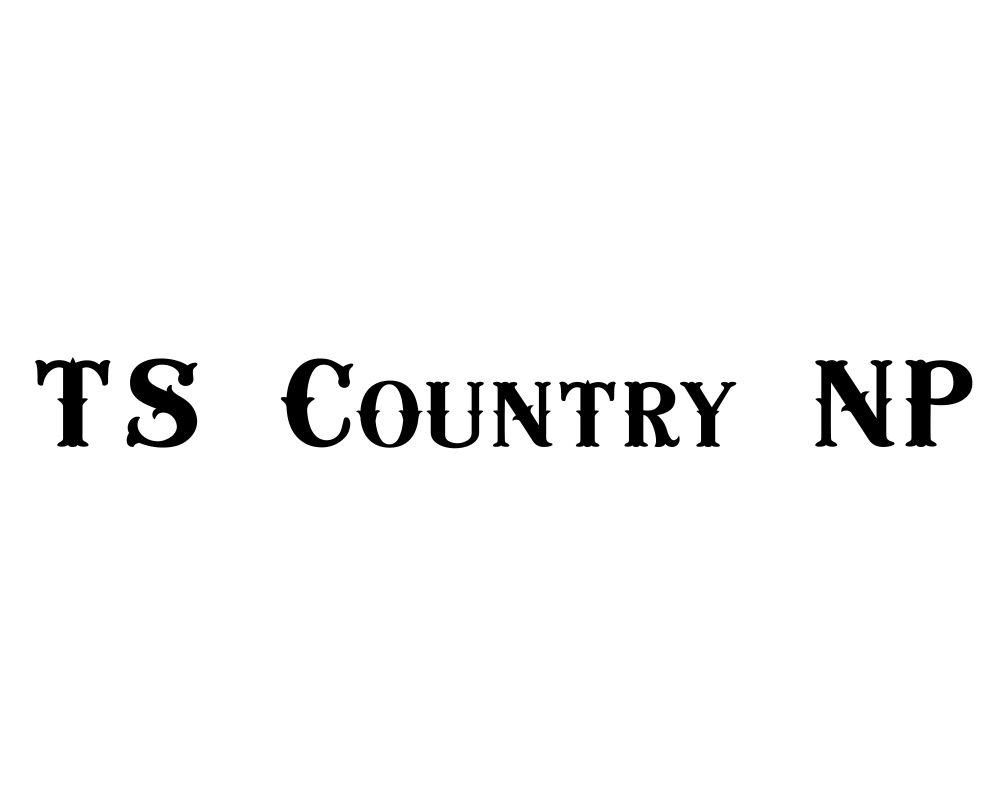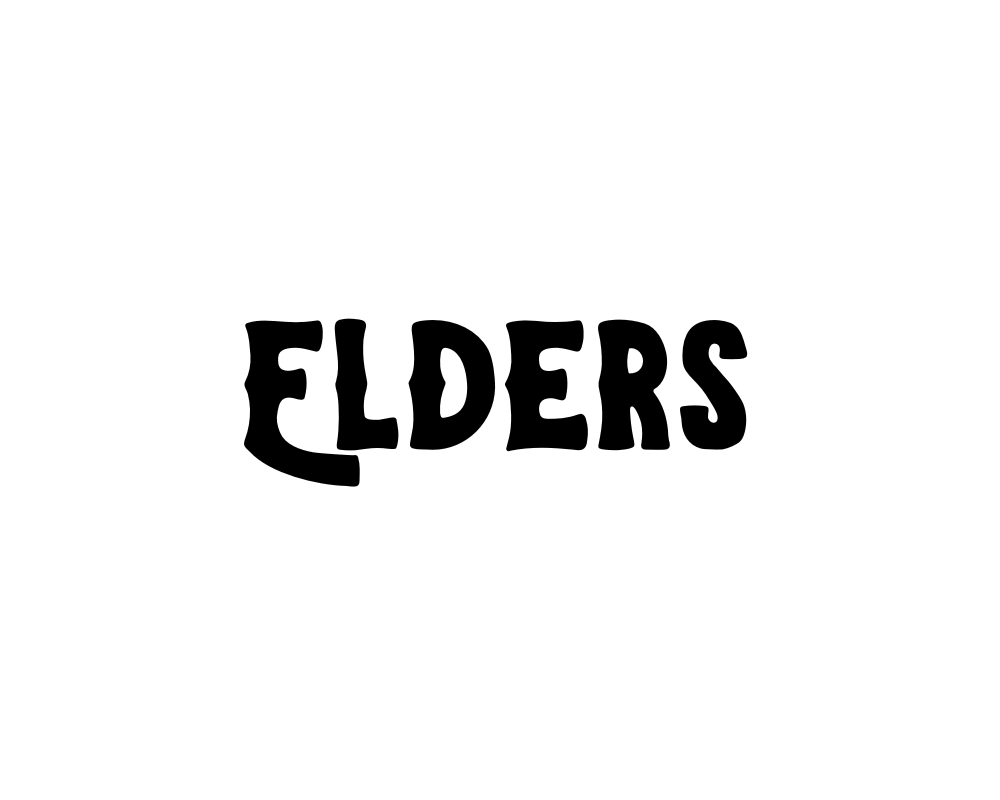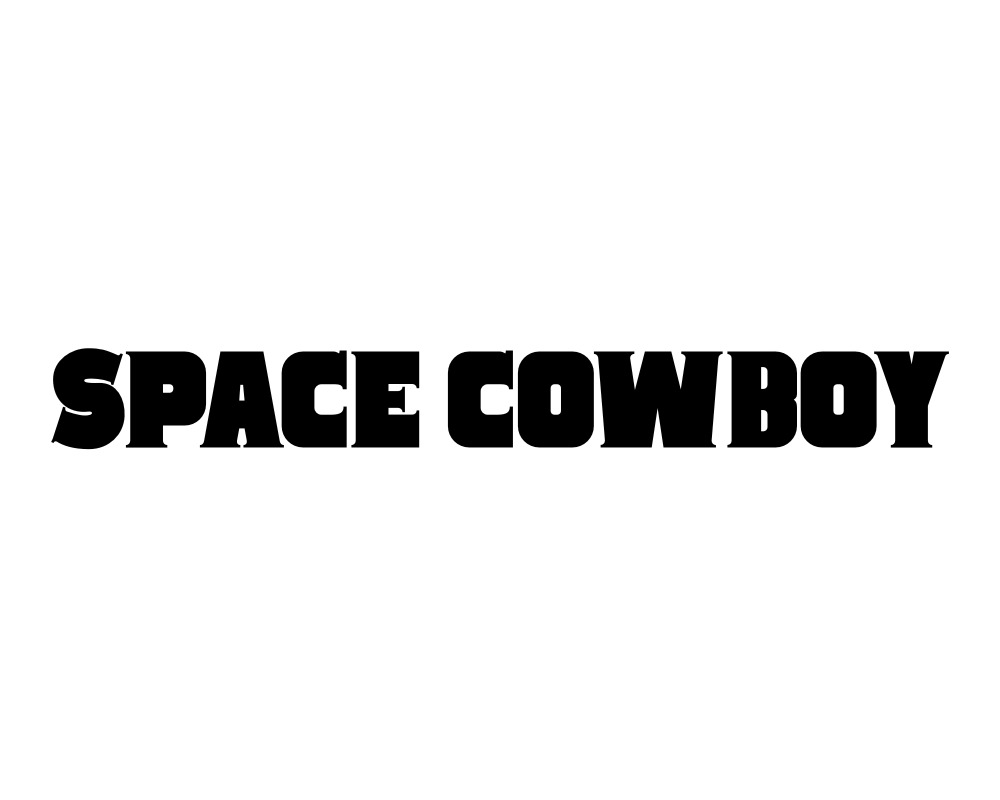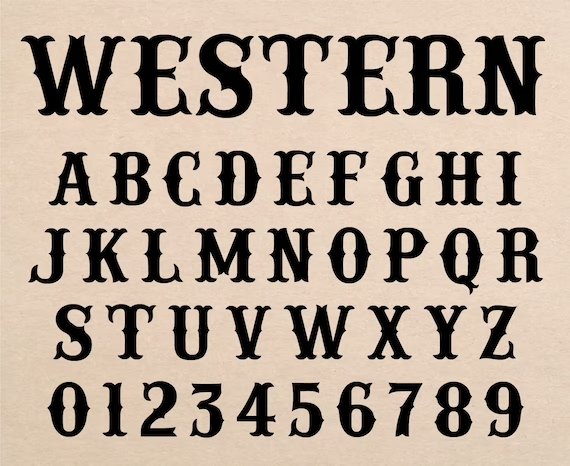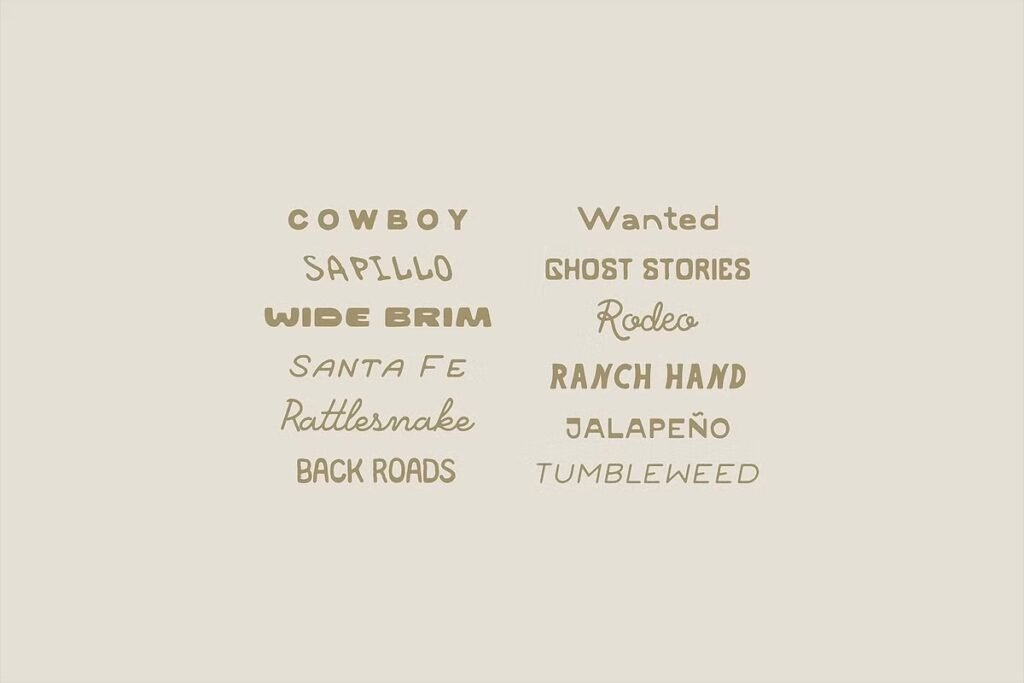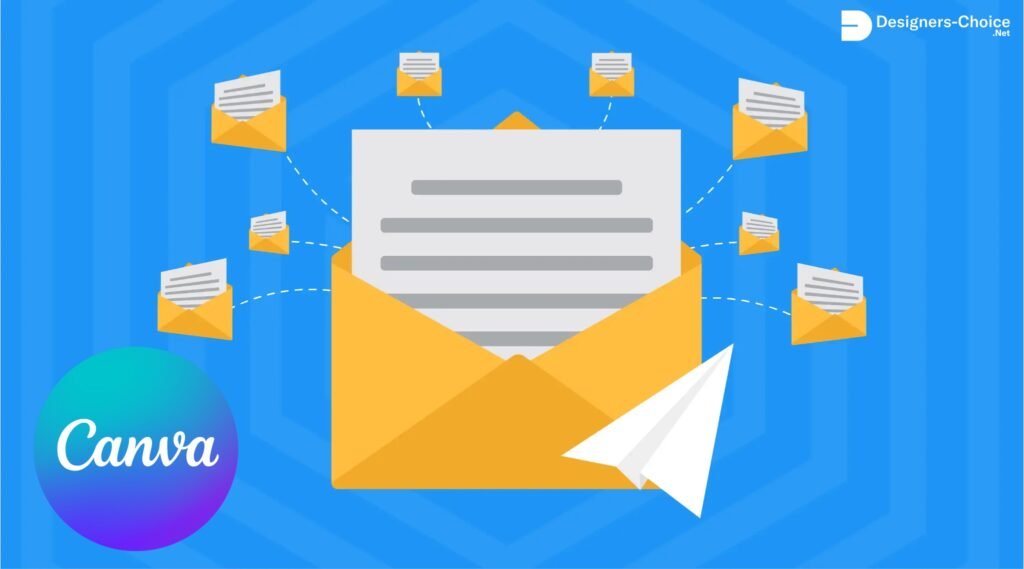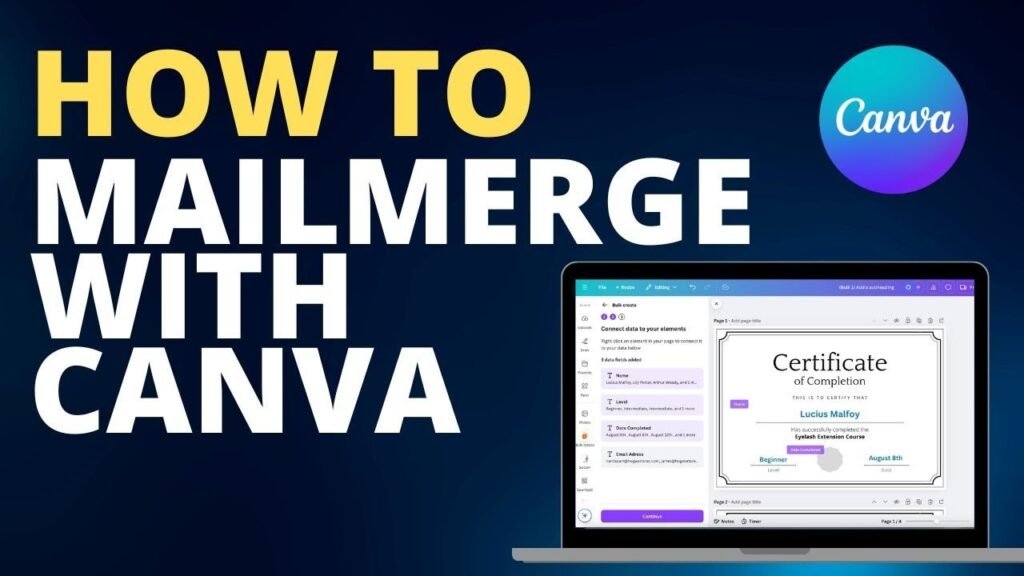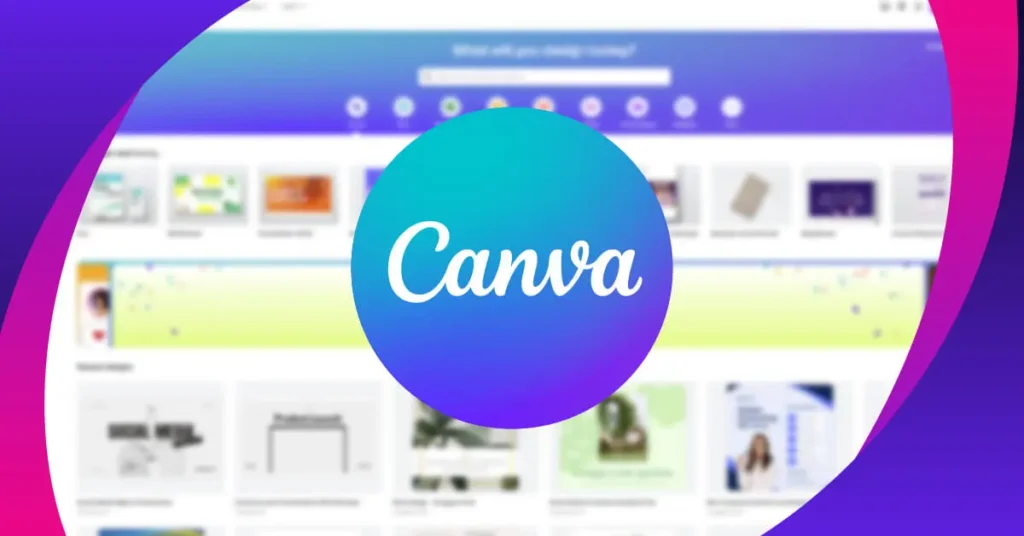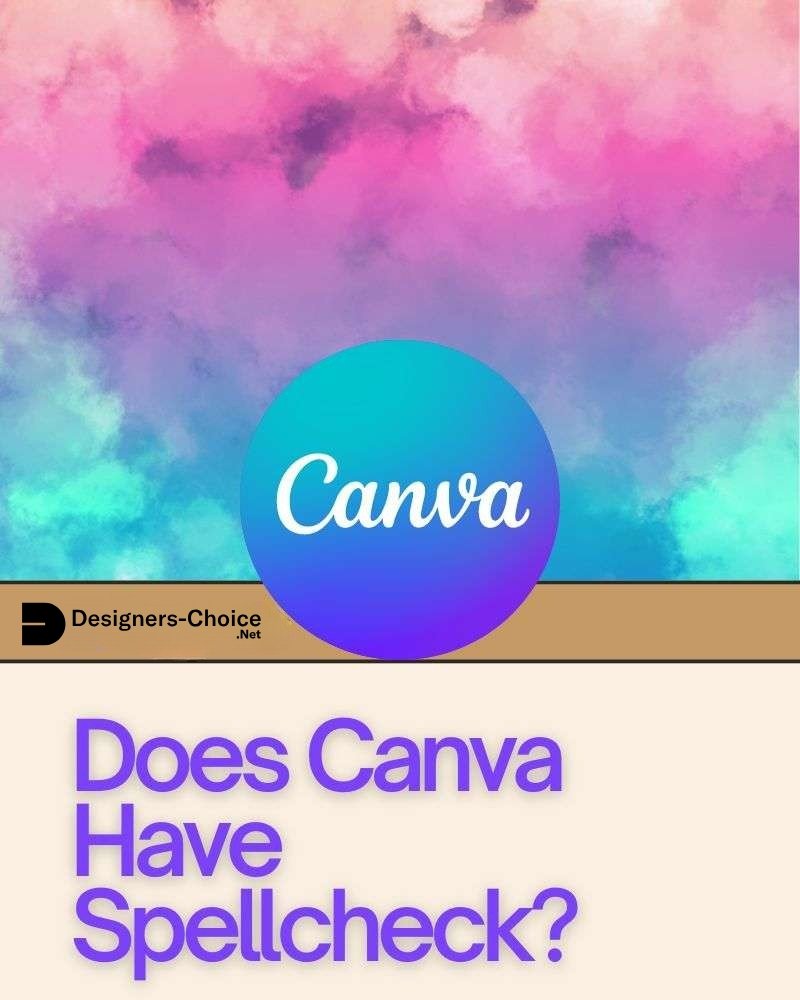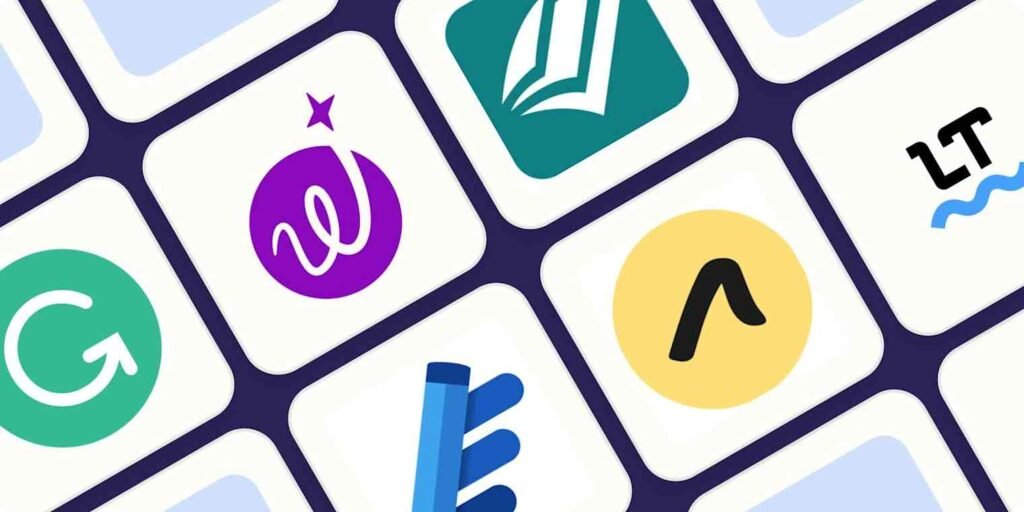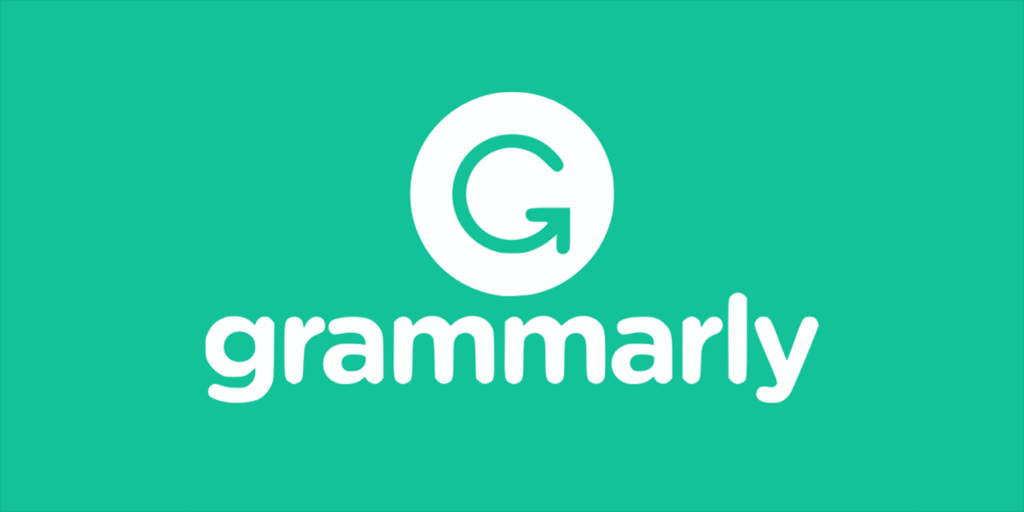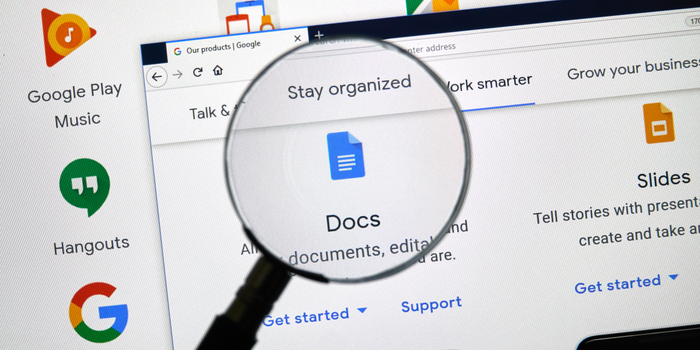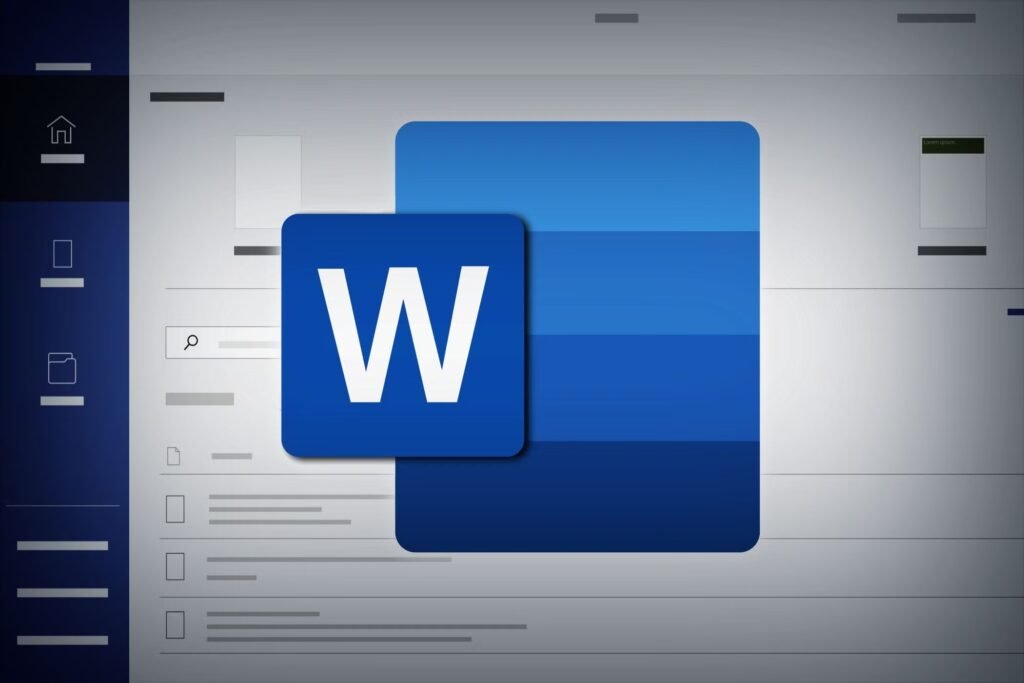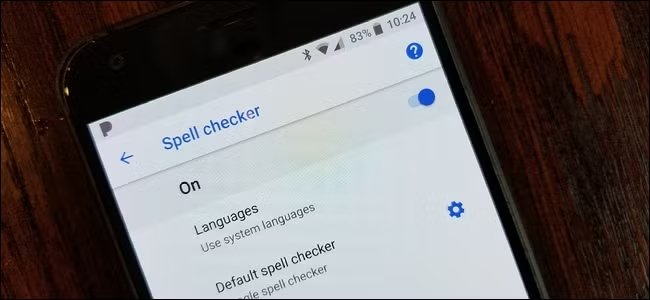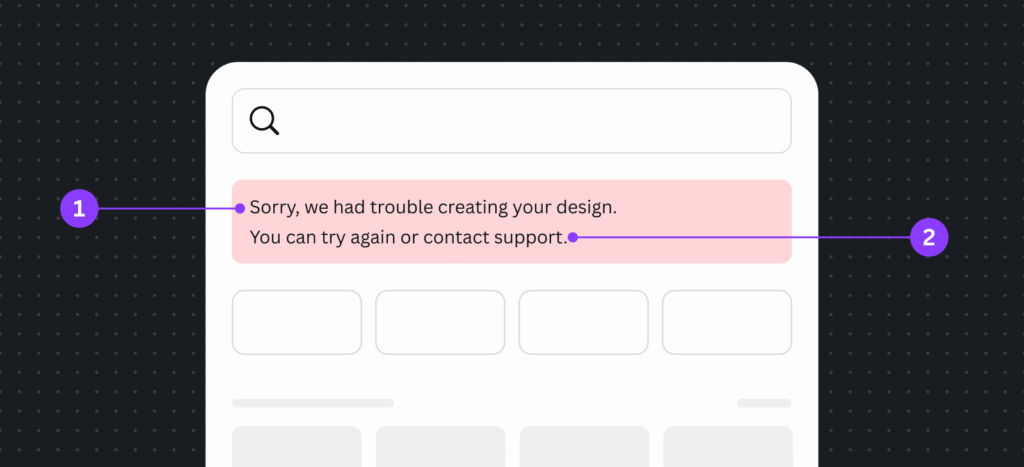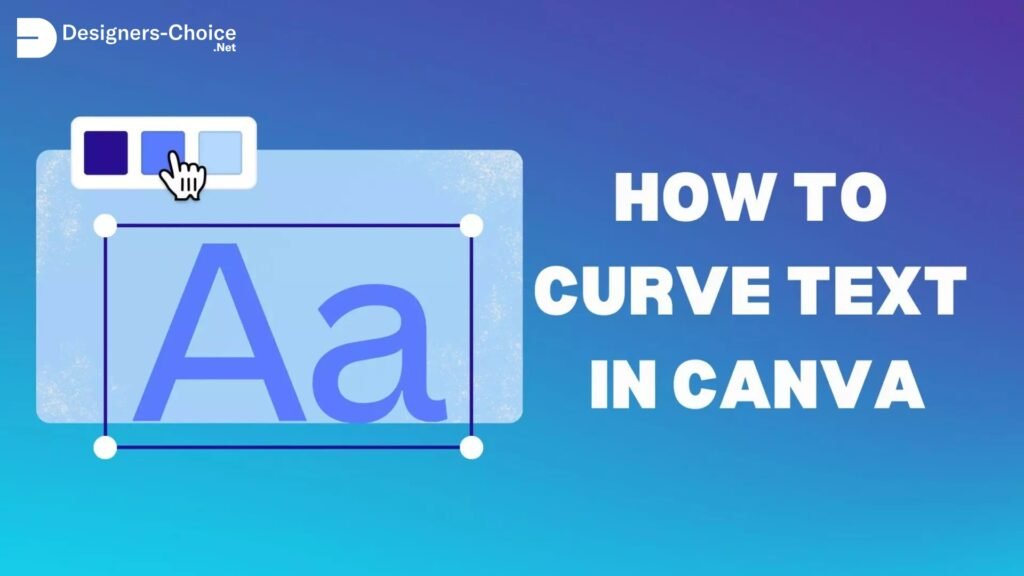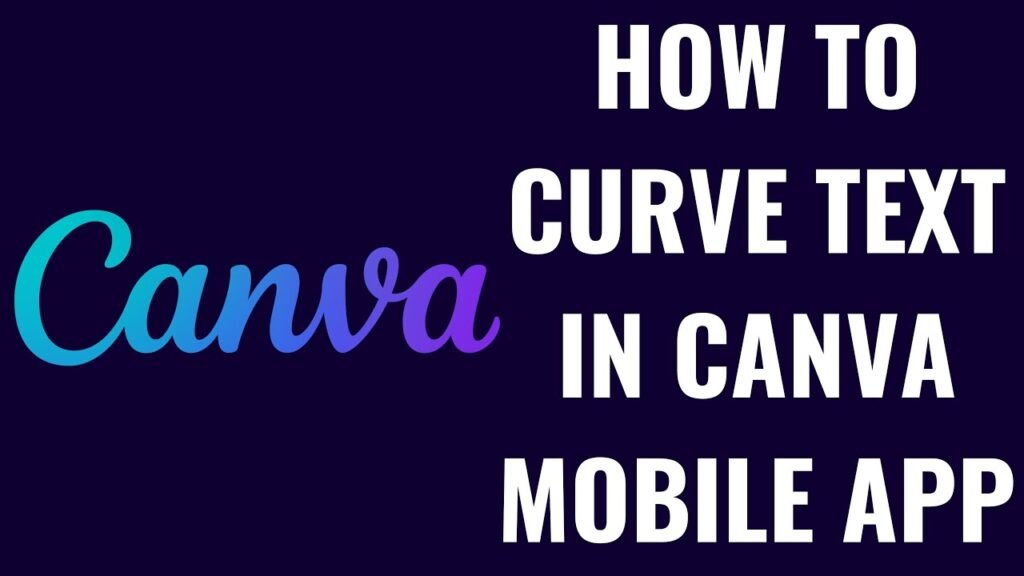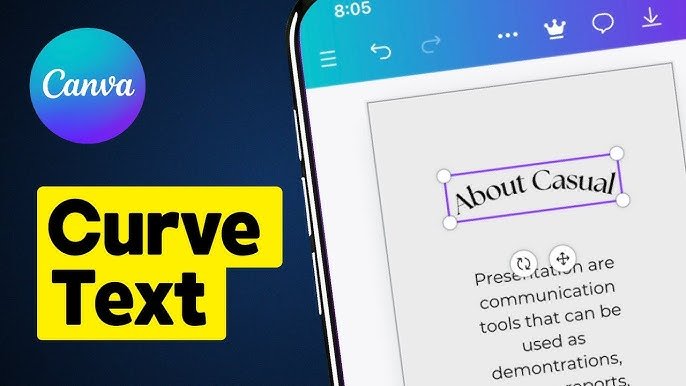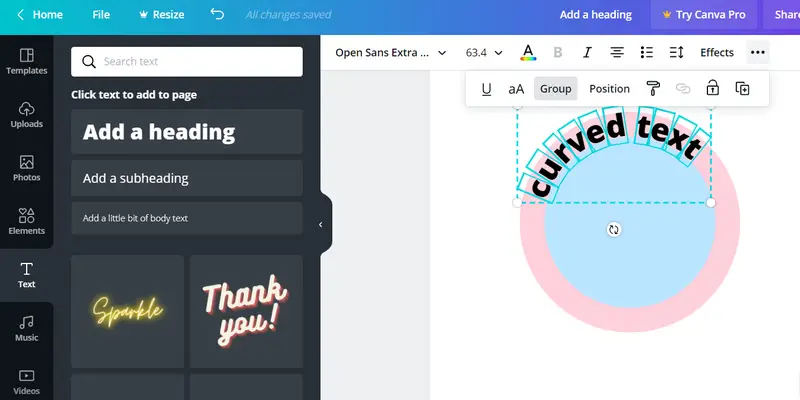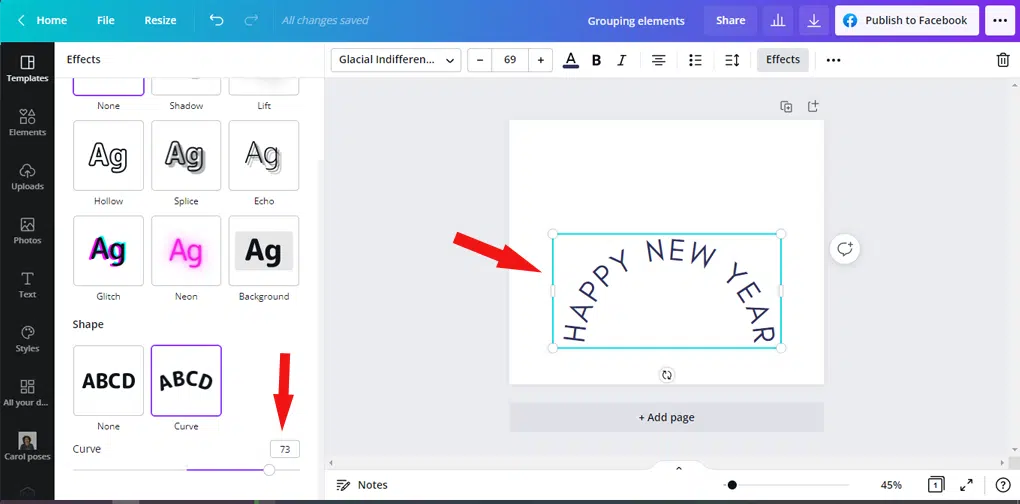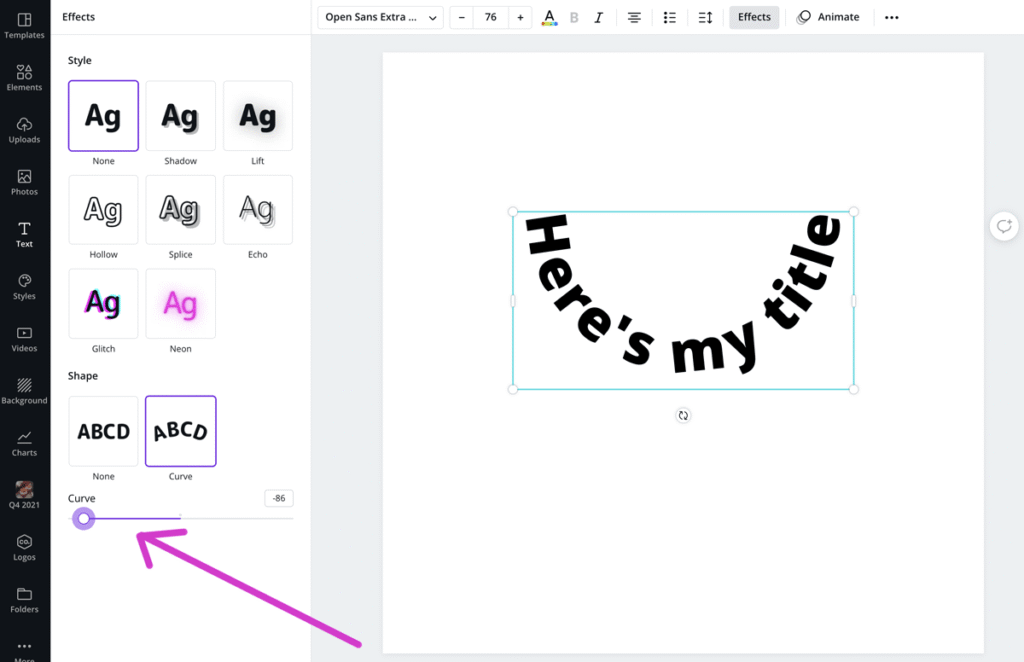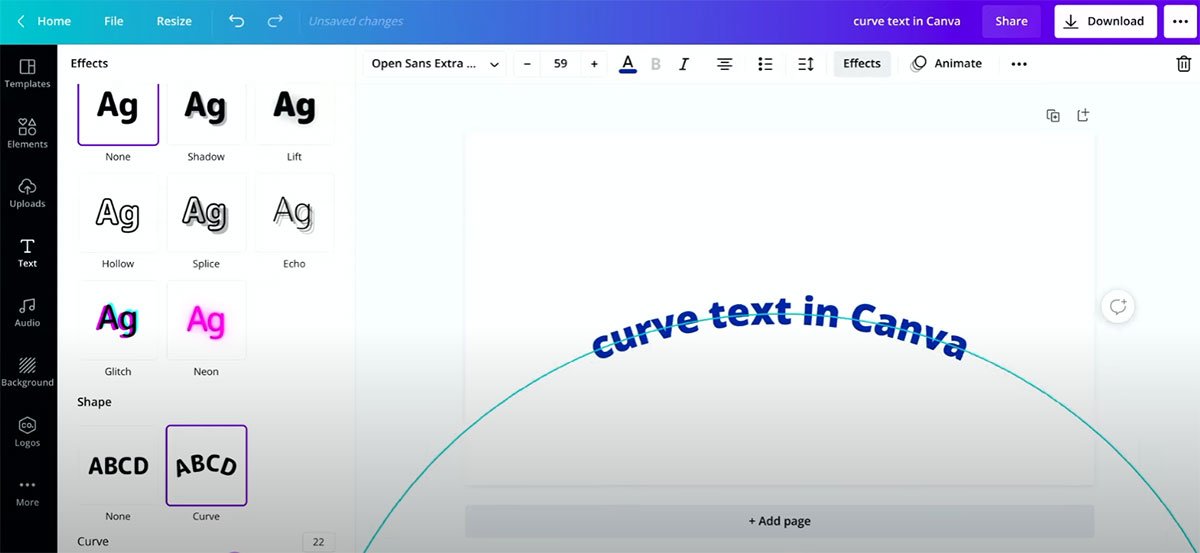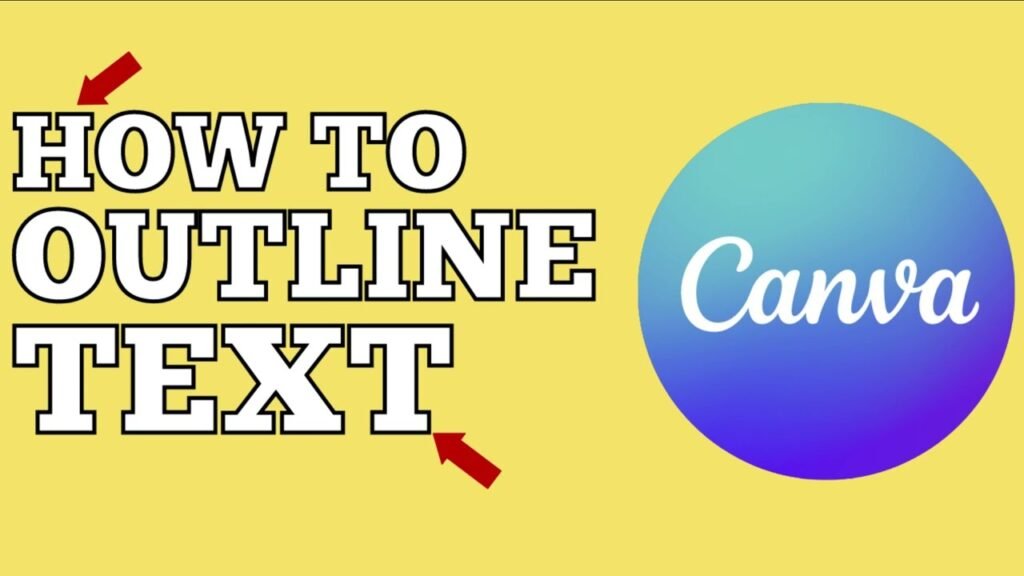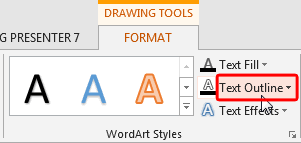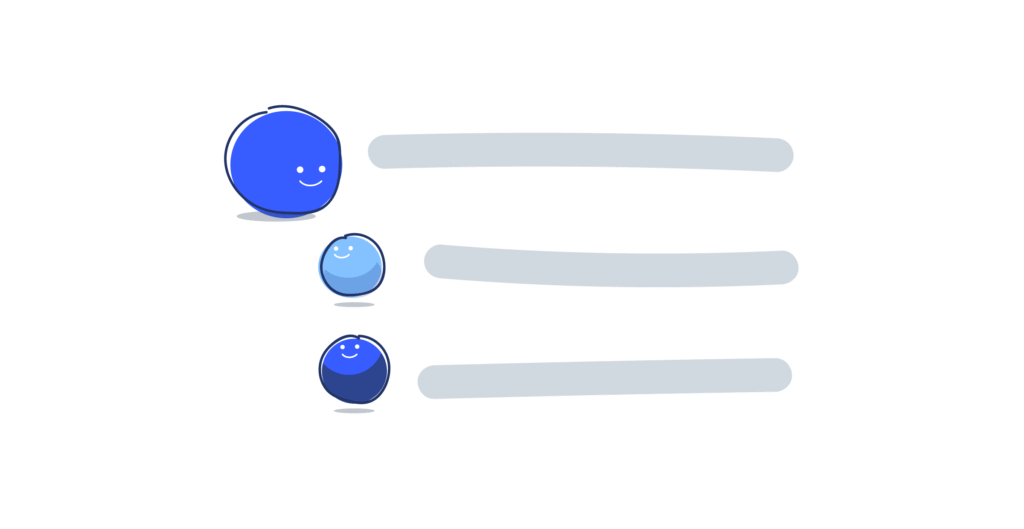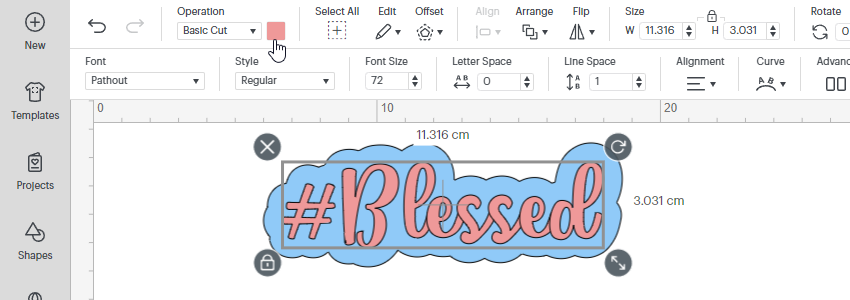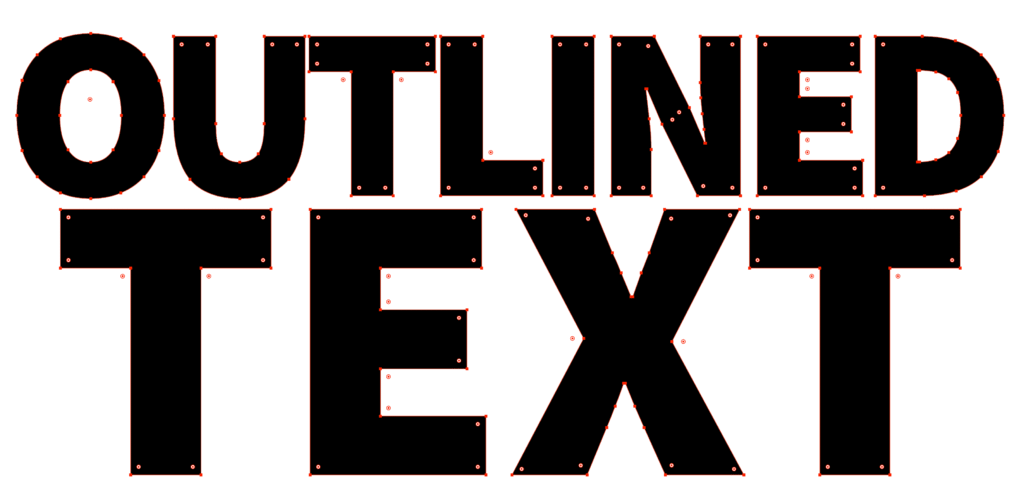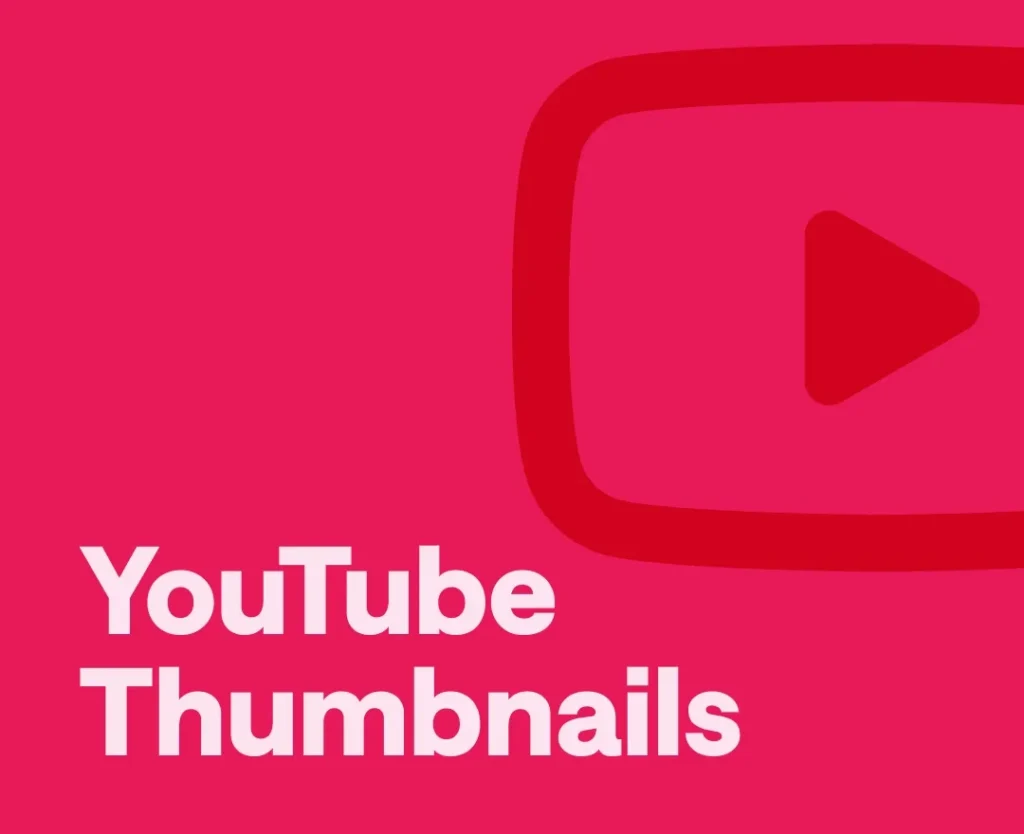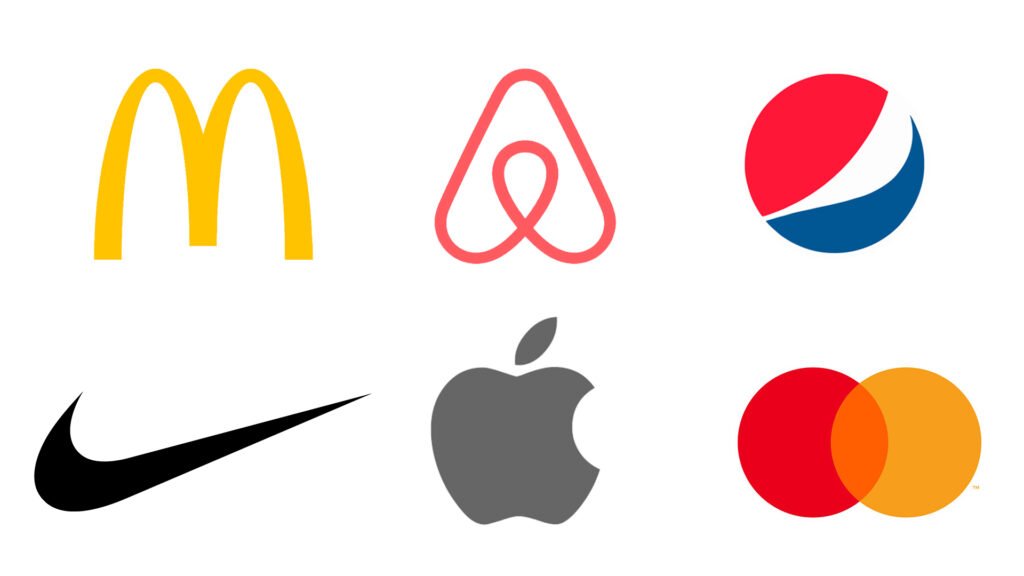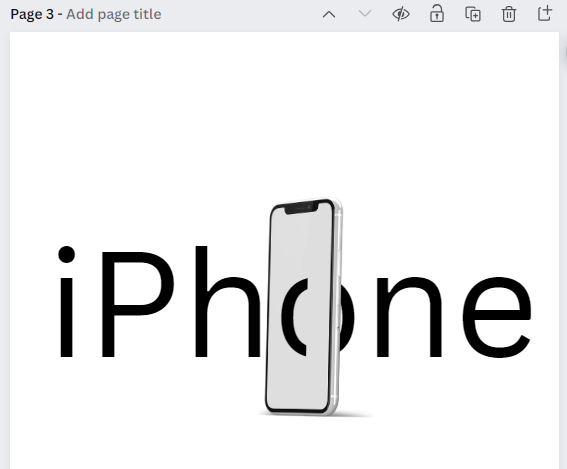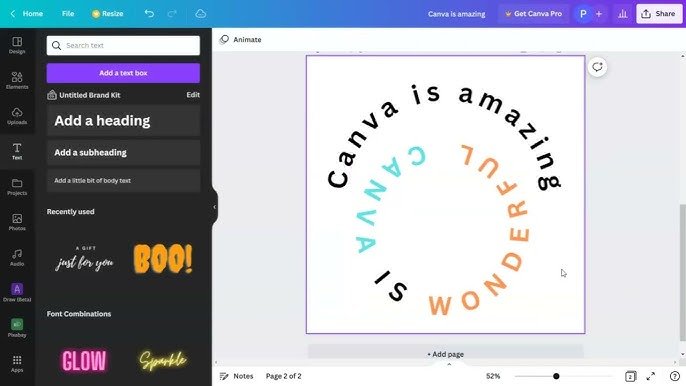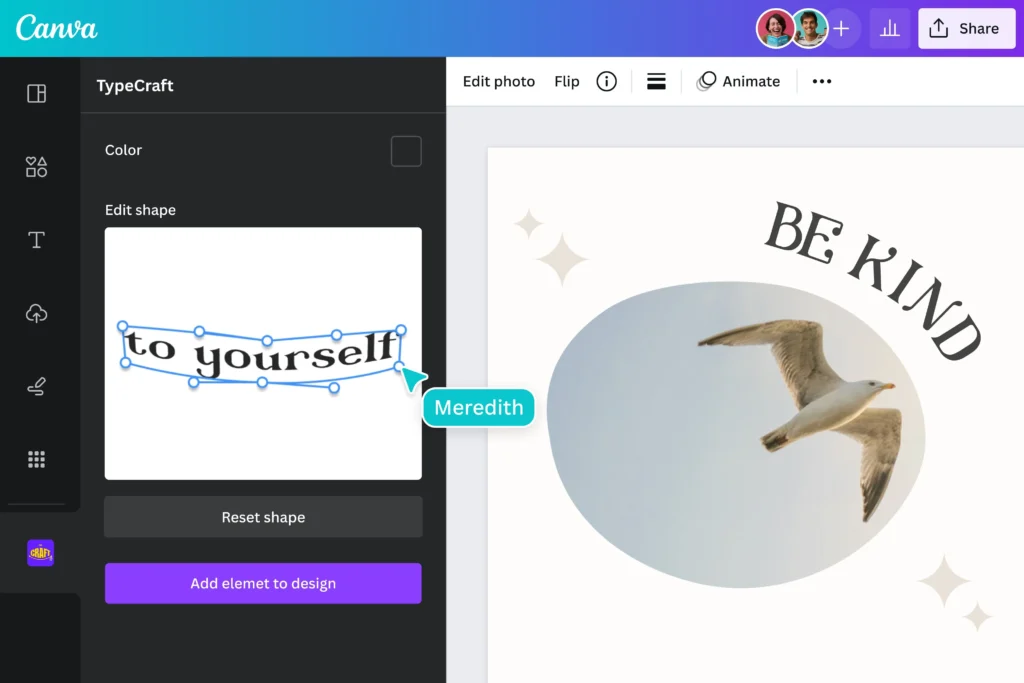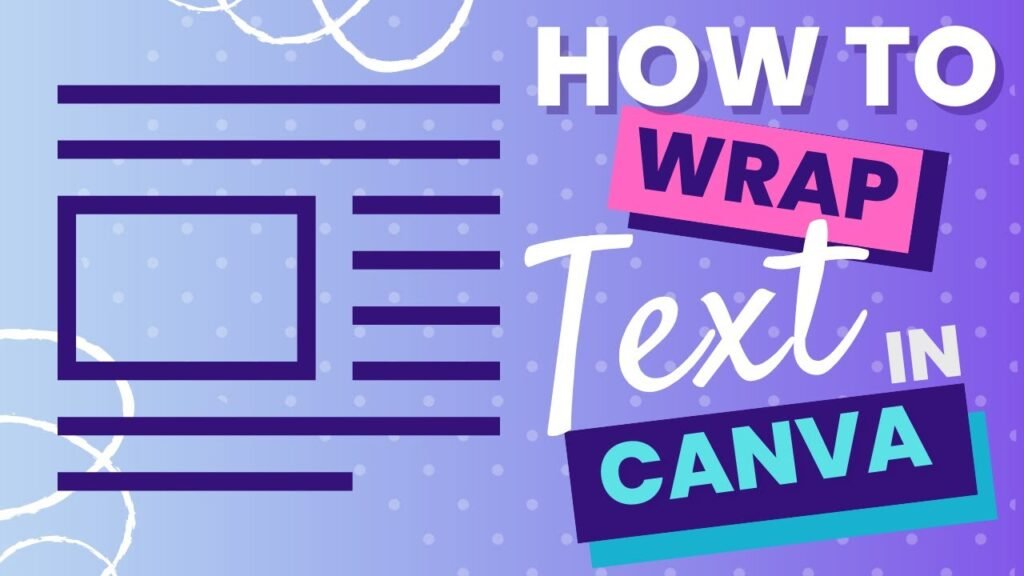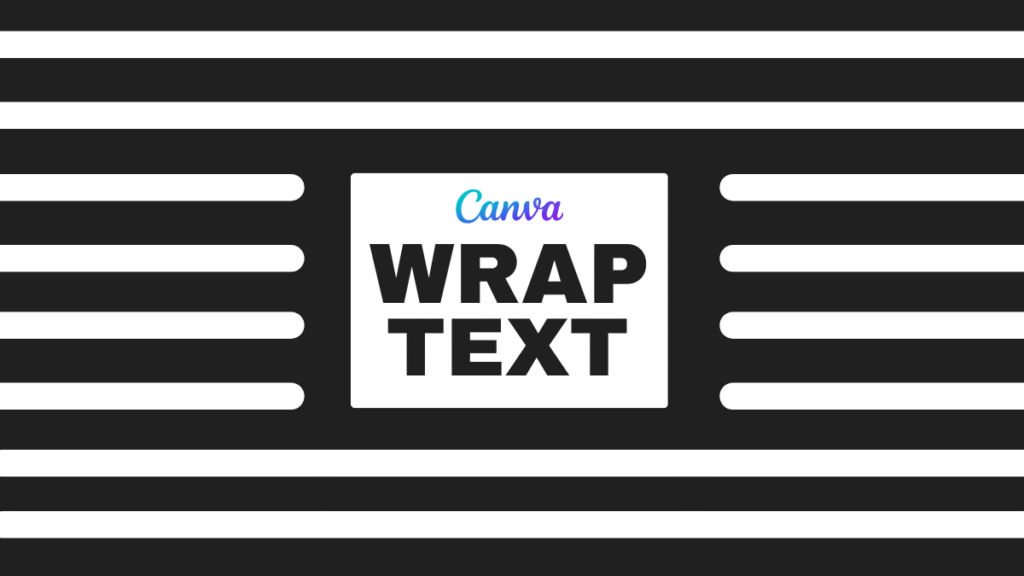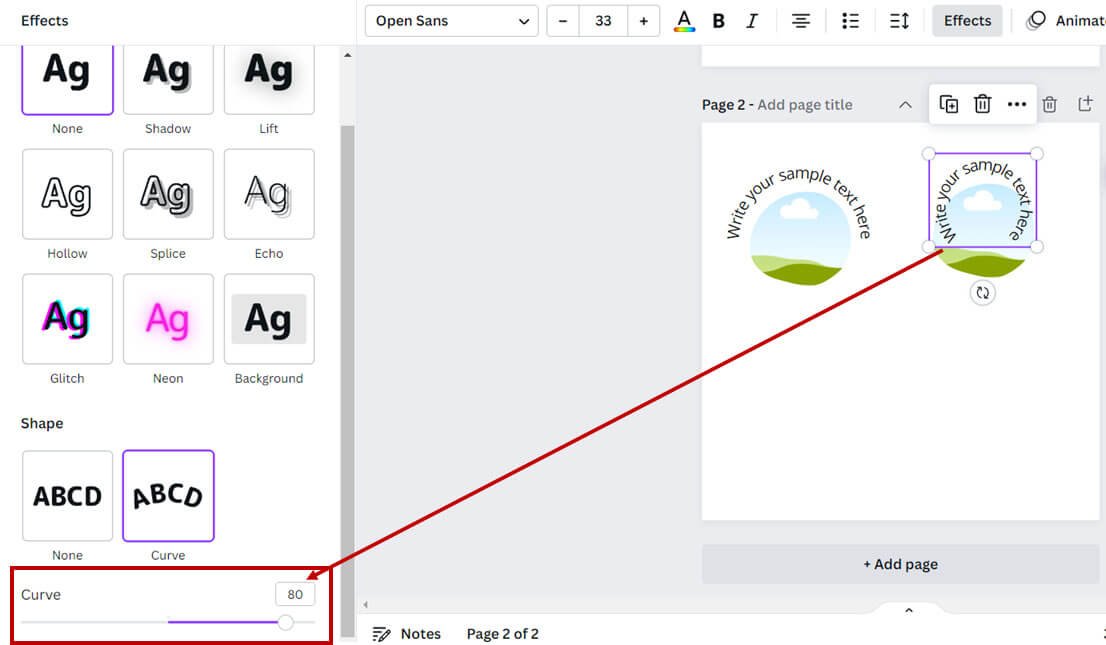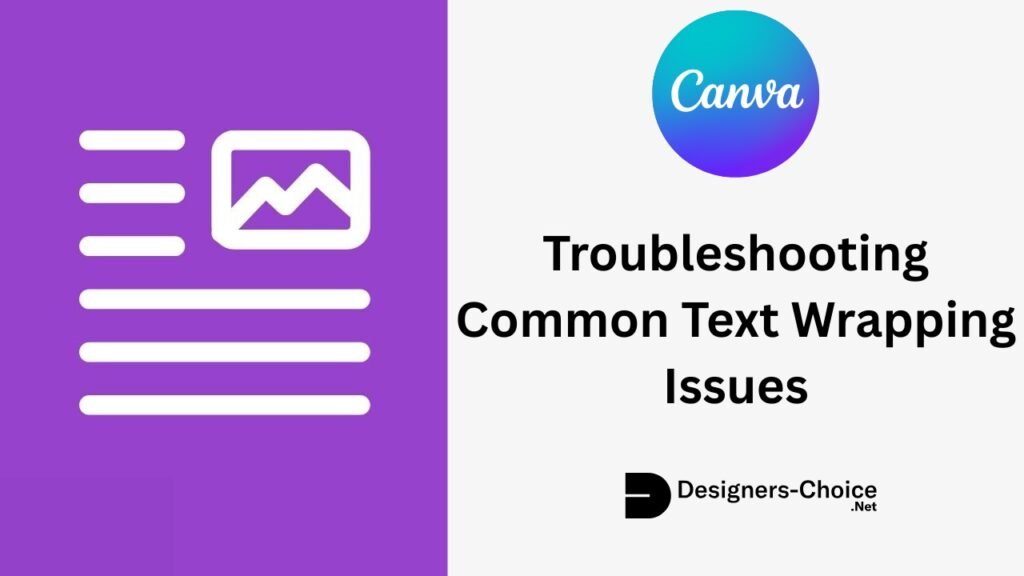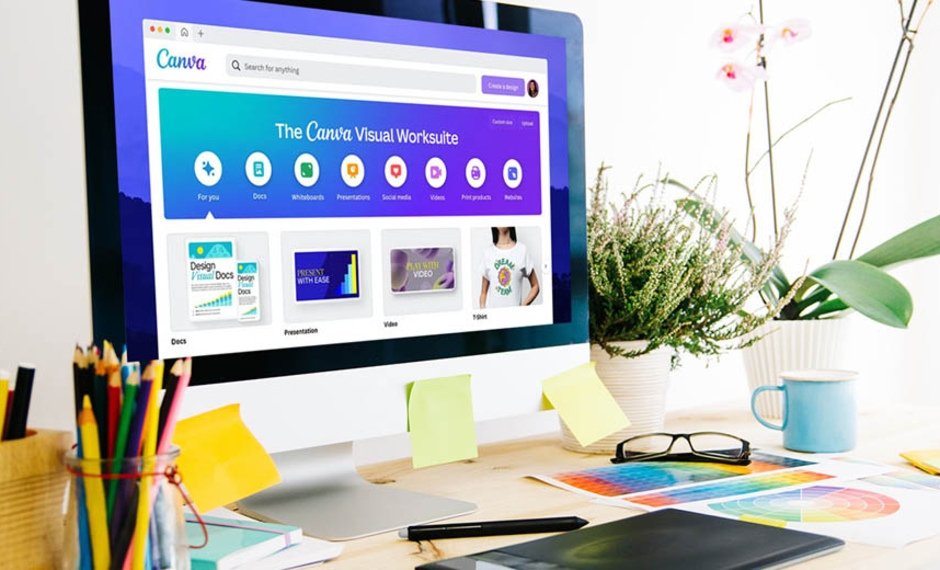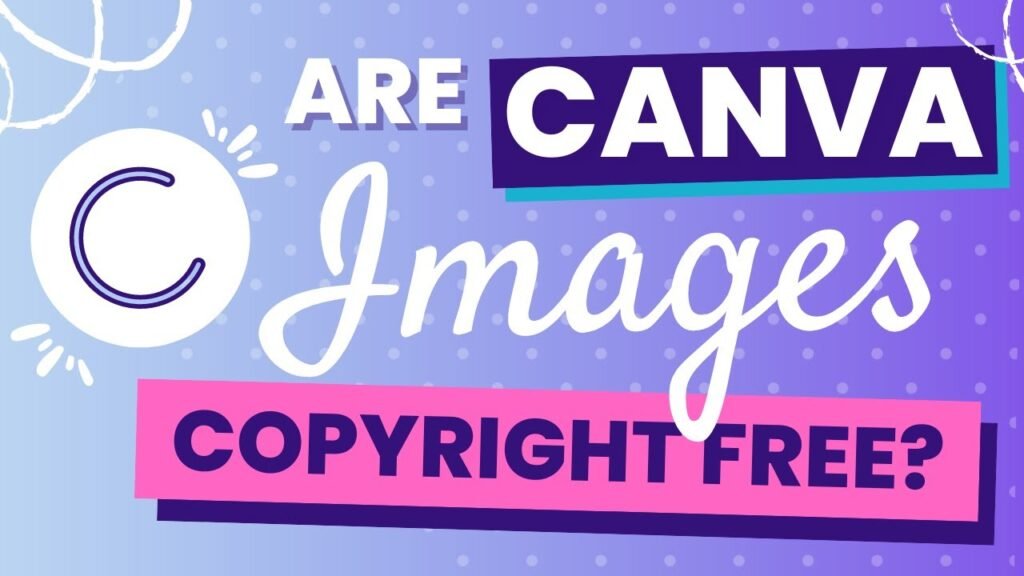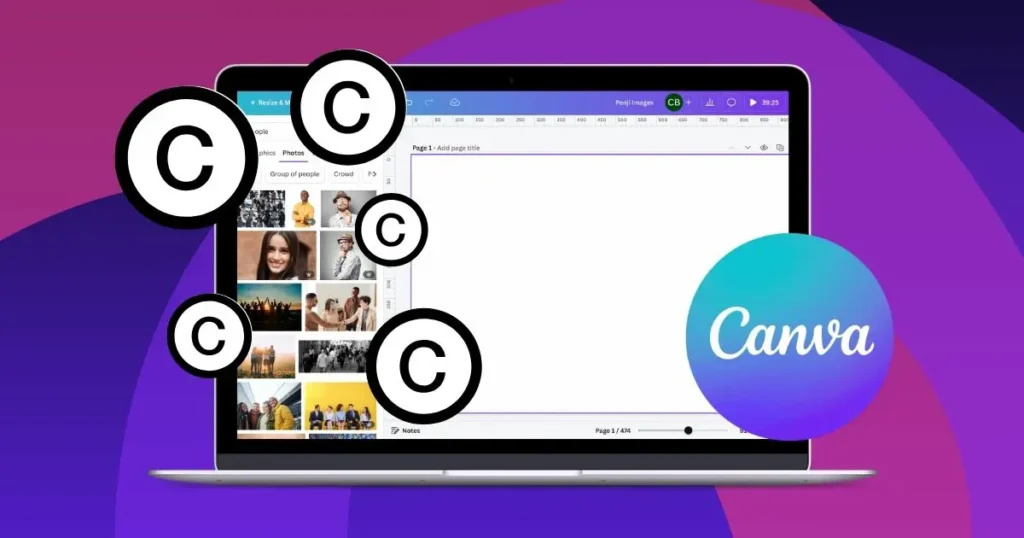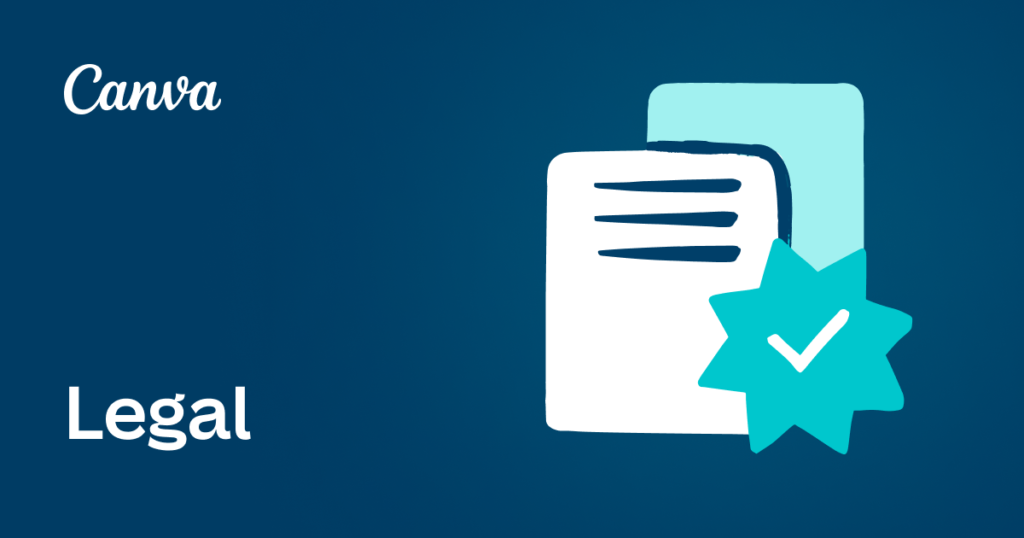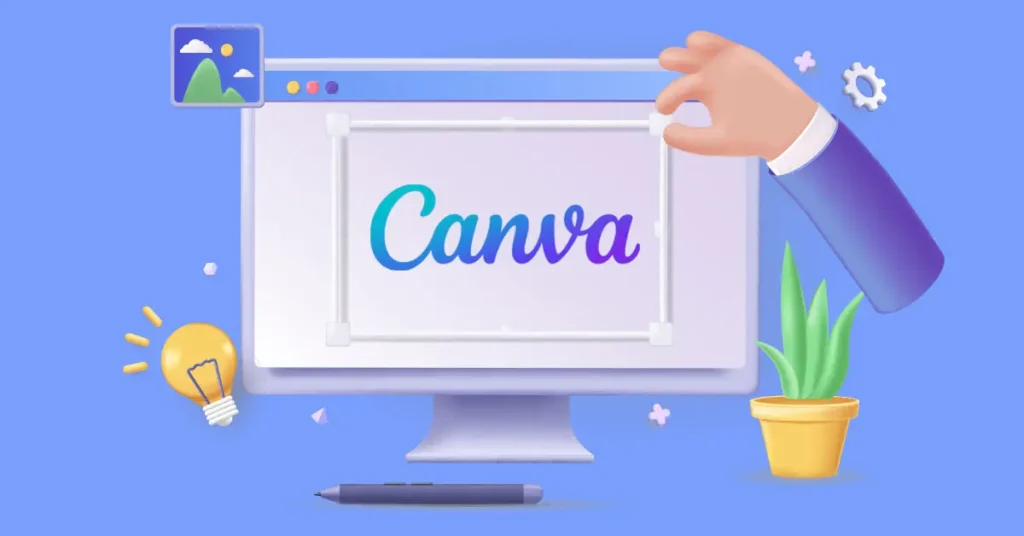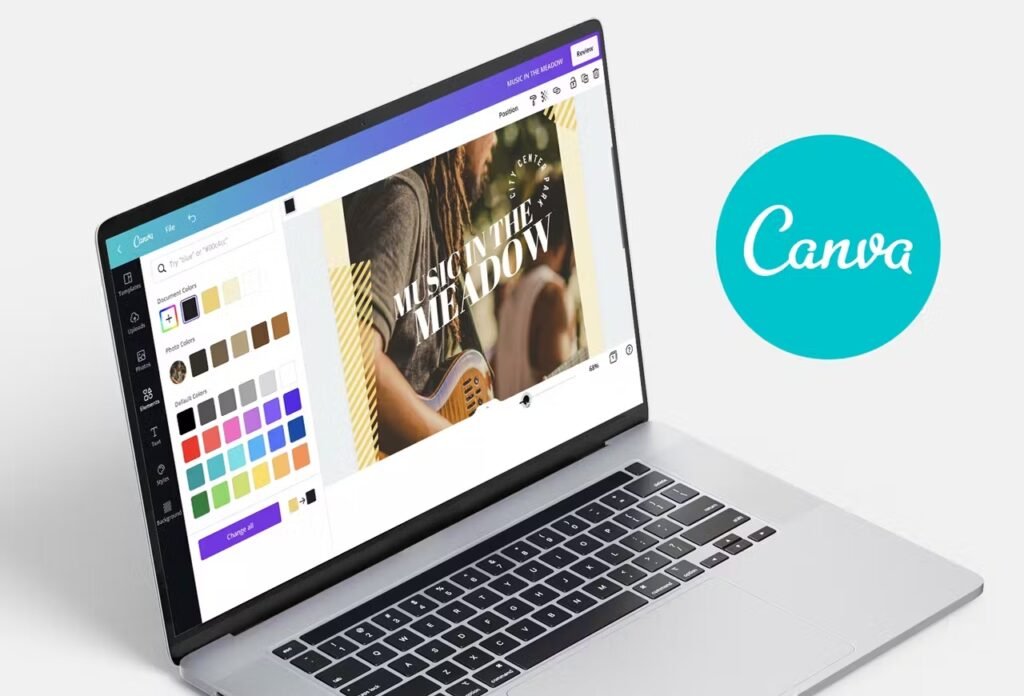Fonts are like the clothes words wear-they make your designs look beautiful and unique! Aesthetic fonts are special because they add style and personality, whether you’re creating social media graphics, wedding invitations, or building a brand identity.
Imagine using a fancy script font for a birthday card or a bold display font for a poster-it changes how people feel about your work!
Canva has many aesthetic fonts to help your projects shine. Some, like Playfair Display or Brown Sugar, are free, while others, like Black Mango, need Canva Pro. These fonts make your designs look professional, like a fashion magazine cover or a luxury branding ad.
Picking the right font is like choosing the perfect color-it makes everything fit together nicely.
In this guide, you’ll learn about the best Canva fonts and how to mix them for social media, blog posts, or greeting cards. Let’s make your designs stand out with clean lines, smooth curves, and a touch of elegance!
Types of Aesthetic Fonts
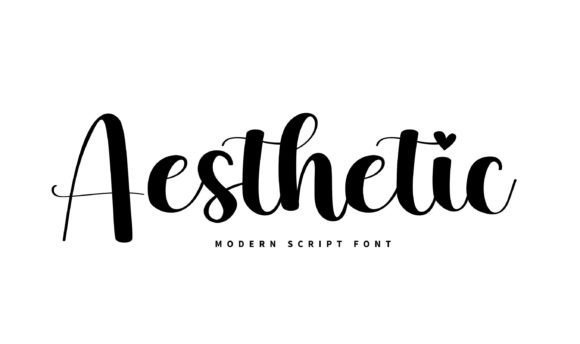
Fonts come in different styles, each with its own look and feel. Knowing these types will help you pick the right font for your projects.
Serif Aesthetic Fonts
Serif fonts have small lines at the ends of letters. These fonts give designs a classic, fancy look.
They work great for:
- Fashion magazine covers
- Wedding invitations
- Luxury branding
- Formal documents
Some beautiful serif fonts in Canva include Playfair Display, Della Respira, The Seasons, and Hatton. These fonts add a touch of sophistication to any design with their elegant details and smooth curves.
Sans-Serif Aesthetic Fonts
Sans-serif fonts don’t have those small lines at the ends.
They look clean and modern, making them perfect for:
- Web design
- Digital content
- Social media graphics
- Brand identity
Popular sans-serif fonts in Canva include Montserrat, Poppins, and Open Sans. These fonts have clean lines and are easy to read, even with small text. They give your designs a modern look that works well for most projects.
Script and Handwritten Aesthetic Fonts
Script fonts look like handwriting and add a personal touch to your designs. They’re great for:
- Wedding invitations
- Greeting cards
- Personal blogs
- Small business branding
Beautiful script fonts in Canva include Great Vibes, Dream Avenue, Brown Sugar, and Halimum. These fonts use flowing lines that look like they were written with brush strokes or a pen, adding warmth and personality to your designs.
Display and Decorative Aesthetic Fonts
Display fonts are bold and eye-catching.
They work best for:
- Headlines
- Posters
- Social media graphics that need to grab attention
- Creative projects
Examples include Black Mango, Bangee Shade, and Chromium One. These fonts come in many styles, from 3D effects to vintage styles, and can make your designs pop!
Top 20 Canva Aesthetic Fonts
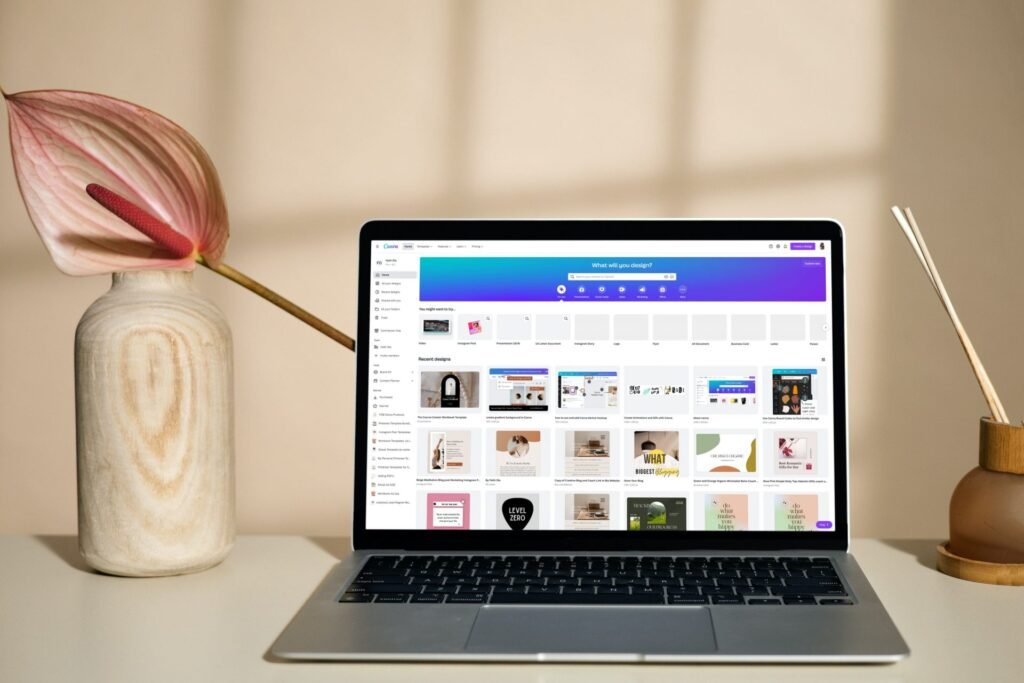
Canva offers a wide selection of both free and Pro aesthetic fonts. This library is perfect for creating eye-catching visuals.
The top 20 choices include different styles, which are as follows:
Canva Sans
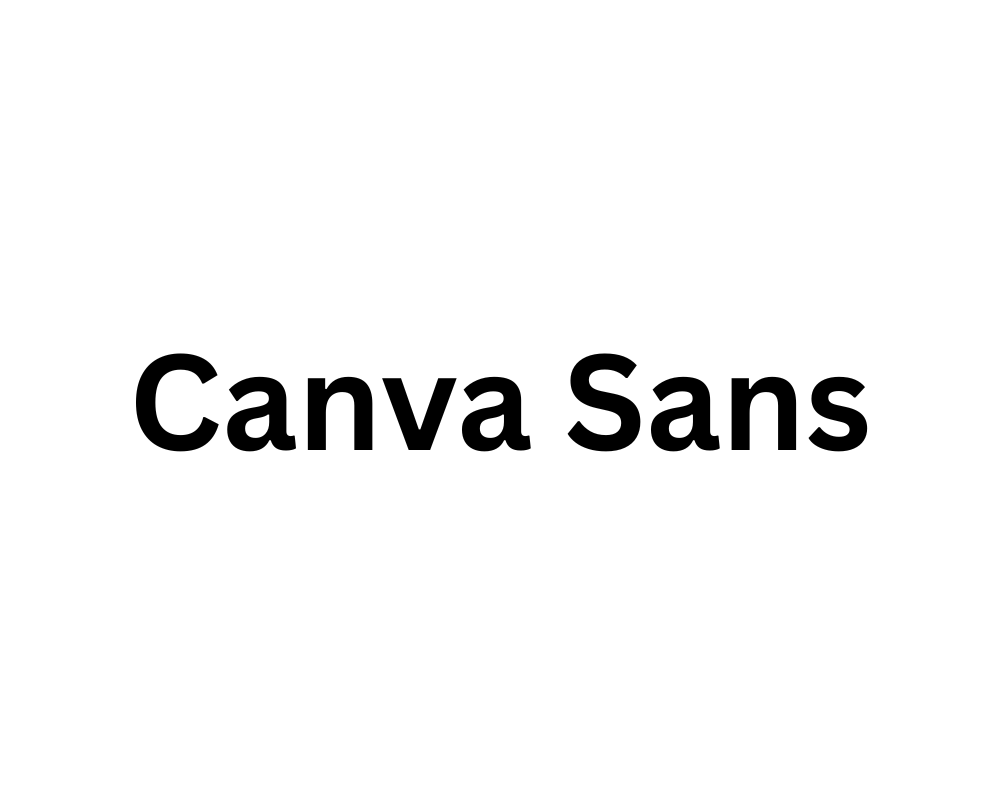
Canva Sans is a clean, modern font that works well for almost anything. It has smooth curves and clean lines, which make it easy to read on social media graphics, websites, and even formal documents.
You can use it for both big headlines and small text in your blog post or brand identity. It’s a great choice for people who want a simple but stylish look. Canva Sans is also a free font in Canva, so anyone can use it for their creative projects.
Canva Student Font
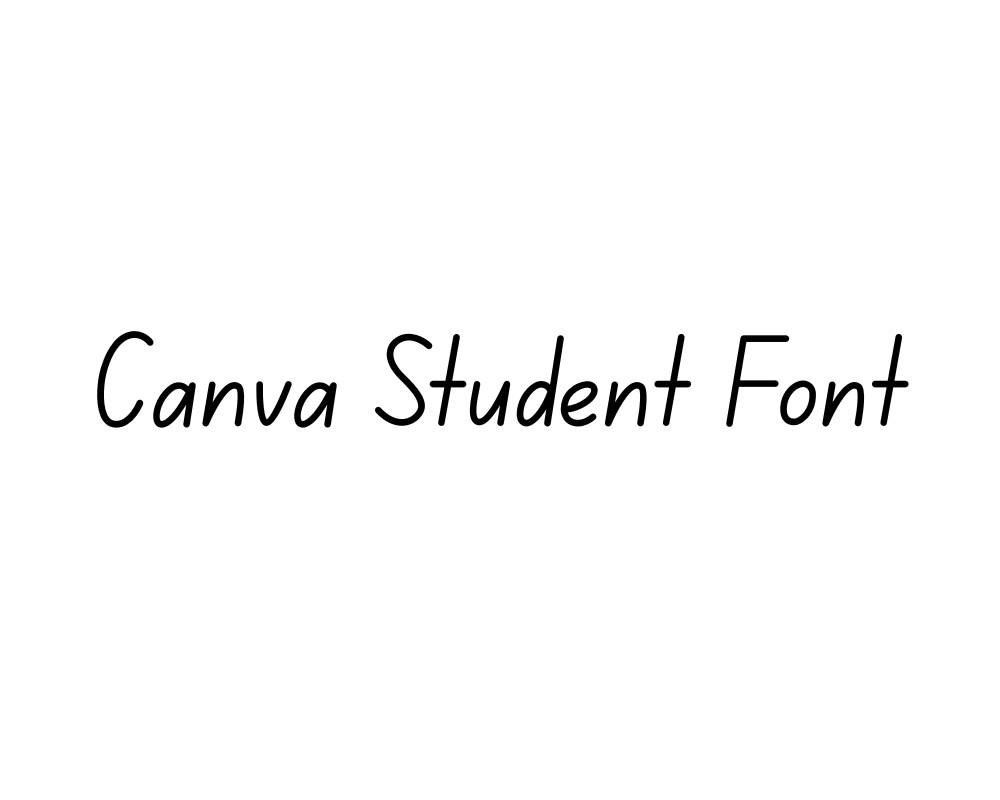
Canva Student Font looks like the neat handwriting you learn in school.
It’s perfect for making educational worksheets, classroom posters, or anything for kids. The letters are rounded and friendly, so they feel welcoming and easy to read. This font is very popular for greeting cards and projects for younger students.
If you want your design to look friendly and helpful, this is the perfect font style to use.
Canva Student Font Dotted
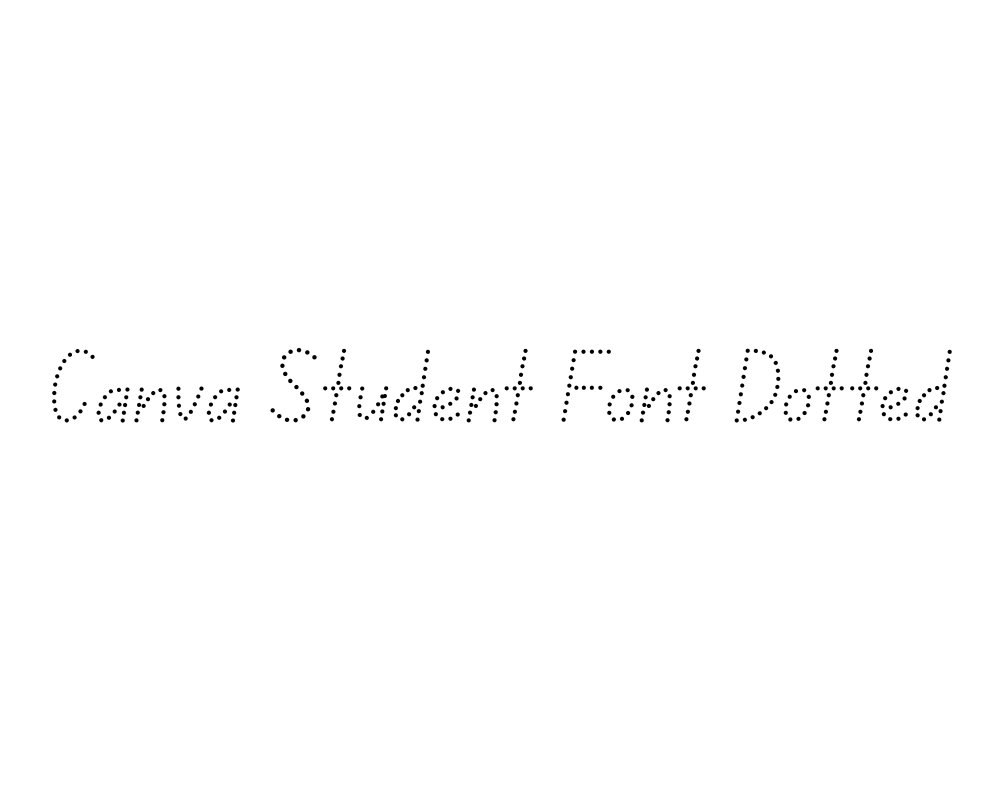
This font is just like Canva Student Font, but each letter is made with dots. It’s made for tracing activities, so kids can practice writing by following the dots. Teachers and parents use this font for learning worksheets and alphabet practice.
It helps children learn to write letters neatly and is also fun for craft projects or making greeting cards with a personal touch.
Canter 3d
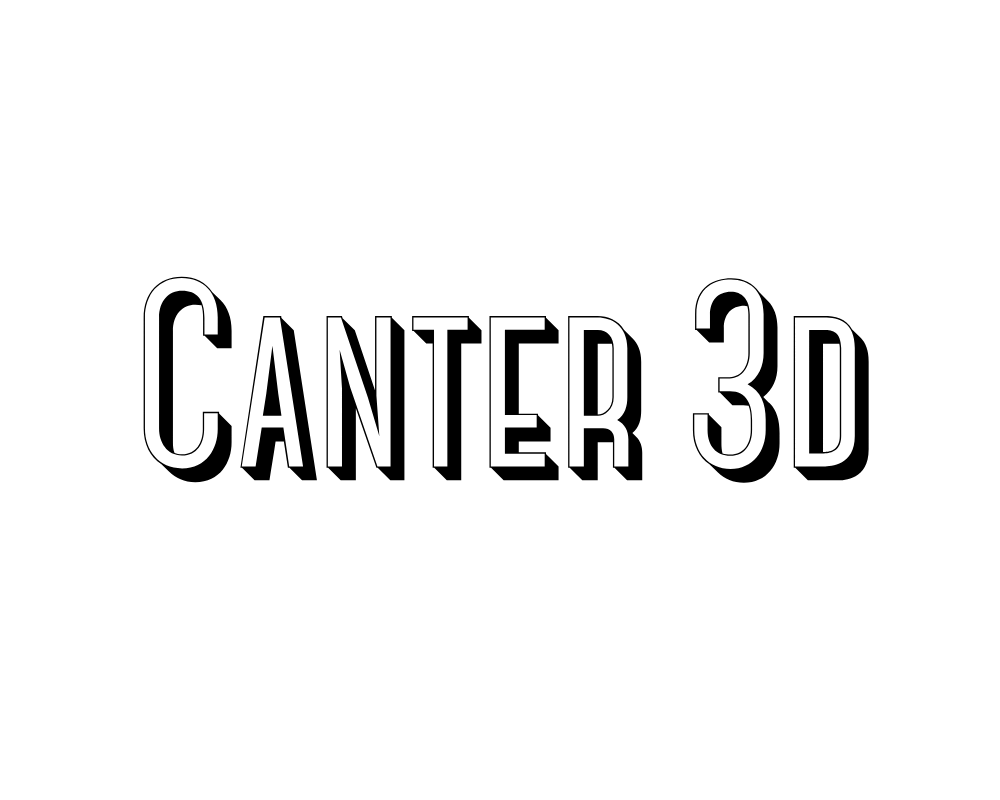
Canter 3D is a display font that looks like the letters are popping out of the page.
It gives a cool 3D effect to your words, making them stand out in posters, social media graphics, or even magazine covers.
This font is great for grabbing attention and is often used for party invites or school event banners.
If you want your text to look bold and exciting, Canter 3D is a perfect choice.
Chromium One
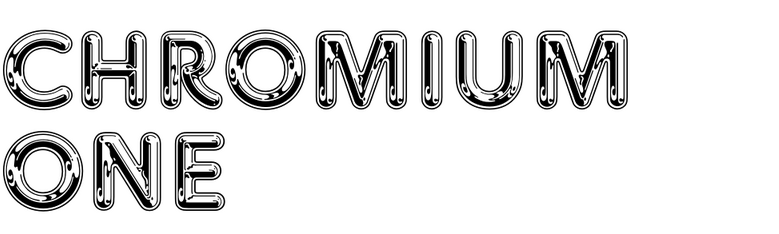
Chromium One is a strong, bold 3D font with a sturdy style.
It’s perfect for making your headlines or titles look important and powerful, like on a fashion magazine cover or a brand logo. This font has a high contrast look, making it easy to see from far away.
It’s a great choice for graphic design projects where you want your words to really pop.
Londrina Shadow
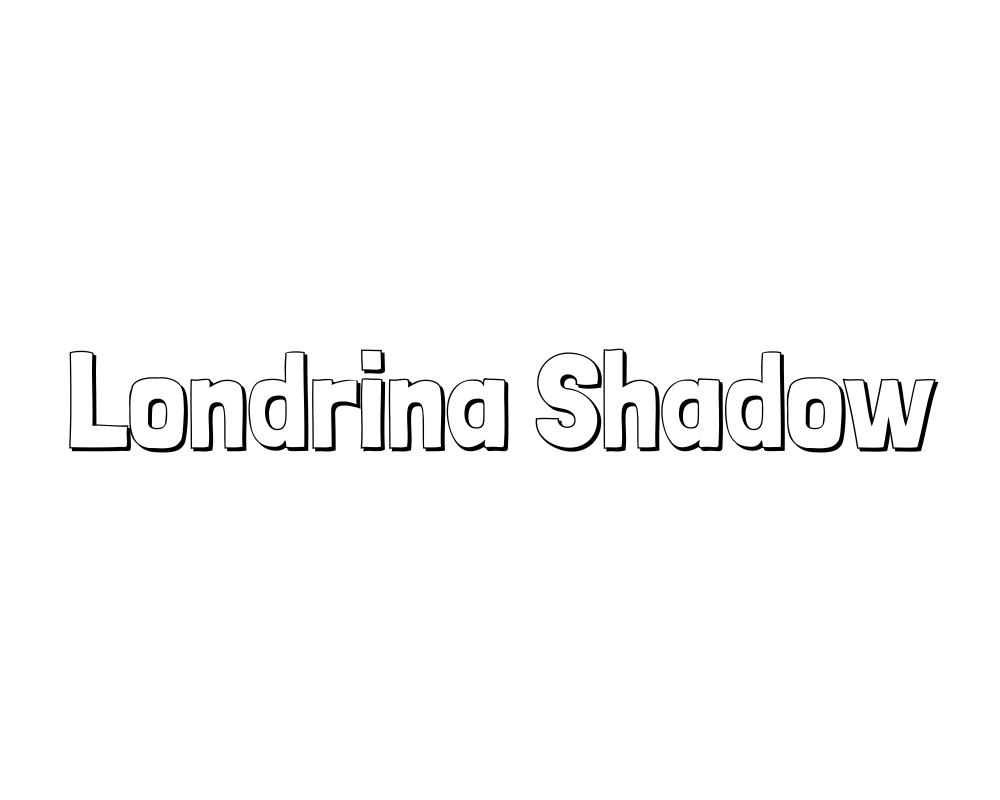
Londrina Shadow is a fun font with a cool shadow effect behind each letter.
It was inspired by street signs from Brazil, so it feels playful and creative. This font is excellent for social media graphics, birthday cards, or any design that needs a touch of whimsy.
The shadow makes the words look like they’re floating, which is great for adding a unique style to your projects.
Vast Shadow
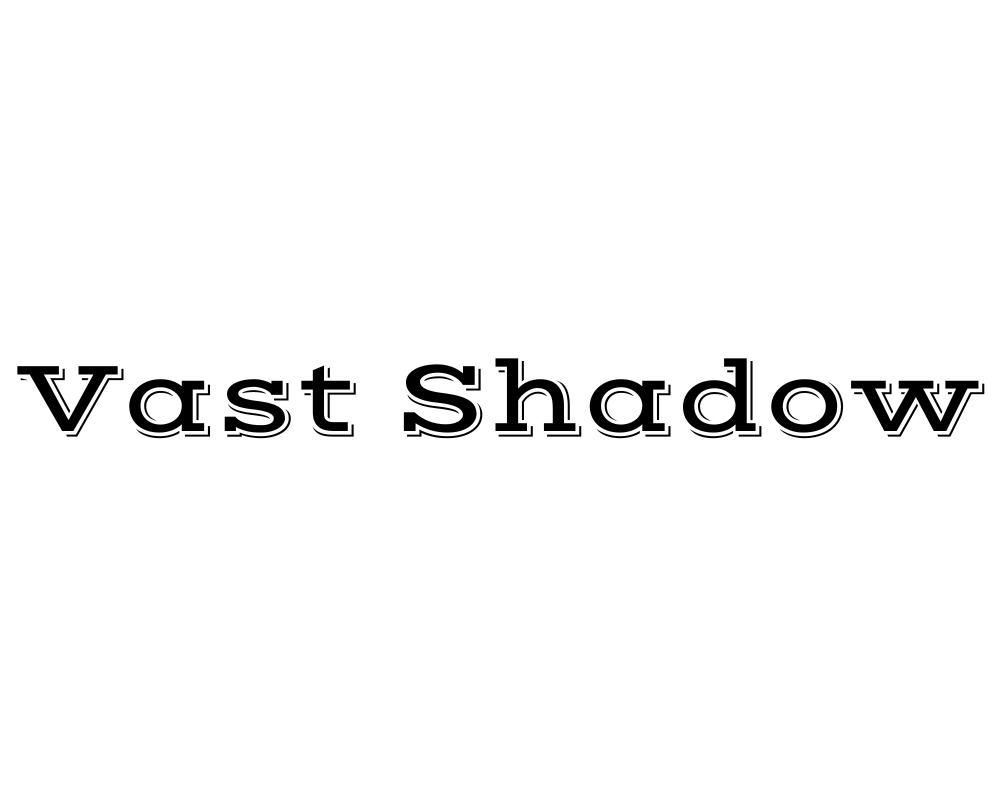
Vast Shadow is another font with a big, bold shadow behind each letter.
It gives your text a vintage feel and makes it look like it’s popping off the page. This font works well for posters, wedding invitations, and branding materials where you want a strong, classic look.
The heavy contrast makes it easy to read, even from a distance.
Shado

Shado is a simple but striking font with a 3D shadow that adds depth to your words. It’s perfect for making headlines or social media posts stand out. The shadow effect is not too heavy, so it keeps your design looking clean and modern.
Shado is a great font for both fun and professional projects.
Intro Rust Base Shade
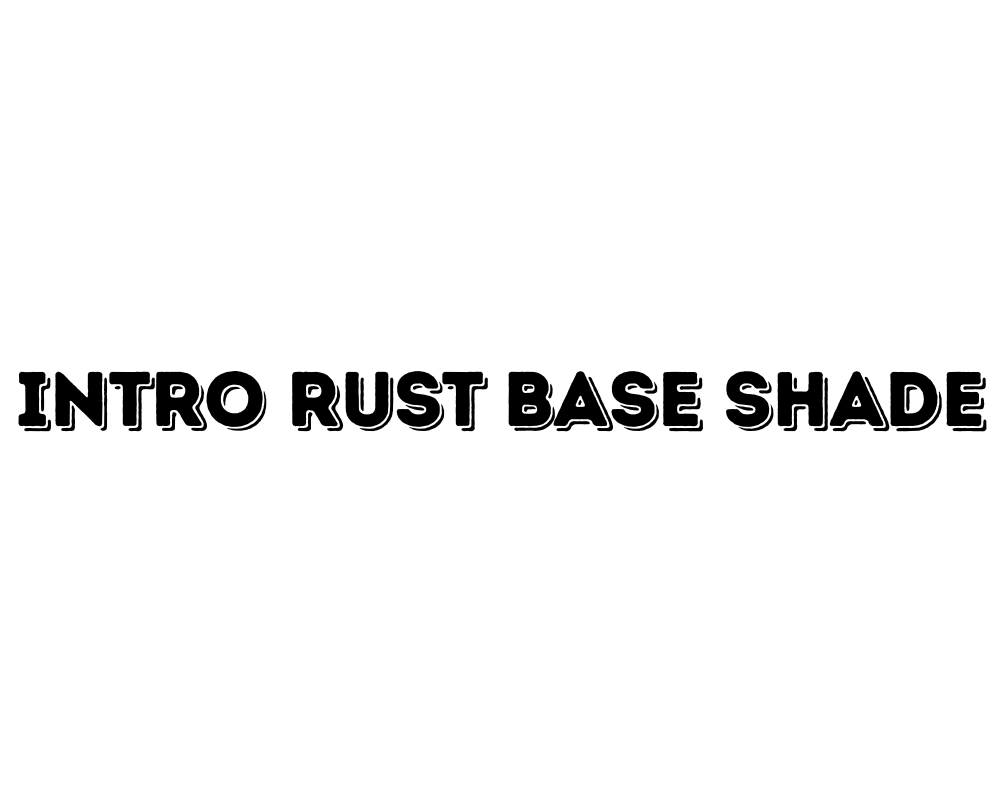
Intro Rust Base Shade is a vintage style font with a rough, textured look.
It’s great for designs that need an old-school or rugged feel, like adventure posters, branding for small business, or wedding invites with a rustic theme. The shade effect makes your text look like it’s been stamped or printed, adding a touch of character to your design.
Rig Solid Bold Halftone
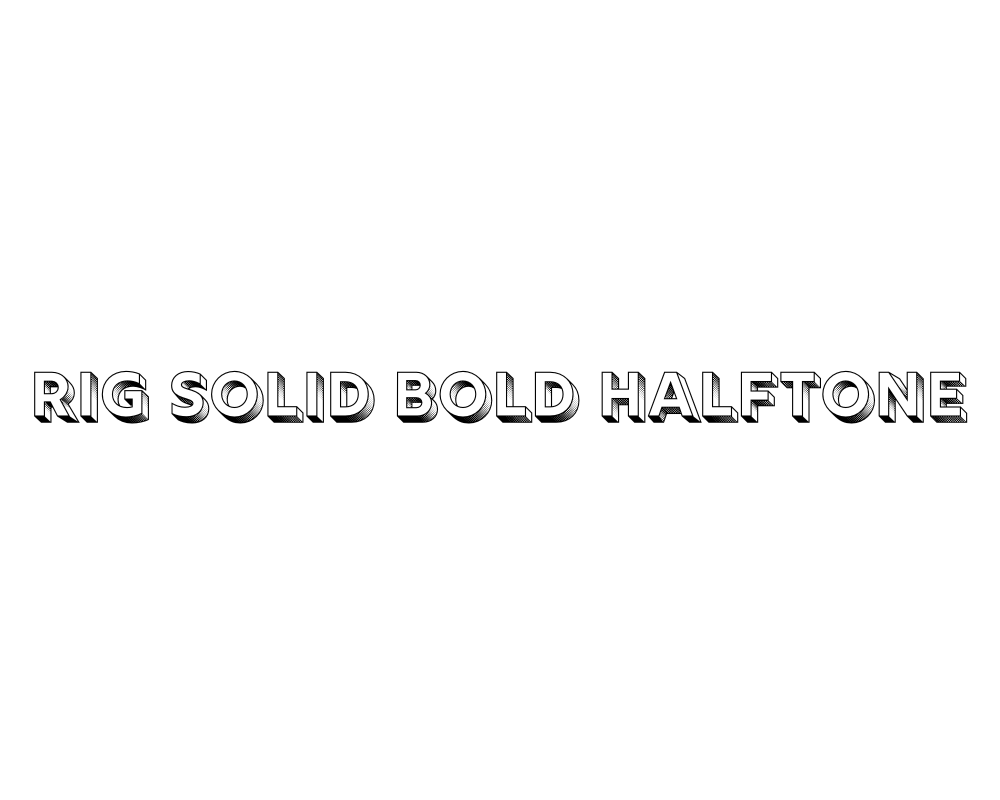
Rig Solid Bold Halftone is a bold font with a halftone pattern-tiny dots that make it look like a comic book or old newspaper.
It’s fun and energetic, perfect for kids’ party invites, game posters, or any project that needs a playful look.
The heavy contrast and bold letters make it easy to see and read.
Rig Solid Medium Fill
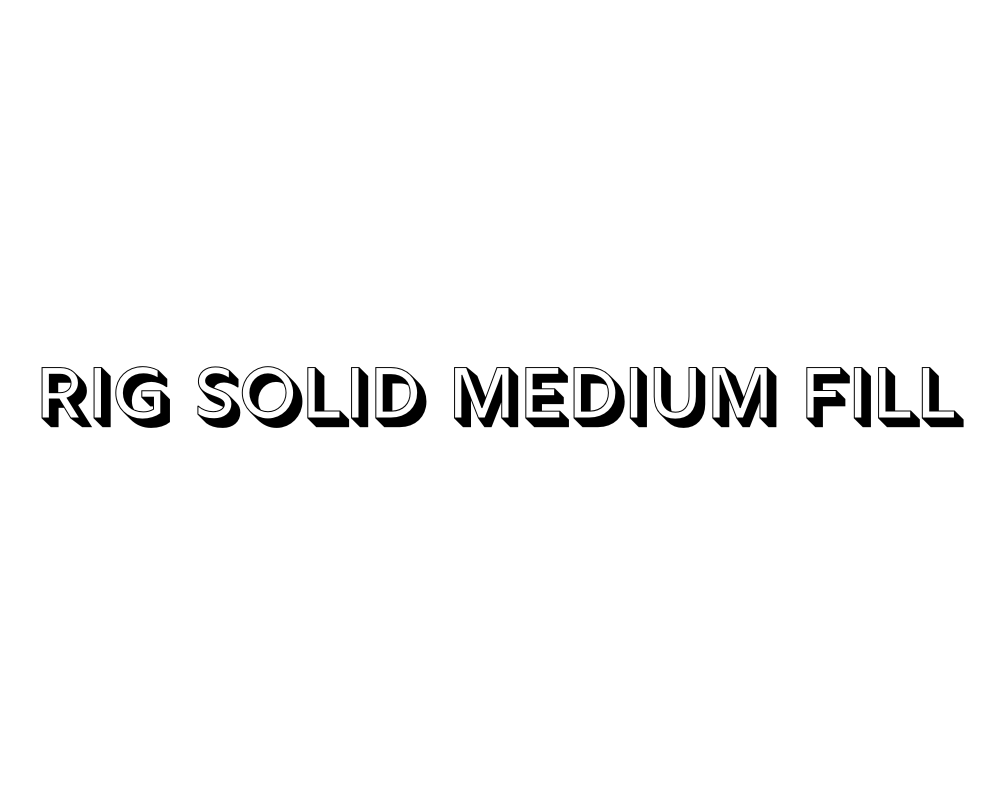
Rig Solid Medium Fill is similar to Rig Solid Bold Halftone but a bit lighter and easier to read in smaller sizes. It still has the retro style and works well for product labels, comic book subtitles, or social media graphics.
The medium font gives it a balanced look, making it a great choice for both headlines and body copy.
Nefelibata Brush Canvas
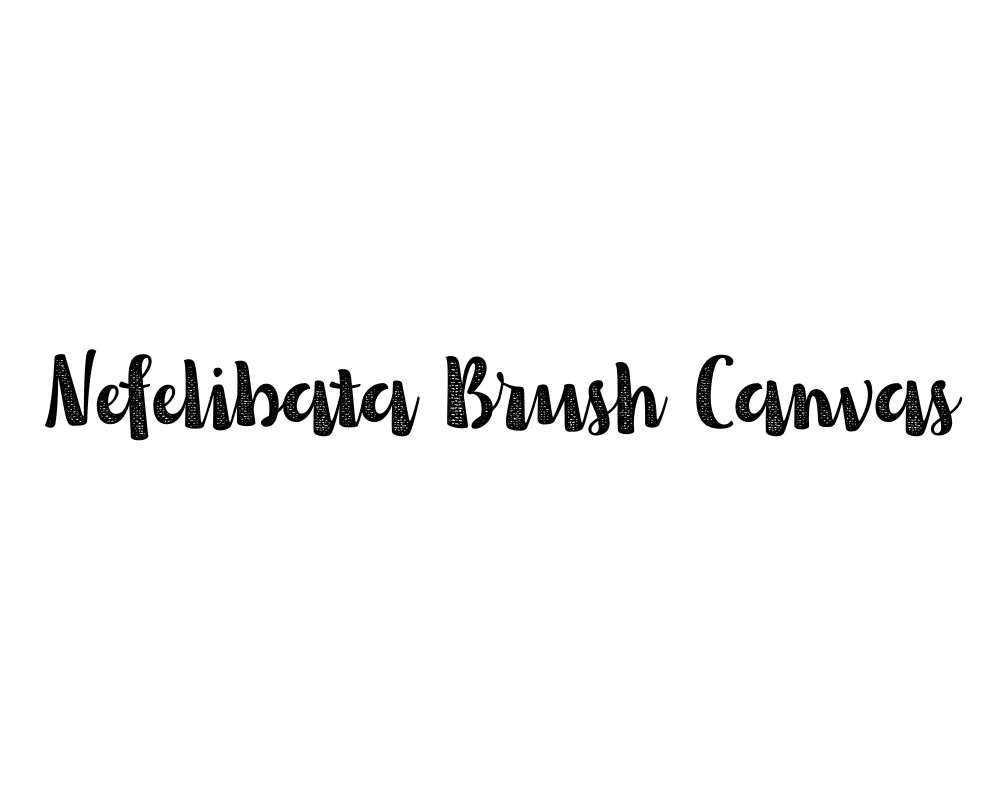
Nefelibata Brush Canvas seems like it was made with a brush.
This gives your design a personal touch. It is great for art projects and creative blogs. You can also use it for social media quotes.
This font adds an artistic feel to your work. The brush strokes make each letter look special. This adds warmth and creativity to your designs.
Rampart One
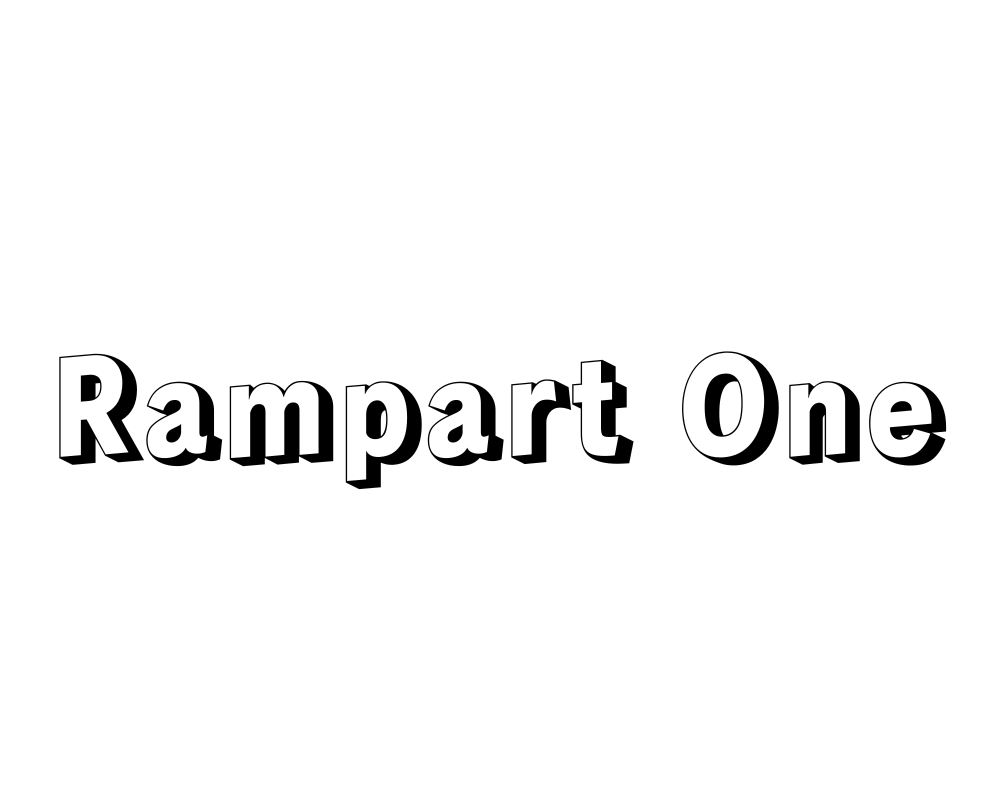
Rampart One is a thick and bold font. It has a lot of character.
This font is great for cartoon titles. It also works well for school posters. You can use it for any design that needs to be fun. The letters are easy to read. They catch attention very well.
Rampart One goes great with bright colors too. It fits playful themes perfectly.
Bangbang Outline
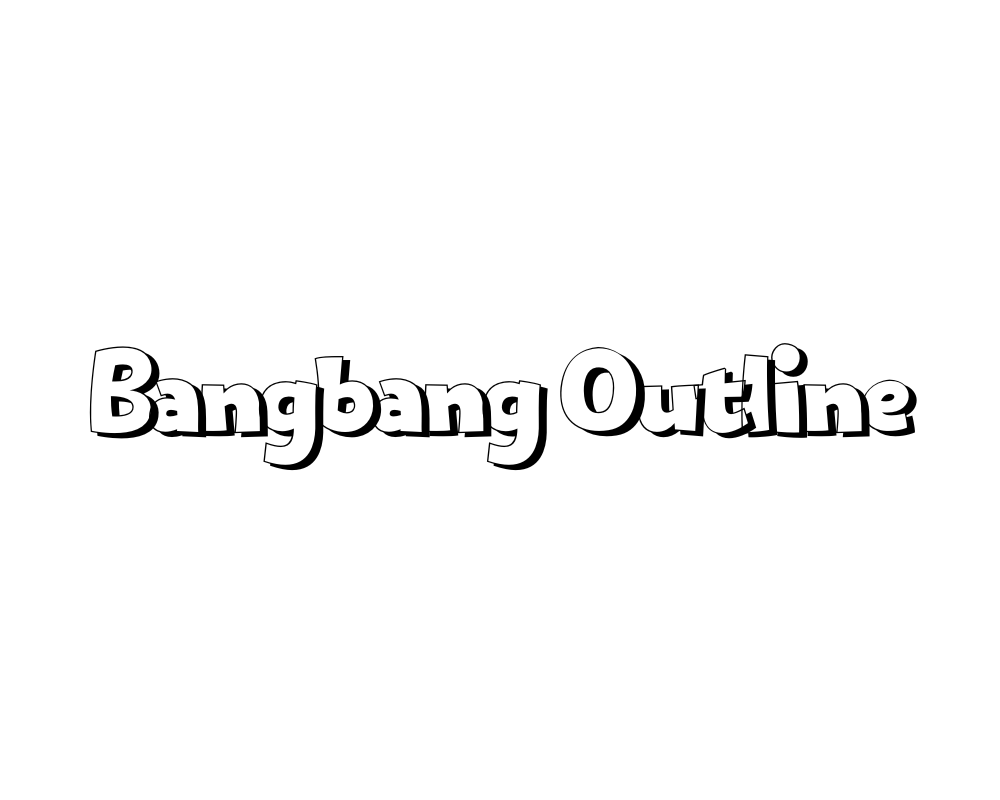
Bangbang Outline is a font that has letters made only of outlines. There is no fill inside the letters. This makes your text look light and airy.
It is great for modern designs, simple logos, or wedding invites. This font works well with other fonts too. It helps create cool font combinations. Bangbang Outline adds a stylish touch without being too loud.
Quebab Shadow
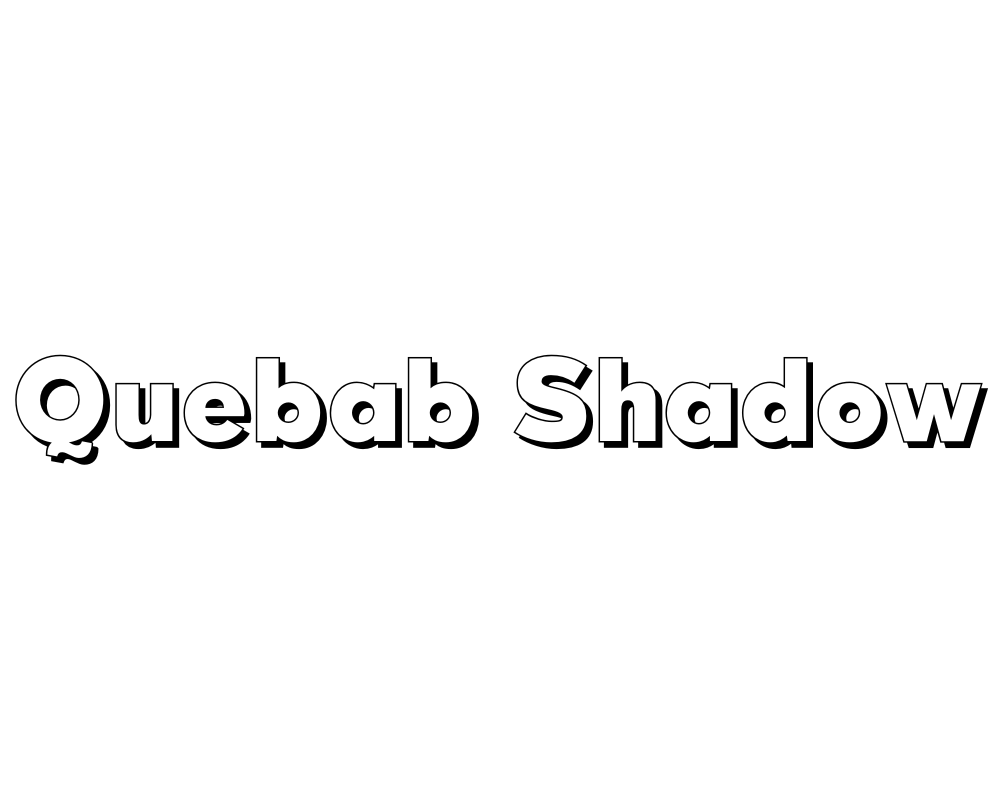
Quebab Shadow is a strong font. It has a big shadow behind each letter. This font works well for movie titles.
It looks good on book covers too. You can also use it for social media headlines. It makes your words stand out on the page.
The shadow adds depth to your design. This makes it more fun and eye-catching.
Bungee Shade
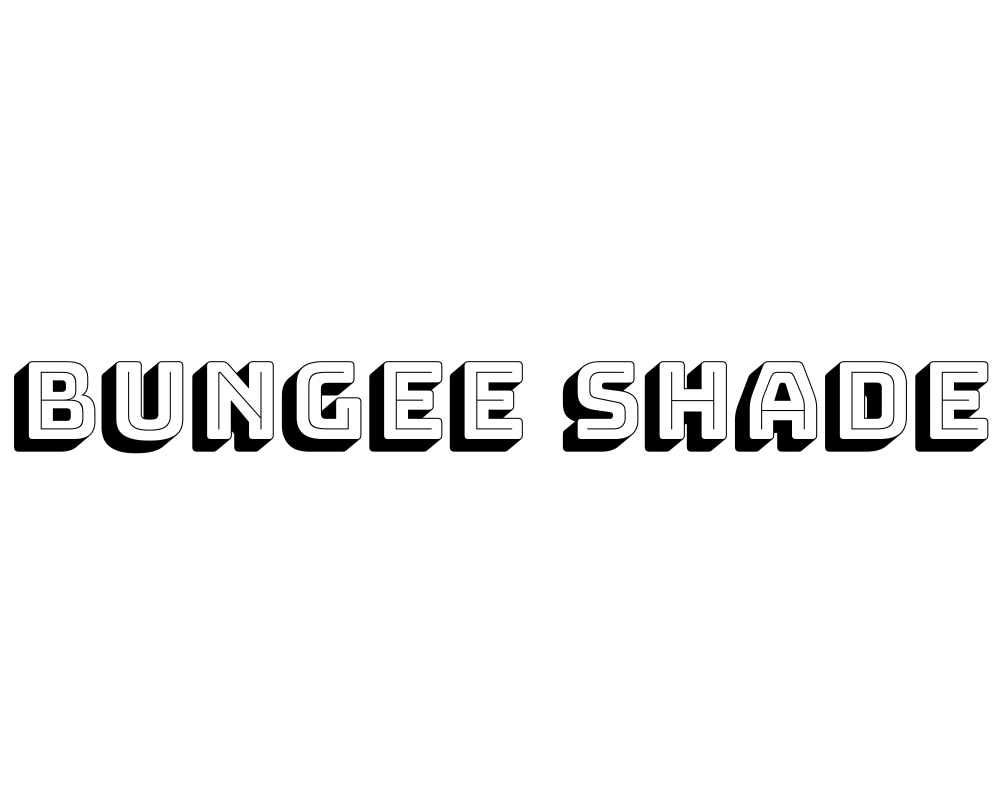
Bungee Shade is a fun font. It can be used both up and down, and side to side. It looks like street signs. The font has a neat shadow effect. This makes your text stand out. It is perfect for posters or website titles. It also works well for designs aimed at teens.
The style is modern and playful. This makes it great for digital content.
Krisper Wireframe
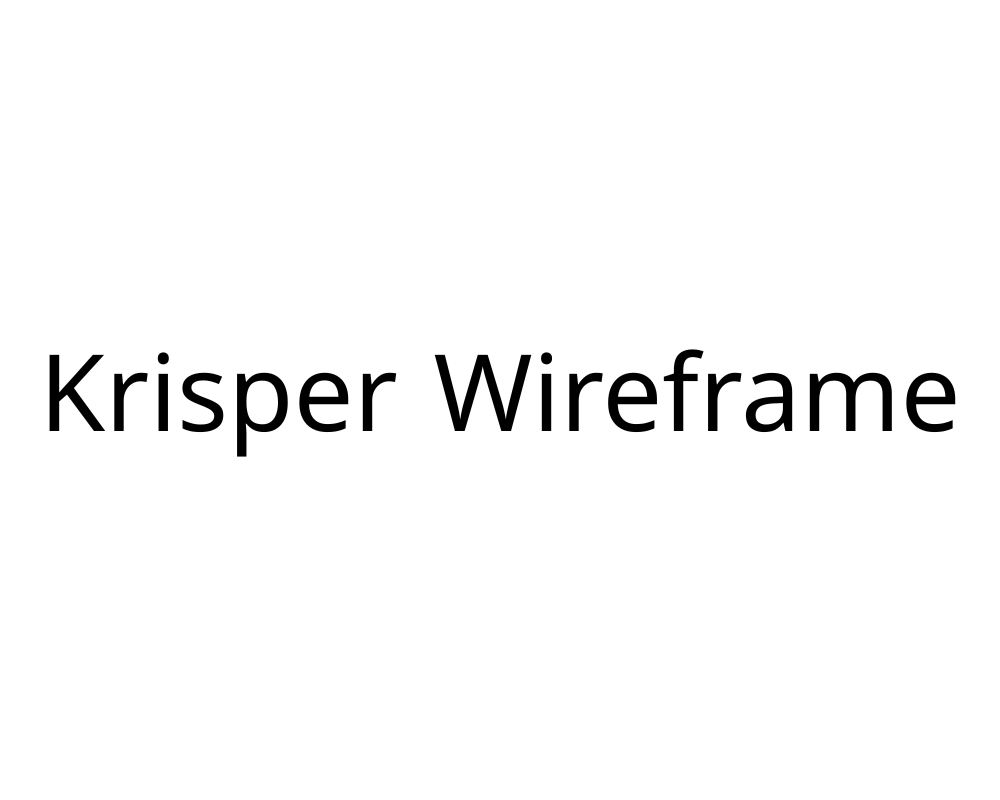
Krisper Wireframe looks like it is made from thin wires. It has a techy, futuristic feel. This font is perfect for science projects. It works well for app designs or gaming graphics. The open, geometric style feels light and modern. Using this font adds a fresh touch to your design.
Stenciliqo Extruded
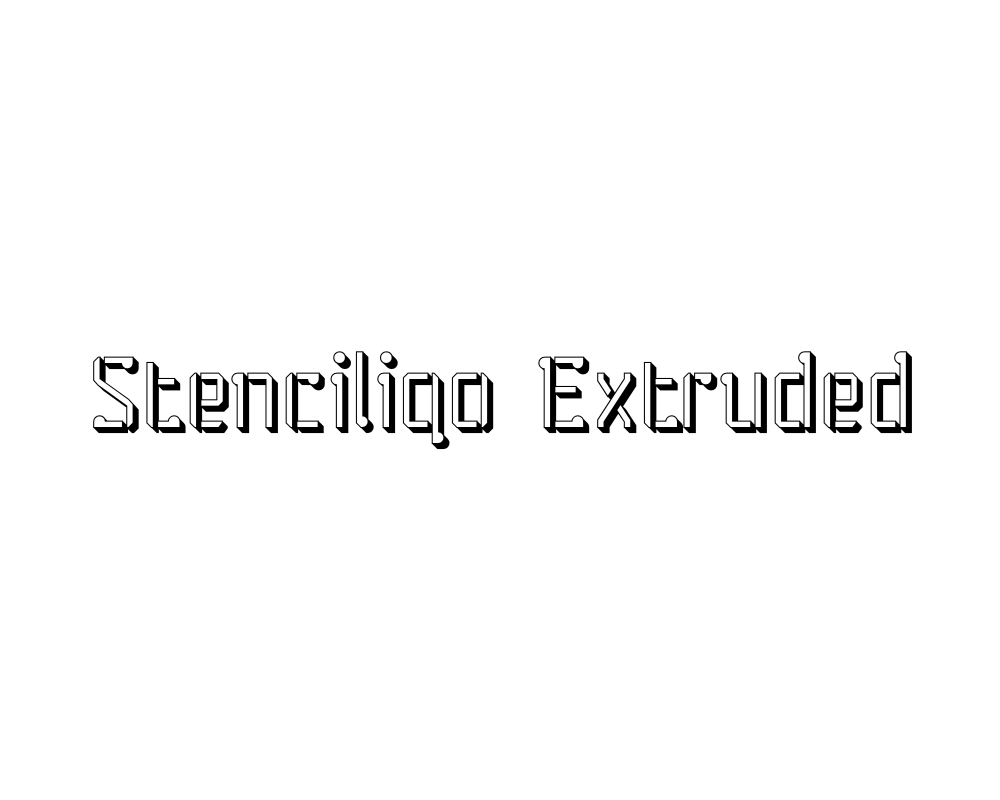
Stenciliqo Extruded is a font that combines a stencil style with a 3D look. This gives your text a popping effect. It looks like the letters are coming out of the page. The font is bold and has an industrial feel. This makes it great for sports team logos and workshop posters.
It works well for any design that needs a strong style. The font is easy to read. It is suitable for both big and small text.
UKIJ Kawak 3D
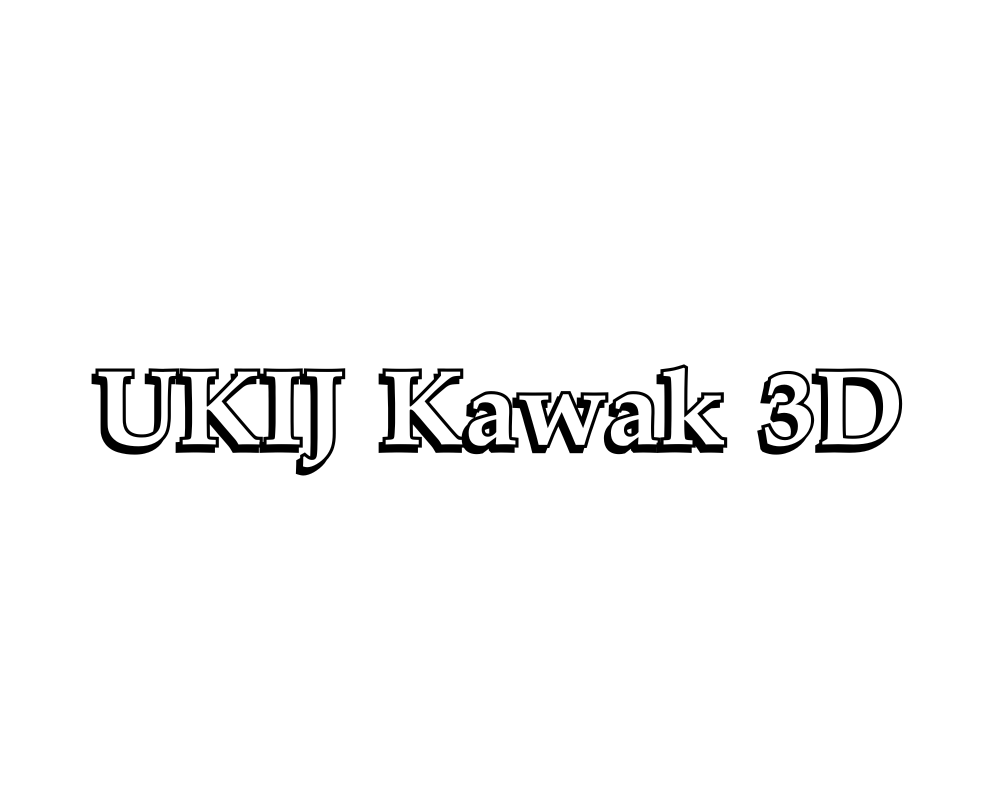
UKIJ Kawak 3D is a fun 3D font. It supports many languages, like Arabic. The letters seem to jump off the page.
This makes it great for projects in multiple languages. It works well for posters of cultural events, too. It’s also good for a brand identity that needs to be eye-catching. This font adds a global feel to your designs.
Charu Chandan Unicode 3d
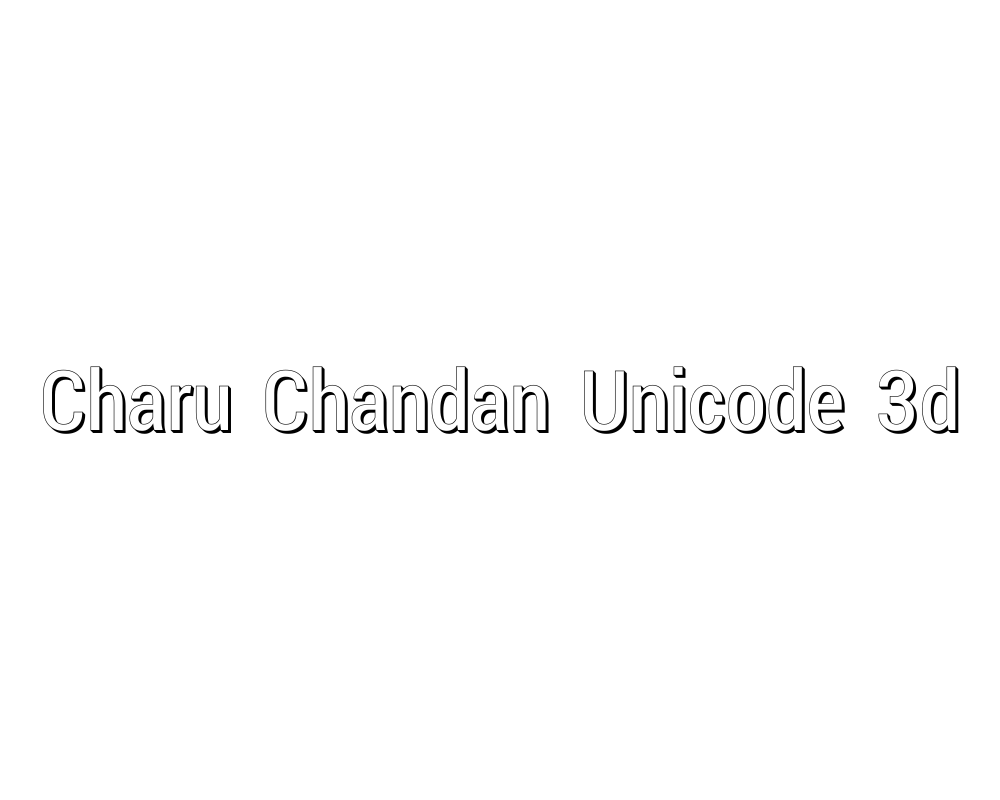
Charu Chandan Unicode 3D is a 3D font. It works well for Indian languages and English. This font is great for festival posters.
It also fits movie titles and branding needs. This font gives your work a bold, multicultural look. The depth and style of this font make your text easy to read. It adds a special, unique feel to your design.
These fonts help you create amazing designs for social media, wedding invitations, school projects, and more. Mix them for terrific font pairs and see how they make your work stand out!
Creating Perfect Aesthetic Font Pairings
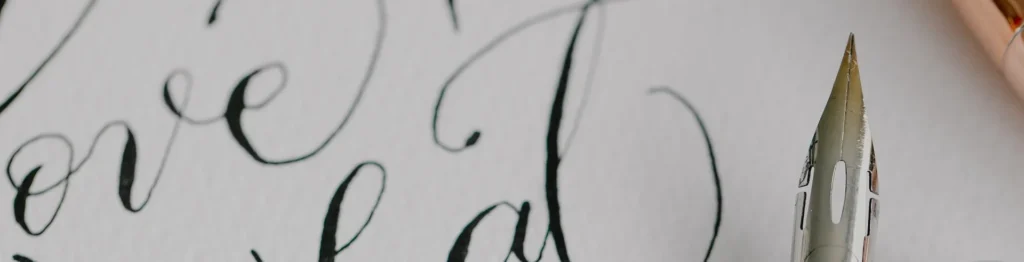
Using just one font can work, but mixing two or more fonts can make your designs even better.
Here’s how to create great font pairings.
Font Pairing Principles
When pairing fonts, keep these simple rules in mind:
- Mix different types: Pair a serif font with a sans-serif font to create contrast.
- Don’t use too many: Stick to 2-3 fonts in one design to avoid confusion.
- Keep it readable: Make sure your font choices are easy to read, especially for body copy.
- Match the mood: Pick fonts that fit the feeling of your design. For example, don’t use playful fonts for serious topics.
Ready-to-Use Aesthetic Font Combinations
Here are some font pairs that work well together:
- For elegant designs: Playfair Display (headings) + Montserrat (body copy)
- For modern designs: Bebas Neue (headings) + Open Sans (body copy)
- For creative designs: Great Vibes (accent text) + Poppins (headings and body copy)
- For vintage feel: Hatton (headings) + Lato (body copy)
- For bold designs: Black Mango (headings) + Raleway (body copy)
Pairing Fonts For Different Design Styles
Different styles need different font combinations:
- Minimalist: Use clean sans-serif fonts like Montserrat or Poppins with lots of white space.
- Luxury: Pair an elegant serif like Hatton or Playfair Display with a simple sans-serif.
- Vintage: Use fonts with an old-fashioned feel like Abril or The Seasons with script fonts.
- Playful: Mix rounded sans-serif fonts with fun display fonts for a friendly look.
How To Choose The Right Aesthetic Fonts For Your Brand?
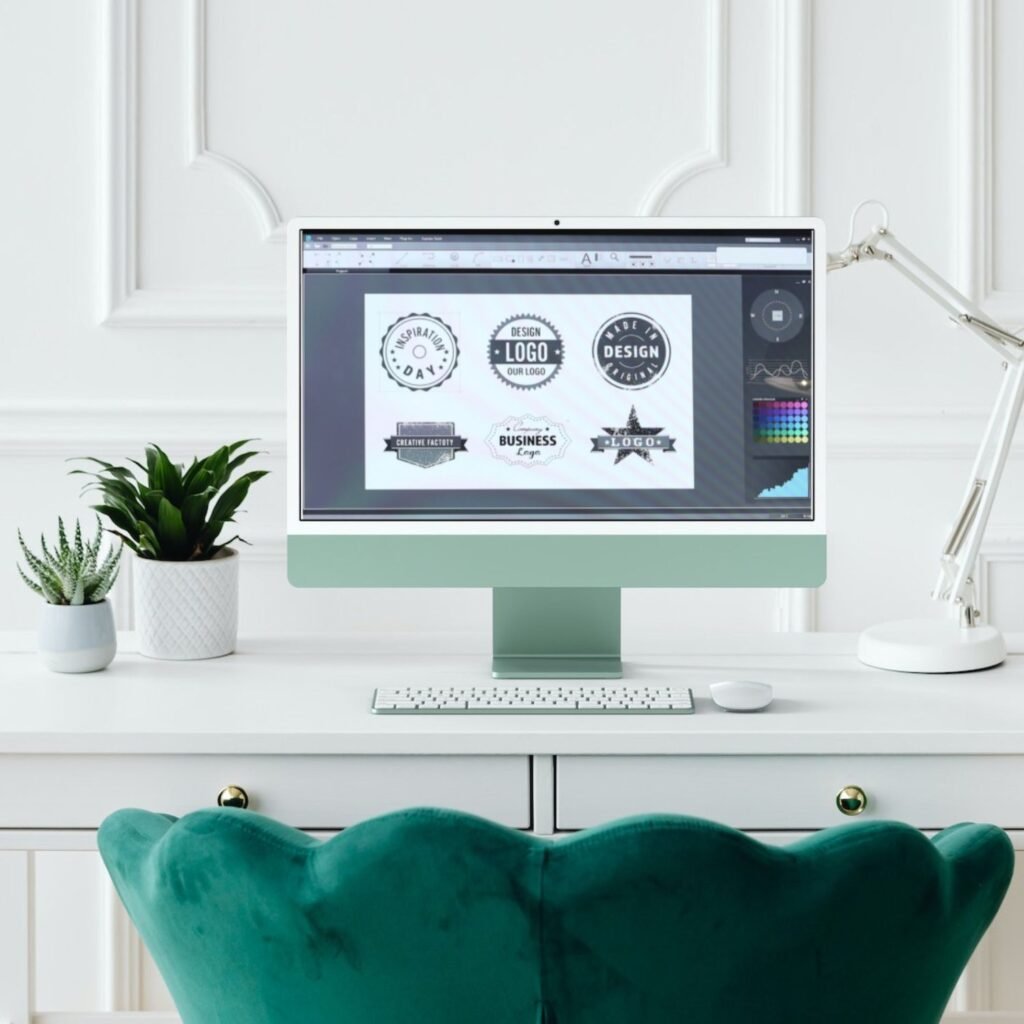
Picking fonts for your brand is important.
Here’s how to choose the best ones.
Understanding Your Brand Personality
Think about what your brand stands for:
- Professional brands work well with clean serif and sans-serif fonts
- Creative brands can use more playful, unique fonts
- Luxury brands often use elegant serif fonts
- Friendly brands might use rounded, soft fonts
Match your font choices to how you want people to see your brand. The right font tells people about your brand before they even read the words.
Considering Readability and Legibility
A beautiful font isn’t helpful if people can’t read it. Remember:
- Body copy should always be very readable
- Headlines can be more decorative
- Check how your fonts look in different sizes
- Make sure there’s enough contrast between your font and background
Test your fonts with different people to make sure they’re easy to read, especially if you’re making designs for websites or small text on social media graphics.
Ensuring Cross-Platform Compatibility
Your fonts need to work everywhere:
- Pick fonts that look good on both phones and computers
- Check how your fonts look on different social media platforms
- If you’re making print projects, make sure the fonts print clearly
- For web design, stick to fonts that load quickly
Using fonts from Canva helps with this, as they’re made to work well across different devices and platforms.
How to Use Aesthetic Fonts in Your Canva Designs?
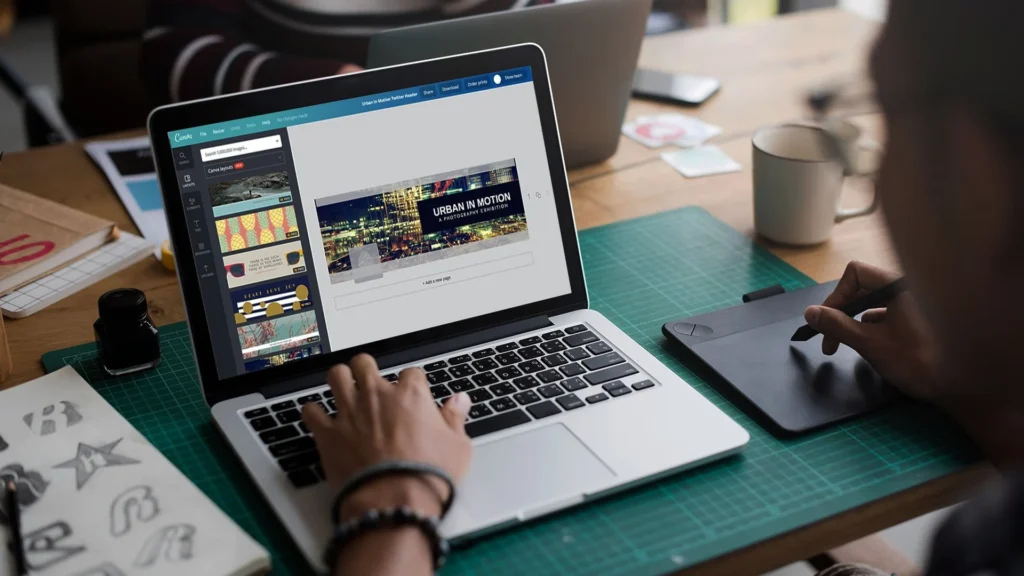
Here are tips for using aesthetic fonts in different types of projects.
For Social Media Graphics
Social media needs fonts that grab attention quickly:
- Use bold, eye-catching fonts for headlines
- Keep body text simple and readable
- Consider how your text will look as a small thumbnail
- Use no more than 2-3 fonts per graphic
- Try adding color or effects to make important text stand out
Fonts like Black Mango, Dream Avenue, and Montserrat work great for social media because they’re clear and have personality.
For Branding Materials
Branding needs consistent fonts that represent your business:
- Pick 2-3 fonts to use across all your materials
- Choose fonts that match your brand personality
- Make sure your fonts work at different sizes for logos, business cards, etc.
- Create rules for how to use your fonts (which one for headings, which for body text, etc.)
Fonts like Canva Sans, Playfair Display, and Poppins are popular for branding because they’re versatile and professional.
For Print Projects
Print projects have special font needs:
- Make sure your fonts are readable when printed
- Serif fonts often work well for printed body text
- Consider the paper type when choosing fonts (some papers make thin fonts harder to read)
- Test print your designs before the final print
Fonts like Dela Respira, Montserrat, and Hatton work well in print because they’re clear and look professional.
FAQ’s:
How Do I Add Custom Fonts To Canva?
To add your own fonts, you need Canva Pro. First, download the font file (like .TTF or .OTF) to your computer.
In Canva, click the Menu button, choose Brand, then Brand Kits. Scroll to Fonts, click Add new, and select Upload a font. Pick the file and confirm you have permission to use it. Now, your custom font will appear in Canva for all your designs!
Which Aesthetic Fonts Are Available in Canva’s Free Version?
Canva’s free version has many aesthetic fonts like Playfair Display (elegant serif), Great Vibes (flowing script), and Brown Sugar (casual handwritten). Others include Amatic SC (playful), Open Sans (clean sans-serif), and The Seasons (vintage style).
These work great for social media graphics, wedding invites, or blog posts without needing to pay for Pro.
Which Canva Font is Best For Creating A Vintage Aesthetic?
For a vintage aesthetic, try The Seasons (old-fashioned handwriting), Hatton (classic serif), or Abril (fancy letters). Higuen Elegant Serif and Calgary also give designs a retro look, perfect for rustic wedding invitations or branding that needs a timeless feel.
What Are The Best Aesthetic Font Pairings For Logos?
Great font pairings mix styles. Try Montserrat Bold (strong sans-serif) with Montserrat Light for contrast.
Playfair Display (elegant serif) pairs well with Open Sans (simple sans-serif) for a balanced look. Bebas Neue (bold) and Lato (clean) make logos stand out while staying easy to read.
How Do I Find More Aesthetic Fonts in Canva?
Open your design and click the font name in the toolbar. Use the search bar to type words like “script,” “serif,” or “vintage.” Browse categories like Handwritten or Decorative to see options. Try new fonts in your design-if they look good, you’ve found a perfect font!
Can I Use Canva Fonts For Commercial Projects?
Yes! You can use Canva fonts for commercial projects like logos, posters, or social media graphics, as long as you follow Canva’s rules. However, you can’t sell the font files themselves or claim them as your own. Always check the font’s license if you downloaded it elsewhere.
Conclusion
Choosing the right font in Canva can make your social media graphics, wedding invitations, or brand identity look amazing!
Whether you pick serif fonts like Playfair Display for a fancy touch, script fonts like Brown Sugar for a personal feel, or bold display fonts like Black Mango, each style adds its magic.
Remember to mix fonts wisely- pair a serif with a sans-serif for balance, and keep designs simple with 2-3 fonts. Always check if your text is easy to read, especially for small text or print projects.
With Canva’s free fonts and Canva Pro options, you can create professional designs that match your style, from vintage feels to modern looks.
Try different combinations, play with colors, and make your work stand out. Happy designing!